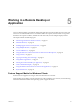User manual
Table Of Contents
- Using VMware Horizon Client for Windows
- Contents
- Using VMware Horizon Client for Windows
- System Requirements and Setup for Windows-Based Clients
- System Requirements for Windows Clients
- System Requirements for Real-Time Audio-Video
- Requirements for Scanner Redirection
- Requirements for Using Multimedia Redirection (MMR)
- Requirements for Using Flash URL Redirection
- Requirements for Using Microsoft Lync with Horizon Client
- Smart Card Authentication Requirements
- Client Browser Requirements for Using the Horizon Client Portal
- Supported Desktop Operating Systems
- Preparing View Connection Server for Horizon Client
- Horizon Client Data Collected by VMware
- Installing Horizon Client for Windows
- Configuring Horizon Client for End Users
- Managing Remote Desktop and Application Connections
- Working in a Remote Desktop or Application
- Feature Support Matrix for Windows Clients
- Internationalization
- Enabling Support for Onscreen Keyboards
- Using Multiple Monitors
- Connect USB Devices
- Using the Real-Time Audio-Video Feature for Webcams and Microphones
- Using Scanners
- Copying and Pasting Text and Images
- Using Remote Applications
- Printing from a Remote Desktop or Application
- Control Adobe Flash Display
- Using the Relative Mouse Feature for CAD and 3D Applications
- Keyboard Shortcuts
- Troubleshooting Horizon Client
- Index
n
Virtual printing and location-based printing are supported for Windows Server 2008 R2 desktops, RDS
desktops (on virtual machine RDS hosts), and remote applications only in Horizon Client 3.1 and later
and Horizon 6.0.1 with View and later servers.
NOTE You can also use Horizon Client to securely access remote Windows-based applications, in addition
to remote desktops. Selecting an application in Horizon Client opens a window for that application on the
local client device, and the application looks and behaves as if it were locally installed.
You can use remote applications only if you are connected to View Connection Server 6.0 or later. For
information about which operating systems are supported for the RDS (Remote Desktop Sessions) host,
which provides remote applications and session-based desktops, see "Supported Operating Systems for
View Agent" topic in the View 5.x or 6.x installation documentation.
For descriptions of these features and their limitations, see the View Architecture Planning document.
Internationalization
The user interface and documentation are available in English, Japanese, French, German, Simplified
Chinese, Traditional Chinese, and Korean.
Use a Local IME with Remote Applications
With Horizon Client 3.2 and later, when using non-English keyboards and locales, you can use an IME
(input method editor) installed in your local system to send non-English characters to a remote hosted
application. You can also use hot keys and icons in the notification area (system tray) of your local system to
switch to a different IME. No IME is required to be installed in the remote RDS host.
When this feature is turned on, the local IME is used. if an IME is installed and configured on the RDS host
where the remote application is installed, that remote IME is ignored.
By default the feature is turned off. Whenever you change the setting to turn the feature on or off, you must
disconnect from the server and log in again before the change can take effect.
Prerequisites
n
Verify that one or more IMEs are installed in the client system.
n
Make sure that the input language on your local client system matches the language used in your IME.
The input language on the RDS host is not applicable.
n
Verify that you are using Horizon Client 3.2 or later.
n
Verify that the remote desktop has View Agent 6.0.2 installed.
Procedure
1 In the desktop and application selector window of Horizon Client, right-click a remote application and
select Settings.
2 In the Remote Applications pane that appears, select Extend the local IME to hosted applications
check box and click OK.
Using VMware Horizon Client for Windows
64 VMware, Inc.