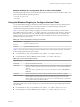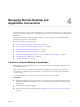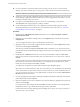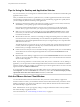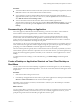User manual
Table Of Contents
- Using VMware Horizon Client for Windows
- Contents
- Using VMware Horizon Client for Windows
- System Requirements and Setup for Windows-Based Clients
- System Requirements for Windows Clients
- System Requirements for Real-Time Audio-Video
- Requirements for Scanner Redirection
- Requirements for Using Multimedia Redirection (MMR)
- Requirements for Using Flash URL Redirection
- Requirements for Using Microsoft Lync with Horizon Client
- Smart Card Authentication Requirements
- Client Browser Requirements for Using the Horizon Client Portal
- Supported Desktop Operating Systems
- Preparing View Connection Server for Horizon Client
- Horizon Client Data Collected by VMware
- Installing Horizon Client for Windows
- Configuring Horizon Client for End Users
- Managing Remote Desktop and Application Connections
- Working in a Remote Desktop or Application
- Feature Support Matrix for Windows Clients
- Internationalization
- Enabling Support for Onscreen Keyboards
- Using Multiple Monitors
- Connect USB Devices
- Using the Real-Time Audio-Video Feature for Webcams and Microphones
- Using Scanners
- Copying and Pasting Text and Images
- Using Remote Applications
- Printing from a Remote Desktop or Application
- Control Adobe Flash Display
- Using the Relative Mouse Feature for CAD and 3D Applications
- Keyboard Shortcuts
- Troubleshooting Horizon Client
- Index
Procedure
n
Disconnect from a remote desktop without logging off.
Option Action
From the remote desktop window
Perform one of the following actions:
n
Click the Close button in the corner of the desktop window.
n
Select Options > Disconnect from the menu bar in the desktop
window.
From the desktop and application
selector window
The desktop and application selector window is open if you are entitled to
multiple desktops or applications on the server. Perform one of the
following actions:
n
In the upper-left corner of the desktop selector window, click the
Disconnect from this server icon and click Yes in the warning box.
n
If you have Horizon Client 3.0, you can click the Close button in the
corner of the desktop selector window, and click Yes in the warning
box.
If you have Horizon Client 3.1 or later, clicking the Close button only
closes the desktop selector window.
NOTE Your View administrator can configure your desktop to automatically log off when
disconnected. In that case, any open programs in your desktop are stopped.
n
Log off and disconnect from a remote desktop.
Option Action
From within the desktop OS
Use the Windows Start menu to log off.
From the menu bar
Select Options > Disconnect and Log Off.
If you use this procedure, files that are open on the remote desktop will be
closed without being saved first.
n
Disconnect from a remote application.
Option Action
Disconnect from the application but
not the server
Quit the application in the usual manner, for example, click the Close
button in the corner of the application window.
Disconnect from the application
and the server
Perform one of the following actions:
n
In the upper-left corner of the application selector window, click the
Disconnect from this server icon and click Yes in the warning box.
n
Right-click the Horizon Client icon in the system tray and select Quit.
Close the application selector
window but leave the application
running
If you have Horizon Client 3.1 or later, clicking the Close button only
closes the application selector window. If you have Horizon Client 3.0,
closing this window also disconnects from the application.
n
Log off when you do not have a remote desktop open.
If you use this procedure, files that are open on the remote desktop will be closed without being saved
first.
a Start Horizon Client, connect to the View Connection Server that provides access to the remote
desktop, and supply your authentication credentials.
b Right-click the desktop icon and select Logoff.
Chapter 4 Managing Remote Desktop and Application Connections
VMware, Inc. 59