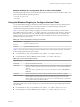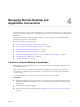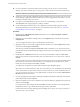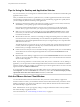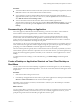User manual
Table Of Contents
- Using VMware Horizon Client for Windows
- Contents
- Using VMware Horizon Client for Windows
- System Requirements and Setup for Windows-Based Clients
- System Requirements for Windows Clients
- System Requirements for Real-Time Audio-Video
- Requirements for Scanner Redirection
- Requirements for Using Multimedia Redirection (MMR)
- Requirements for Using Flash URL Redirection
- Requirements for Using Microsoft Lync with Horizon Client
- Smart Card Authentication Requirements
- Client Browser Requirements for Using the Horizon Client Portal
- Supported Desktop Operating Systems
- Preparing View Connection Server for Horizon Client
- Horizon Client Data Collected by VMware
- Installing Horizon Client for Windows
- Configuring Horizon Client for End Users
- Managing Remote Desktop and Application Connections
- Working in a Remote Desktop or Application
- Feature Support Matrix for Windows Clients
- Internationalization
- Enabling Support for Onscreen Keyboards
- Using Multiple Monitors
- Connect USB Devices
- Using the Real-Time Audio-Video Feature for Webcams and Microphones
- Using Scanners
- Copying and Pasting Text and Images
- Using Remote Applications
- Printing from a Remote Desktop or Application
- Control Adobe Flash Display
- Using the Relative Mouse Feature for CAD and 3D Applications
- Keyboard Shortcuts
- Troubleshooting Horizon Client
- Index
Tips for Using the Desktop and Application Selector
For your convenience, you can reorganize or reduce the number of icons on the Horizon Client desktop and
application selector screen.
After you authenticate and connect to a particular server, a window appears that includes icons for all the
remote desktops and applications you are entitled to use. Try the following suggestions to quickly launch
your most frequently used remote desktops and applications:
n
Quickly type in the first few letters of the name. For example, if you have icons for Paint, PowerPoint,
and Publisher, you can quickly type pa to select the Paint application.
If more than one item matches the letters you typed, you can press F4 to go to the next item that
matches. When you get to the last item, you can press F4 to go back to the first item that matches.
n
Mark an icon as a favorite by right-clicking the icon and selecting Mark as Favorite from the context
menu. After you select favorites, click the Show Favorites View button (star icon) to remove all the
icons that are not favorites.
n
While in the Favorites view, select an icon and drag it to change the ordering of the icons. When you are
not in the Favorites view, by default desktop icons are listed first, in alphabetical order, followed by
application icons, also listed in alphabetical order. But you can drag and drop icons to reposition them
while in the Favorites view.
The ordering of icons is saved on the server you are using, either when you disconnect from the server
or when you launch an application or desktop. If you do not manually disconnect from the server or
launch an item, your changes will not be saved.
n
Create a shortcut so that you can access the remote desktop or application from your own local desktop
and avoid the selector window altogether. Right click the icon and select Create Shortcut from the
context menu.
n
Right click the remote desktop or application icon and select Add to Start Menu from the context menu
so that you can access the remote desktop or application from your own local Start menu and avoid the
selector window altogether.
NOTE If you are using a Windows 7 or later client system, after you have connected to a server, desktop, or
application, you can open Horizon Client and right-click the Horizon Client icon in the Windows taskbar to
select that recently used server, desktop, or application. Up to 10 items appear in the list. To remove an item,
right-click it and select Remove from this list.
If you right-click the Horizon Client icon in the taskbar and do not see a jump list, right-click the taskbar,
select Properties, and click the Start Menu tab. In the Privacy section, select the Store and display recently
opened items in the Start menu and the taskbar check box, and click OK.
Hide the VMware Horizon Client Window
You can hide the VMware Horizon Client window after you launch a remote desktop or application.
In Horizon Client 3.1 or later, you can hide the VMware Horizon Client window after you launch a remote
desktop or application. You can also set a preference to always hide the VMware Horizon Client window
after remote desktop or application launch.
NOTE Administrators can use a group policy setting to configure whether the window is always hidden
after remote desktop or application launch.
For more information, see “General Settings for Client GPOs,” on page 41.
Using VMware Horizon Client for Windows
56 VMware, Inc.