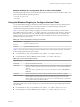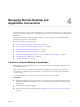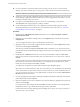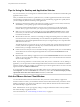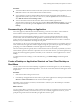User manual
Table Of Contents
- Using VMware Horizon Client for Windows
- Contents
- Using VMware Horizon Client for Windows
- System Requirements and Setup for Windows-Based Clients
- System Requirements for Windows Clients
- System Requirements for Real-Time Audio-Video
- Requirements for Scanner Redirection
- Requirements for Using Multimedia Redirection (MMR)
- Requirements for Using Flash URL Redirection
- Requirements for Using Microsoft Lync with Horizon Client
- Smart Card Authentication Requirements
- Client Browser Requirements for Using the Horizon Client Portal
- Supported Desktop Operating Systems
- Preparing View Connection Server for Horizon Client
- Horizon Client Data Collected by VMware
- Installing Horizon Client for Windows
- Configuring Horizon Client for End Users
- Managing Remote Desktop and Application Connections
- Working in a Remote Desktop or Application
- Feature Support Matrix for Windows Clients
- Internationalization
- Enabling Support for Onscreen Keyboards
- Using Multiple Monitors
- Connect USB Devices
- Using the Real-Time Audio-Video Feature for Webcams and Microphones
- Using Scanners
- Copying and Pasting Text and Images
- Using Remote Applications
- Printing from a Remote Desktop or Application
- Control Adobe Flash Display
- Using the Relative Mouse Feature for CAD and 3D Applications
- Keyboard Shortcuts
- Troubleshooting Horizon Client
- Index
Managing Remote Desktop and
Application Connections 4
Use Horizon Client to connect to View Connection Server or a security server and log in to or off of a remote
desktop, and use remote applications. For troubleshooting purposes, you can also reset remote desktops and
applications.
Depending on how the administrator configures policies for remote desktops, end users might be able to
perform many operations on their desktops.
This chapter includes the following topics:
n
“Connect to a Remote Desktop or Application,” on page 53
n
“Tips for Using the Desktop and Application Selector,” on page 56
n
“Hide the VMware Horizon Client Window,” on page 56
n
“Reconnecting to a Desktop or Application,” on page 57
n
“Create a Desktop or Application Shortcut on Your Client Desktop or Start Menu,” on page 57
n
“Switch Desktops or Applications,” on page 58
n
“Log Off or Disconnect,” on page 58
Connect to a Remote Desktop or Application
After logging in to View Connection Server, you can connect to the remote desktops and applications that
you are authorized to use.
Before you have end users access their remote desktops and applications, test that you can connect to a
remote desktop or application from a client device. You must specify a server and supply credentials for
your user account.
To use remote applications, you must connect to View Connection Server 6.0 or later.
Prerequisites
n
Obtain the credentials you need to log in, such as a user name and password, RSA SecurID user name
and passcode, RADIUS authentication user name and passcode, or smart card personal identification
number (PIN).
n
Obtain the domain name for logging in.
n
Perform the administrative tasks described in “Preparing View Connection Server for Horizon Client,”
on page 16.
VMware, Inc.
53