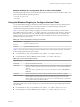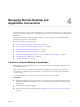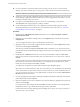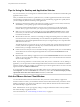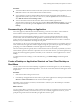User manual
Table Of Contents
- Using VMware Horizon Client for Windows
- Contents
- Using VMware Horizon Client for Windows
- System Requirements and Setup for Windows-Based Clients
- System Requirements for Windows Clients
- System Requirements for Real-Time Audio-Video
- Requirements for Scanner Redirection
- Requirements for Using Multimedia Redirection (MMR)
- Requirements for Using Flash URL Redirection
- Requirements for Using Microsoft Lync with Horizon Client
- Smart Card Authentication Requirements
- Client Browser Requirements for Using the Horizon Client Portal
- Supported Desktop Operating Systems
- Preparing View Connection Server for Horizon Client
- Horizon Client Data Collected by VMware
- Installing Horizon Client for Windows
- Configuring Horizon Client for End Users
- Managing Remote Desktop and Application Connections
- Working in a Remote Desktop or Application
- Feature Support Matrix for Windows Clients
- Internationalization
- Enabling Support for Onscreen Keyboards
- Using Multiple Monitors
- Connect USB Devices
- Using the Real-Time Audio-Video Feature for Webcams and Microphones
- Using Scanners
- Copying and Pasting Text and Images
- Using Remote Applications
- Printing from a Remote Desktop or Application
- Control Adobe Flash Display
- Using the Relative Mouse Feature for CAD and 3D Applications
- Keyboard Shortcuts
- Troubleshooting Horizon Client
- Index
Example: Example of a Configuration File for a Client in Kiosk Mode
The following example shows a client in kiosk mode whose account name is based on its MAC address. The
client has an automatically generated password.
-serverURL 145.124.24.100
-unattended
Using the Windows Registry to Configure Horizon Client
You can define default settings for the Horizon Client in the Windows Registry instead of specifying these
settings on the command line. Policy entries take precedence over Windows Registry settings, and
command-line settings take precedence over policy entries.
Table 3-12 shows the registry settings for logging in to Horizon Client. These settings are located under
HKEY_CURRENT_USER\Software\VMware, Inc.\VMware VDM\Client\ in the registry. This location is specific to a
particular user, whereas the HKEY_LOCAL_MACHINE settings, described in the next table, are computer-wide
settings and pertain to all local users and all domain users in a Windows domain environment who have
permission to log in to the computer.
Table 3‑12. Horizon Client Registry Settings for Credentials
Registry Setting Description
Password
Specifies the default password.
UserName
Specifies the default user name.
Table 3-13 shows the registry settings for Horizon Client that do not include login credentials. The location
of these settings depends on the type of system:
n
For 32-bit Windows: HKEY_LOCAL_MACHINE\Software\VMware, Inc.\VMware VDM\Client\
n
For 64-bit Windows: HKLM\SOFTWARE\Wow6432Node\VMware, Inc.\VMware VDM\Client\
Table 3‑13. Horizon Client Registry Settings
Registry Setting Description
DomainName
Specifies the default domain name.
EnableShade
Specifies whether the menu bar (shade) at the top of the Horizon Client window is enabled. The
menu bar is enabled by default except for clients in kiosk mode. A value of false disables the
menu bar.
NOTE This setting is applicable only when you have the display layout set to All Monitors or
Fullscreen.
ServerURL
Specifies the default View Connection Server instance by its URL, IP address, or FQDN.
EnableSoftKeypad (Horizon Client 3.3 and later) If set to true and a Horizon Client window has focus, then
physical keyboard, onscreen keyboard, mouse, and handwriting pad events are sent to the
remote desktop or remote application, even if the mouse or onscreen keyboard is outside of the
Horizon Client window. The default is false.
The following table shows security settings that you can add. The location of these settings depends on the
type of system:
n
For 32-bit Windows: HKEY_LOCAL_MACHINE\Software\VMware, Inc.\VMware VDM\Client\Security
n
For 64-bit Windows: HKLM\SOFTWARE\Wow6432Node\VMware, Inc.\VMware VDM\Client\Security
Chapter 3 Configuring Horizon Client for End Users
VMware, Inc. 51