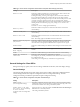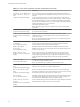User manual
Table Of Contents
- Using VMware Horizon Client for Windows
- Contents
- Using VMware Horizon Client for Windows
- System Requirements and Setup for Windows-Based Clients
- System Requirements for Windows Clients
- System Requirements for Real-Time Audio-Video
- Requirements for Scanner Redirection
- Requirements for Using Multimedia Redirection (MMR)
- Requirements for Using Flash URL Redirection
- Requirements for Using Microsoft Lync with Horizon Client
- Smart Card Authentication Requirements
- Client Browser Requirements for Using the Horizon Client Portal
- Supported Desktop Operating Systems
- Preparing View Connection Server for Horizon Client
- Horizon Client Data Collected by VMware
- Installing Horizon Client for Windows
- Configuring Horizon Client for End Users
- Managing Remote Desktop and Application Connections
- Working in a Remote Desktop or Application
- Feature Support Matrix for Windows Clients
- Internationalization
- Enabling Support for Onscreen Keyboards
- Using Multiple Monitors
- Connect USB Devices
- Using the Real-Time Audio-Video Feature for Webcams and Microphones
- Using Scanners
- Copying and Pasting Text and Images
- Using Remote Applications
- Printing from a Remote Desktop or Application
- Control Adobe Flash Display
- Using the Relative Mouse Feature for CAD and 3D Applications
- Keyboard Shortcuts
- Troubleshooting Horizon Client
- Index
Table 3‑10. View PCoIP Client Session Variables (Continued)
Setting Description
Configure the PCoIP
transport header
Configures the PCoIP transport header and sets the transport session priority.
The PCoIP transport header is a 32-bit header that is added to all PCoIP UDP packets (only
if the transport header is enabled and supported by both sides). The PCoIP transport header
allows network devices to make better prioritization/QoS decisions when dealing with
network congestion. The transport header is enabled by default.
The transport session priority determines the PCoIP session priority reported in the PCoIP
transport header. Network devices make better prioritization/QoS decisions based on the
specified transport session priority.
When the Configure the PCoIP transport header setting is enabled, the following
transport session priorities are available:
n
High
n
Medium (default value)
n
Low
n
Undefined
The transport session priority value is negotiated by the PCoIP agent and client. If the PCoIP
agent specifies a transport session priority value, the session uses the agent-specified session
priority. If only the client has specified a transport session priority, the session uses the
client-specified session priority. If neither agent nor client has specified a transport session
priority, or Undefined Priority is specified, the session uses the default value, Medium
priority.
Enable the FIPS 140-2
approved mode of
operation
Determines whether to use only FIPS 140-2 approved cryptographic algorithms and
protocols to establish a remote PCoIP connection. Enabling this setting overrides the
disabling of AES128-GCM encryption.
This setting applies to both agent and client. You can configure either endpoint or both
endpoints to operate in FIPS mode. Configuring a single endpoint to operate in FIPS mode
limits the encryption algorithms that are available for session negotiation.
FIPS mode is available for View 4.5 and later. For View 4.0.x and earlier, FIPS mode is not
available, and configuring this setting has no effect.
When this setting is disabled or not configured, FIPS mode is not used.
Enable/disable audio
in the PCoIP session
Determines whether audio is enabled in PCoIP sessions. Both endpoints must have audio
enabled. When this setting is enabled, PCoIP audio is allowed. When it is disabled, PCoIP
audio is disabled. When this setting is not configured, audio is enabled by default.
Chapter 3 Configuring Horizon Client for End Users
VMware, Inc. 47