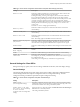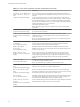User manual
Table Of Contents
- Using VMware Horizon Client for Windows
- Contents
- Using VMware Horizon Client for Windows
- System Requirements and Setup for Windows-Based Clients
- System Requirements for Windows Clients
- System Requirements for Real-Time Audio-Video
- Requirements for Scanner Redirection
- Requirements for Using Multimedia Redirection (MMR)
- Requirements for Using Flash URL Redirection
- Requirements for Using Microsoft Lync with Horizon Client
- Smart Card Authentication Requirements
- Client Browser Requirements for Using the Horizon Client Portal
- Supported Desktop Operating Systems
- Preparing View Connection Server for Horizon Client
- Horizon Client Data Collected by VMware
- Installing Horizon Client for Windows
- Configuring Horizon Client for End Users
- Managing Remote Desktop and Application Connections
- Working in a Remote Desktop or Application
- Feature Support Matrix for Windows Clients
- Internationalization
- Enabling Support for Onscreen Keyboards
- Using Multiple Monitors
- Connect USB Devices
- Using the Real-Time Audio-Video Feature for Webcams and Microphones
- Using Scanners
- Copying and Pasting Text and Images
- Using Remote Applications
- Printing from a Remote Desktop or Application
- Control Adobe Flash Display
- Using the Relative Mouse Feature for CAD and 3D Applications
- Keyboard Shortcuts
- Troubleshooting Horizon Client
- Index
Table 3‑10. View PCoIP Client Session Variables (Continued)
Setting Description
Configure PCoIP
virtual channels
Specifies the virtual channels that can and cannot operate over PCoIP sessions. This setting
also determines whether to disable clipboard processing on the PCoIP host.
Virtual channels that are used in PCoIP sessions must appear on the virtual channel
authorization list. Virtual channels that appear in the unauthorized virtual channel list
cannot be used in PCoIP sessions.
You can specify a maximum of 15 virtual channels for use in PCoIP sessions.
Separate multiple channel names with the vertical bar (|) character. For example, the virtual
channel authorization string to allow the mksvchan and vdp_rdpvcbridge virtual channels
is mksvchan|vdp_rdpvcbridge.
If a channel name contains the vertical bar or backslash (\) character, insert a backslash
character before it. For example, type the channel name awk|ward\channel as
awk\|ward\\channel.
When the authorized virtual channel list is empty, all virtual channels are disallowed. When
the unauthorized virtual channel list is empty, all virtual channels are allowed.
The virtual channels setting applies to both agent and client. Virtual channels must be
enabled on both agent and client for virtual channels to be used.
The virtual channels setting provides a separate check box that allows you to disable remote
clipboard processing on the PCoIP host. This value applies to the agent only.
By default, all virtual channels are enabled, including clipboard processing.
Configure the Client
PCoIP UDP port
Specifies the UDP client port that is used by software PCoIP clients. The UDP port value
specifies the base UDP port to use. The UDP port range value determines how many
additional ports to try if the base port is not available.
The range spans from the base port to the sum of the base port and port range. For example,
if the base port is 50002 and the port range is 64, the range spans from 50002 to 50066.
This setting applies to the client only.
By default, the base port is 50002 and the port range is 64.
Configure the maximum
PCoIP session
bandwidth
Specifies the maximum bandwidth, in kilobits per second, in a PCoIP session. The
bandwidth includes all imaging, audio, virtual channel, USB, and control PCoIP traffic.
Set this value to the overall capacity of the link to which your endpoint is connected, taking
into consideration the number of expected concurrent PCoIP sessions. For example, with a
single-user VDI configuration (a single PCoIP session) that connects through a 4Mbit/s
Internet connection, set this value to 4Mbit, or 10% less than this value to leave some
allowance for other network traffic. When you expect multiple concurrent PCoIP sessions to
share a link, comprising either multiple VDI users or an RDS configuration, you might want
to adjust the setting accordingly. However, lowering this value will restrict the maximum
bandwidth for each active session.
Setting this value prevents the agent from attempting to transmit at a higher rate than the
link capacity, which would cause excessive packet loss and a poorer user experience. This
value is symmetric. It forces the client and agent to use the lower of the two values that are
set on the client and agent side. For example, setting a 4Mbit/s maximum bandwidth forces
the agent to transmit at a lower rate, even though the setting is configured on the client.
When this setting is disabled or not configured on an endpoint, the endpoint imposes no
bandwidth constraints. When this setting is configured, the setting is used as the endpoint's
maximum bandwidth constraint in kilobits per second.
The default value when this setting is not configured is 900000 kilobits per second.
This setting applies to View Agent and the client. If the two endpoints have different
settings, the lower value is used.
Using VMware Horizon Client for Windows
46 VMware, Inc.