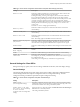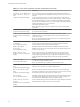User manual
Table Of Contents
- Using VMware Horizon Client for Windows
- Contents
- Using VMware Horizon Client for Windows
- System Requirements and Setup for Windows-Based Clients
- System Requirements for Windows Clients
- System Requirements for Real-Time Audio-Video
- Requirements for Scanner Redirection
- Requirements for Using Multimedia Redirection (MMR)
- Requirements for Using Flash URL Redirection
- Requirements for Using Microsoft Lync with Horizon Client
- Smart Card Authentication Requirements
- Client Browser Requirements for Using the Horizon Client Portal
- Supported Desktop Operating Systems
- Preparing View Connection Server for Horizon Client
- Horizon Client Data Collected by VMware
- Installing Horizon Client for Windows
- Configuring Horizon Client for End Users
- Managing Remote Desktop and Application Connections
- Working in a Remote Desktop or Application
- Feature Support Matrix for Windows Clients
- Internationalization
- Enabling Support for Onscreen Keyboards
- Using Multiple Monitors
- Connect USB Devices
- Using the Real-Time Audio-Video Feature for Webcams and Microphones
- Using Scanners
- Copying and Pasting Text and Images
- Using Remote Applications
- Printing from a Remote Desktop or Application
- Control Adobe Flash Display
- Using the Relative Mouse Feature for CAD and 3D Applications
- Keyboard Shortcuts
- Troubleshooting Horizon Client
- Index
Table 3‑9. Horizon Client Configuration Template: USB Filtering Settings (Continued)
Setting Properties
Include Path
Include devices at a specified hub or port paths that can be redirected. The format of the
setting is bus-x1[/y1].../port-z1[;bus-x2[/y2].../port-z2]...
You must specify bus and port numbers in hexadecimal. You cannot use the wildcard
character in paths.
For example: bus-1/2_port-02;bus-1/7/1/4_port-0f
The default value is undefined.
Include Vid/Pid Device
Includes devices with specified vendor and product IDs that can be redirected. The format
of the setting is vid-xxx1_pid-yyy2[;vid-xxx2_pid-yyy2]...
You must specify ID numbers in hexadecimal. You can use the wildcard character (*) in
place of individual digits in an ID.
For example: vid-0561_pid-554c
The default value is undefined.
View PCoIP Client Session Variables ADM Template Settings
The View PCoIP Client Session Variables ADM template file (pcoip.client.adm) contains policy settings
related to the PCoIP display protocol. You can configure settings to default values that can be overridden by
an administrator, or you can configure settings to values that cannot be overridden.
This ADM file is available in a bundled .zip file named VMware-Horizon-View-Extras-Bundle-x.x.x-
yyyyyyy.zip, which you can download from the VMware Horizon 6 download site at
http://www.vmware.com/go/downloadview.
Table 3‑10. View PCoIP Client Session Variables
Setting Description
Configure PCoIP
client image cache
size policy
Controls the size of the PCoIP client image cache. The client uses image caching to store
portions of the display that were previously transmitted. Image caching reduces the amount
of data that is retransmitted.
This setting applies only to Windows and Linux clients when Horizon Client, View Agent,
and View Connection Server are a View 5.0 or later release.
When this setting is not configured or when it is disabled, PCoIP uses a default client image
cache size of 250MB.
When you enable this setting, you can configure a client image cache size from a minimum
of 50 MB to a maximum of 300 MB. The default value is 250MB.
Configure PCoIP event
log verbosity
Sets the PCoIP event log verbosity. The values range from 0 (least verbose) to 3 (most
verbose).
When this setting is enabled, you can set the verbosity level from 0 to 3. When the setting is
not configured or disabled, the default event log verbosity level is 2.
When this setting is modified during an active PCoIP session, the new setting takes effect
immediately.
Configure PCoIP
session encryption
algorithms
Controls the encryption algorithms advertised by the PCoIP endpoint during session
negotiation.
Checking one of the check boxes disables the associated encryption algorithm. You must
enable at least one algorithm.
By default, both the Salsa20-256round12 and AES-128-GCM algorithms are available for
negotiation by this endpoint.
This setting applies to both agent and client. The endpoints negotiate the actual session
encryption algorithm that is used. If FIPS140-2 approved mode is enabled, the Disable
AES-128-GCM encryption value is always overridden so that AES-128-GCM encryption is
enabled.
If this setting is disabled or not configured, both the Salsa20-256round12 and AES-128-GCM
algorithms are available for negotiation by this endpoint.
Chapter 3 Configuring Horizon Client for End Users
VMware, Inc. 45