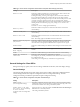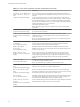User manual
Table Of Contents
- Using VMware Horizon Client for Windows
- Contents
- Using VMware Horizon Client for Windows
- System Requirements and Setup for Windows-Based Clients
- System Requirements for Windows Clients
- System Requirements for Real-Time Audio-Video
- Requirements for Scanner Redirection
- Requirements for Using Multimedia Redirection (MMR)
- Requirements for Using Flash URL Redirection
- Requirements for Using Microsoft Lync with Horizon Client
- Smart Card Authentication Requirements
- Client Browser Requirements for Using the Horizon Client Portal
- Supported Desktop Operating Systems
- Preparing View Connection Server for Horizon Client
- Horizon Client Data Collected by VMware
- Installing Horizon Client for Windows
- Configuring Horizon Client for End Users
- Managing Remote Desktop and Application Connections
- Working in a Remote Desktop or Application
- Feature Support Matrix for Windows Clients
- Internationalization
- Enabling Support for Onscreen Keyboards
- Using Multiple Monitors
- Connect USB Devices
- Using the Real-Time Audio-Video Feature for Webcams and Microphones
- Using Scanners
- Copying and Pasting Text and Images
- Using Remote Applications
- Printing from a Remote Desktop or Application
- Control Adobe Flash Display
- Using the Relative Mouse Feature for CAD and 3D Applications
- Keyboard Shortcuts
- Troubleshooting Horizon Client
- Index
USB Settings for Client GPOs
You can define USB policy settings for both View Agent and Horizon Client for Windows. On connection,
Horizon Client downloads the USB policy settings from View Agent and uses them in conjunction with the
Horizon Client USB policy settings to decide which devices it will allow to be available for redirection from
the host machine.
The following table describes each policy setting for splitting composite USB in the Horizon Client
Configuration ADM template file. The settings apply at computer level. Horizon Client preferentially reads
the settings from the GPO at computer level, and otherwise from the registry at
HKLM\Software\Policies\VMware, Inc.\VMware VDM\Client\USB. For a description of how View applies the
policies for splitting composite USB devices, see the topics about using policies to control USB redirection, in
the Setting Up Desktop and Application Pools in View document.
Table 3‑8. Horizon Client Configuration Template: USB Splitting Settings
Setting Properties
Allow Auto Device
Splitting
Allow the automatic splitting of composite USB devices.
The default value is undefined, which equates to false.
Exclude Vid/Pid Device
From Split
Excludes a composite USB device specified by vendor and product IDs from splitting. The
format of the setting is vid-xxx1_pid-yyy2[;vid-xxx2_pid-yyy2]...
You must specify ID numbers in hexadecimal. You can use the wildcard character (*) in
place of individual digits in an ID.
For example: vid-0781_pid-55**
The default value is undefined.
Split Vid/Pid Device
Treats the components of a composite USB device specified by vendor and product IDs as
separate devices. The format of the setting is
vid-xxxx_pid-yyyy(exintf:zz[;exintf:ww ])
You can use the exintf keyword to exclude components from redirection by specifying
their interface number. You must specify ID numbers in hexadecimal, and interface
numbers in decimal including any leading zero. You can use the wildcard character (*) in
place of individual digits in an ID.
For example: vid-0781_pid-554c(exintf:01;exintf:02)
NOTE View does not automatically include the components that you have not explicitly
excluded. You must specify a filter policy such as Include Vid/Pid Device to include
those components.
The default value is undefined.
The following table describes each policy setting for filtering USB devices in the Horizon Client
Configuration ADM template file. The settings apply at computer level. Horizon Client preferentially reads
the settings from the GPO at computer level, and otherwise from the registry at
HKLM\Software\Policies\VMware, Inc.\VMware VDM\Client\USB. For a description of how View applies the
policies for filtering USB devices, see the topics about configuring filter policy settings for USB redirection,
in the Setting Up Desktop and Application Pools in View document.
Table 3‑9. Horizon Client Configuration Template: USB Filtering Settings
Setting Properties
Allow Audio Input
Devices
Allows audio input devices to be redirected.
The default value is undefined, which equates to true.
Allow Audio Output
Devices
Allows audio output devices to be redirected.
The default value is undefined, which equates to false.
Allow HIDBootable
Allows input devices other than keyboards or mice that are available at boot time (also
known as hid-bootable devices) to be redirected.
The default value is undefined, which equates to true.
Chapter 3 Configuring Horizon Client for End Users
VMware, Inc. 43