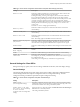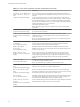User manual
Table Of Contents
- Using VMware Horizon Client for Windows
- Contents
- Using VMware Horizon Client for Windows
- System Requirements and Setup for Windows-Based Clients
- System Requirements for Windows Clients
- System Requirements for Real-Time Audio-Video
- Requirements for Scanner Redirection
- Requirements for Using Multimedia Redirection (MMR)
- Requirements for Using Flash URL Redirection
- Requirements for Using Microsoft Lync with Horizon Client
- Smart Card Authentication Requirements
- Client Browser Requirements for Using the Horizon Client Portal
- Supported Desktop Operating Systems
- Preparing View Connection Server for Horizon Client
- Horizon Client Data Collected by VMware
- Installing Horizon Client for Windows
- Configuring Horizon Client for End Users
- Managing Remote Desktop and Application Connections
- Working in a Remote Desktop or Application
- Feature Support Matrix for Windows Clients
- Internationalization
- Enabling Support for Onscreen Keyboards
- Using Multiple Monitors
- Connect USB Devices
- Using the Real-Time Audio-Video Feature for Webcams and Microphones
- Using Scanners
- Copying and Pasting Text and Images
- Using Remote Applications
- Printing from a Remote Desktop or Application
- Control Adobe Flash Display
- Using the Relative Mouse Feature for CAD and 3D Applications
- Keyboard Shortcuts
- Troubleshooting Horizon Client
- Index
Table 3‑6. Horizon Client Configuration Administrative Template: RDP Settings (Continued)
Setting Description
Redirect drives
Determines whether local disk drives are redirected when clients connect to the
remote desktop. By default, local drives are redirected.
Enabling this setting, or leaving it unconfigured, allows data on the redirected
drive on the remote desktop to be copied to the drive on the client computer.
Disable this setting if allowing data to pass from the remote desktop to users' client
computers represents a potential security risk in your deployment. Another
approach is to disable folder redirection in the remote desktop virtual machine by
enabling the Microsoft Windows group policy setting, Do not allow drive
redirection.
The Redirect drives setting applies to RDP only.
Redirect printers
Determines whether local printers are redirected when clients connect to the
remote desktop.
Redirect serial ports
Determines whether local COM ports are redirected when clients connect to the
remote desktop.
Redirect smart cards
Determines whether local smart cards are redirected when clients connect to the
remote desktop.
NOTE This setting applies to both RDP and PCoIP connections.
Redirect supported plug-and-
play devices
Determines whether local plug-and-play and point-of-sale devices are redirected
when clients connect to the remote desktop. This behavior is different from the
redirection that is managed by the USB Redirection component of View Agent.
Shadow bitmaps
Determines whether bitmaps are shadowed. This setting has no effect in full-screen
mode.
Show contents of window
while dragging
Determines whether the folder contents appear when users drag a folder to a new
location.
Themes
Determines whether themes appear when clients connect to a remote desktop.
Windows key combination
redirection
Determines where Windows key combinations are applied.
This setting lets you send key combinations to the remote virtual machine or apply
key combinations locally.
If this setting is not configured, key combinations are applied locally.
General Settings for Client GPOs
Settings include proxy options, time zone forwarding, multimedia acceleration, and other display settings.
General Settings
The following table describes the general settings in the Horizon Client Configuration ADM template file.
General settings include both Computer Configuration and User Configuration settings. The User
Configuration setting overrides the equivalent Computer Configuration setting.
Table 3‑7. Horizon Client Configuration Template: General Settings
Setting Description
Always on top
(User Configuration setting)
Determines whether the Horizon Client window is always the topmost window.
Enabling this setting prevents the Windows taskbar from obscuring a full-screen
Horizon Client window. This setting is disabled by default.
Default value of the "Hide
the selector after launching
an item" check box
(Computer and User Configuration
setting)
(Horizon Client 3.1 or later) Sets whether the Hide the selector after launching an
item check box is selected by default.
This setting is disabled by default.
Chapter 3 Configuring Horizon Client for End Users
VMware, Inc. 41