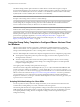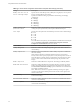User manual
Table Of Contents
- Using VMware Horizon Client for Windows
- Contents
- Using VMware Horizon Client for Windows
- System Requirements and Setup for Windows-Based Clients
- System Requirements for Windows Clients
- System Requirements for Real-Time Audio-Video
- Requirements for Scanner Redirection
- Requirements for Using Multimedia Redirection (MMR)
- Requirements for Using Flash URL Redirection
- Requirements for Using Microsoft Lync with Horizon Client
- Smart Card Authentication Requirements
- Client Browser Requirements for Using the Horizon Client Portal
- Supported Desktop Operating Systems
- Preparing View Connection Server for Horizon Client
- Horizon Client Data Collected by VMware
- Installing Horizon Client for Windows
- Configuring Horizon Client for End Users
- Managing Remote Desktop and Application Connections
- Working in a Remote Desktop or Application
- Feature Support Matrix for Windows Clients
- Internationalization
- Enabling Support for Onscreen Keyboards
- Using Multiple Monitors
- Connect USB Devices
- Using the Real-Time Audio-Video Feature for Webcams and Microphones
- Using Scanners
- Copying and Pasting Text and Images
- Using Remote Applications
- Printing from a Remote Desktop or Application
- Control Adobe Flash Display
- Using the Relative Mouse Feature for CAD and 3D Applications
- Keyboard Shortcuts
- Troubleshooting Horizon Client
- Index
Table 3‑6. Horizon Client Configuration Administrative Template: RDP Settings (Continued)
Setting Description
Bitmap cache file size in
unit for number bpp bitmaps
Specifies the size of the bitmap cache, in kilobytes or megabytes, to use for specific
bits per pixel (bpp) bitmap color settings.
Separate versions of this setting are provided for the following unit and bpp
combinations:
n
KB/8bpp
n
MB/8bpp
n
MB/16bpp
n
MB/24bpp
n
MB/32bpp
Bitmap caching/cache
persistence active
Determines whether persistent bitmap caching is used (active). Persistent bitmap
caching can improve performance, but it requires additional disk space.
Color depth
Specifies the color depth of the remote desktop. Select one of the available settings:
n
8 bit
n
15 bit
n
16 bit
n
24 bit
n
32 bit
For 24-bit Windows XP systems, you must enable the Limit Maximum Color Depth
policy in Computer Configuration > Administrative Templates > Windows
Components > Terminal Services and set it to 24 bits.
Cursor shadow
Determines whether a shadow appears under the cursor on the remote desktop.
Desktop background
Determines whether the desktop background appears when clients connect to a
remote desktop.
Desktop composition
(Windows Vista or later) Determines whether desktop composition is enabled on
the remote desktop.
When desktop composition is enabled, individual windows no longer draw
directly to the screen or primary display device as they did in previous versions of
Microsoft Windows. Instead, drawing is redirected to off-screen surfaces in video
memory, which are then rendered into a desktop image and presented on the
display.
Enable compression
Determines whether RDP data is compressed. This setting is enabled by default.
Enable RDP Auto-Reconnect
Determines whether the RDP client component attempts to reconnect to a remote
desktop after an RDP protocol connection failure. This setting has no effect if the
Use secure tunnel connection to desktop option is enabled in View Administrator.
This setting is disabled by default.
NOTE RDP auto-reconnection is supported for desktops running View Agent
version 4.5 or later only. If a desktop has an earlier version of View Agent, some
features will not work.
Font smoothing
(Windows Vista or later) Determines whether anti-aliasing is applied to the fonts
on the remote desktop.
Menu and window animation
Determines whether animation for menus and windows is enabled when clients
connect to a remote desktop.
Redirect clipboard
Determines whether the local clipboard information is redirected when clients
connect to the remote desktop.
Using VMware Horizon Client for Windows
40 VMware, Inc.