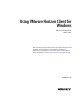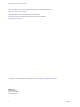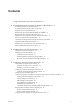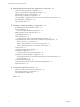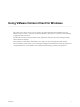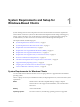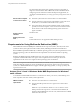User manual
Table Of Contents
- Using VMware Horizon Client for Windows
- Contents
- Using VMware Horizon Client for Windows
- System Requirements and Setup for Windows-Based Clients
- System Requirements for Windows Clients
- System Requirements for Real-Time Audio-Video
- Requirements for Scanner Redirection
- Requirements for Using Multimedia Redirection (MMR)
- Requirements for Using Flash URL Redirection
- Requirements for Using Microsoft Lync with Horizon Client
- Smart Card Authentication Requirements
- Client Browser Requirements for Using the Horizon Client Portal
- Supported Desktop Operating Systems
- Preparing View Connection Server for Horizon Client
- Horizon Client Data Collected by VMware
- Installing Horizon Client for Windows
- Configuring Horizon Client for End Users
- Managing Remote Desktop and Application Connections
- Working in a Remote Desktop or Application
- Feature Support Matrix for Windows Clients
- Internationalization
- Enabling Support for Onscreen Keyboards
- Using Multiple Monitors
- Connect USB Devices
- Using the Real-Time Audio-Video Feature for Webcams and Microphones
- Using Scanners
- Copying and Pasting Text and Images
- Using Remote Applications
- Printing from a Remote Desktop or Application
- Control Adobe Flash Display
- Using the Relative Mouse Feature for CAD and 3D Applications
- Keyboard Shortcuts
- Troubleshooting Horizon Client
- Index
4
Managing Remote Desktop and Application Connections 53
Connect to a Remote Desktop or Application 53
Tips for Using the Desktop and Application Selector 56
Hide the VMware Horizon Client Window 56
Reconnecting to a Desktop or Application 57
Create a Desktop or Application Shortcut on Your Client Desktop or Start Menu 57
Switch Desktops or Applications 58
Log Off or Disconnect 58
5
Working in a Remote Desktop or Application 61
Feature Support Matrix for Windows Clients 61
Internationalization 64
Use a Local IME with Remote Applications 64
Enabling Support for Onscreen Keyboards 65
Using Multiple Monitors 65
Connect USB Devices 66
Configure Clients to Reconnect When USB Devices Restart 68
Using the Real-Time Audio-Video Feature for Webcams and Microphones 69
When You Can Use Your Webcam 70
Select a Preferred Webcam on a Windows Client System 70
Select a Default Microphone on a Windows Client System 71
Using Scanners 72
Copying and Pasting Text and Images 73
Using Remote Applications 73
Saving Documents in a Remote Application 74
Printing from a Remote Desktop or Application 74
Set Printing Preferences for the Virtual Printer Feature on a Remote Desktop 74
Using USB Printers 75
Control Adobe Flash Display 75
Using the Relative Mouse Feature for CAD and 3D Applications 76
Keyboard Shortcuts 76
6
Troubleshooting Horizon Client 79
What to Do If Horizon Client Exits Unexpectedly 79
Reset a Remote Desktop or Application 79
Uninstalling Horizon Client 80
Index 81
Using VMware Horizon Client for Windows
4 VMware, Inc.