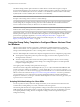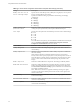User manual
Table Of Contents
- Using VMware Horizon Client for Windows
- Contents
- Using VMware Horizon Client for Windows
- System Requirements and Setup for Windows-Based Clients
- System Requirements for Windows Clients
- System Requirements for Real-Time Audio-Video
- Requirements for Scanner Redirection
- Requirements for Using Multimedia Redirection (MMR)
- Requirements for Using Flash URL Redirection
- Requirements for Using Microsoft Lync with Horizon Client
- Smart Card Authentication Requirements
- Client Browser Requirements for Using the Horizon Client Portal
- Supported Desktop Operating Systems
- Preparing View Connection Server for Horizon Client
- Horizon Client Data Collected by VMware
- Installing Horizon Client for Windows
- Configuring Horizon Client for End Users
- Managing Remote Desktop and Application Connections
- Working in a Remote Desktop or Application
- Feature Support Matrix for Windows Clients
- Internationalization
- Enabling Support for Onscreen Keyboards
- Using Multiple Monitors
- Connect USB Devices
- Using the Real-Time Audio-Video Feature for Webcams and Microphones
- Using Scanners
- Copying and Pasting Text and Images
- Using Remote Applications
- Printing from a Remote Desktop or Application
- Control Adobe Flash Display
- Using the Relative Mouse Feature for CAD and 3D Applications
- Keyboard Shortcuts
- Troubleshooting Horizon Client
- Index
Table 3‑5. Horizon Client Configuration Template: Security Settings (Continued)
Setting Description
Ignore certificate revocation
problems
(Computer Configuration setting)
(View 4.6 and earlier releases only) Determines whether errors that are
associated with a revoked server certificate are ignored. These errors occur
when the server sends a certificate that has been revoked and when the client
cannot verify a certificate's revocation status.
This setting is disabled by default.
The equivalent Windows Registry value is IgnoreRevocation.
Ignore incorrect SSL
certificate common name (host
name field)
(Computer Configuration setting)
(View 4.6 and earlier releases only) Determines whether errors that are
associated with incorrect server certificate common names are ignored. These
errors occur when the common name on the certificate does not match the
hostname of the server that sends it.
The equivalent Windows Registry value is IgnoreCertCnInvalid.
Ignore incorrect usage
problems
(Computer Configuration setting)
(View 4.6 and earlier releases only) Determines whether errors that are
associated with incorrect usage of a server certificate are ignored. These errors
occur when the server sends a certificate that is intended for a purpose other
than verifying the identity of the sender and encrypting server communications.
The equivalent Windows Registry value is IgnoreWrongUsage.
Ignore unknown certificate
authority problems
(Computer Configuration setting)
(View 4.6 and earlier releases only) Determines whether errors that are
associated with an unknown Certificate Authority (CA) on the server certificate
are ignored. These errors occur when the server sends a certificate that is signed
by an untrusted third-party CA.
The equivalent Windows Registry value is IgnoreUnknownCa.
RDP Settings for Client GPOs
You can set group policies for options such as redirection of such things as audio, printers, ports, and other
devices when you use the Microsoft RDP display protocol.
The following table describes the Remote Desktop Protocol (RDP) settings in the Horizon Client
Configuration ADM template file. All RDP settings are User Configuration settings.
Table 3‑6. Horizon Client Configuration Administrative Template: RDP Settings
Setting Description
Audio redirection
Determines whether audio information played on the remote desktop is redirected.
Select one of the following settings:
n
Disable Audio: Audio is disabled.
n
Play in VM (needed for VoIP USB Support): Audio plays within the remote
desktop. This setting requires a shared USB audio device to provide sound on
the client.
n
Redirect to client: Audio is redirected to the client. This is the default mode.
This setting applies only to RDP audio. Audio that is redirected through MMR
plays in the client.
Enable audio capture
redirection
Determines whether the default audio input device is redirected from the client to
the remote session. When this setting is enabled, the audio recording device on the
client appears in the remote desktop and can record audio input.
The default setting is disabled.
Chapter 3 Configuring Horizon Client for End Users
VMware, Inc. 39