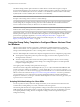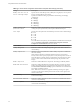User manual
Table Of Contents
- Using VMware Horizon Client for Windows
- Contents
- Using VMware Horizon Client for Windows
- System Requirements and Setup for Windows-Based Clients
- System Requirements for Windows Clients
- System Requirements for Real-Time Audio-Video
- Requirements for Scanner Redirection
- Requirements for Using Multimedia Redirection (MMR)
- Requirements for Using Flash URL Redirection
- Requirements for Using Microsoft Lync with Horizon Client
- Smart Card Authentication Requirements
- Client Browser Requirements for Using the Horizon Client Portal
- Supported Desktop Operating Systems
- Preparing View Connection Server for Horizon Client
- Horizon Client Data Collected by VMware
- Installing Horizon Client for Windows
- Configuring Horizon Client for End Users
- Managing Remote Desktop and Application Connections
- Working in a Remote Desktop or Application
- Feature Support Matrix for Windows Clients
- Internationalization
- Enabling Support for Onscreen Keyboards
- Using Multiple Monitors
- Connect USB Devices
- Using the Real-Time Audio-Video Feature for Webcams and Microphones
- Using Scanners
- Copying and Pasting Text and Images
- Using Remote Applications
- Printing from a Remote Desktop or Application
- Control Adobe Flash Display
- Using the Relative Mouse Feature for CAD and 3D Applications
- Keyboard Shortcuts
- Troubleshooting Horizon Client
- Index
Table 3‑4. VMware Horizon Client Configuration Template: Scripting Definitions (Continued)
Setting Description
Server URL
Specifies the URL that Horizon Client uses during login, for example,
https://view1.example.com.
Suppress error messages (when fully
scripted only)
Determines whether Horizon Client error messages are hidden during
login.
This setting applies only when the login process is fully scripted, for
example, when all the required login information is prepopulated
through policy.
If the login fails because of incorrect login information, the user is not
notified and the Horizon Client process is terminated.
Security Settings for Client GPOs
Security settings include options regarding security certificate, login credentials, and the single sign-on
feature.
The following table describes the security settings in the Horizon Client Configuration ADM template file.
This table shows whether the settings include both Computer Configuration and User Configuration
settings or Computer Configuration settings only. For the security settings that include both types, the User
Configuration setting overrides the equivalent Computer Configuration setting.
Table 3‑5. Horizon Client Configuration Template: Security Settings
Setting Description
Allow command line credentials
(Computer Configuration setting)
Determines whether user credentials can be provided with Horizon Client
command line options. If this setting is disabled, the smartCardPIN and
password options are not available when users run Horizon Client from the
command line.
This setting is enabled by default.
The equivalent Windows Registry value is AllowCmdLineCredentials.
Servers Trusted For Delegation
(Computer Configuration setting)
Specifies the View Connection Server instances that accept the user identity and
credential information that is passed when a user selects the Log in as current
user check box. If you do not specify any View Connection Server instances, all
View Connection Server instances accept this information.
To add a View Connection Server instance, use one of the following formats:
n
domain\system$
n
system$@domain.com
n
The Service Principal Name (SPN) of the View Connection Server service.
The equivalent Windows Registry value is BrokersTrustedForDelegation.
Using VMware Horizon Client for Windows
36 VMware, Inc.