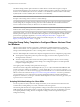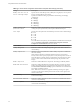User manual
Table Of Contents
- Using VMware Horizon Client for Windows
- Contents
- Using VMware Horizon Client for Windows
- System Requirements and Setup for Windows-Based Clients
- System Requirements for Windows Clients
- System Requirements for Real-Time Audio-Video
- Requirements for Scanner Redirection
- Requirements for Using Multimedia Redirection (MMR)
- Requirements for Using Flash URL Redirection
- Requirements for Using Microsoft Lync with Horizon Client
- Smart Card Authentication Requirements
- Client Browser Requirements for Using the Horizon Client Portal
- Supported Desktop Operating Systems
- Preparing View Connection Server for Horizon Client
- Horizon Client Data Collected by VMware
- Installing Horizon Client for Windows
- Configuring Horizon Client for End Users
- Managing Remote Desktop and Application Connections
- Working in a Remote Desktop or Application
- Feature Support Matrix for Windows Clients
- Internationalization
- Enabling Support for Onscreen Keyboards
- Using Multiple Monitors
- Connect USB Devices
- Using the Real-Time Audio-Video Feature for Webcams and Microphones
- Using Scanners
- Copying and Pasting Text and Images
- Using Remote Applications
- Printing from a Remote Desktop or Application
- Control Adobe Flash Display
- Using the Relative Mouse Feature for CAD and 3D Applications
- Keyboard Shortcuts
- Troubleshooting Horizon Client
- Index
Table 3‑4. VMware Horizon Client Configuration Template: Scripting Definitions
Setting Description
Automatically connect if only one
launch item is entitled
(Horizon Client 2.3 or later) Automatically connects to the desktop if it is
the only one entitled for the usr. This setting spares the user from
having to select the desktop from a list that contains only one desktop.
Connect all USB devices to the
desktop on launch
Determines whether all of the available USB devices on the client system
are connected to the desktop when the desktop is launched.
Connect all USB devices to the
desktop when they are plugged in
Determines whether USB devices are connected to the desktop when
they are plugged in to the client system.
DesktopLayout
Specifies the layout of the VMware Horizon Client window that a user
sees when logging into a remote desktop. The layout choices are as
follows:
n
Full Screen
n
Multimonitor
n
Window - Large
n
Window - Small
This setting is available only when the DesktopName to select
setting is also set.
DesktopName to select
Specifies the default desktop that VMware Horizon Client uses during
login.
Disable 3rd-party Terminal Services
plugins
Determines whether VMware Horizon Client checks third-party
Terminal Services plugins that are installed as normal RDP plugins. If
you do not configure this setting,VMware Horizon Client checks third-
party plugins by default. This setting does not affect View-specific
plugins, such as USB redirection.
Locked Guest Size
(Horizon Client 3.1 or later) Specifies the screen resolution of the remote
desktop if the display is used on one monitor. That is, this setting does
not work if you set the remote desktop display to All Monitors.
After you enable the setting, remote desktop autofit functionality is
disabled. The minimum screen size is 640x480. The maximum screen
size is 4096x4096. This setting applies only to PCoIP connections and
does not apply to RDP connections.
IMPORTANT As a best practice, do not set the resolution higher than the
maximum resolution supported for the remote desktop, which is set in
View Administrator:
n
If 3D is enabled, up to 2 monitors are supported at a resolution of up
to 1920x1200.
n
If 3D is not enabled, up to 4 monitors are supported at a resolution
of up to 2560x1600.
In practice, this client-side setting will be ignored if it is set to a higher
resolution than is possible, given operating system version, amount of
vRAM, and color depth of the remote desktop. For example, if the
resolution for the desktop is set to 1920x1200 in View Administrator, the
resolution shown on the client might not be higher than 1920x1200,
depending on the capabilities of the remote desktop.
Logon DomainName
Specifies the NetBIOS domain that Horizon Client uses during login.
Logon Password
Specifies the password that Horizon Client uses during login. The
password is stored in plain text by Active Directory.
Logon UserName
Specifies the username that Horizon Client uses during login.
Chapter 3 Configuring Horizon Client for End Users
VMware, Inc. 35