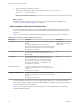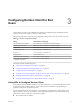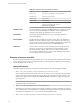User manual
Table Of Contents
- Using VMware Horizon Client for Windows
- Contents
- Using VMware Horizon Client for Windows
- System Requirements and Setup for Windows-Based Clients
- System Requirements for Windows Clients
- System Requirements for Real-Time Audio-Video
- Requirements for Scanner Redirection
- Requirements for Using Multimedia Redirection (MMR)
- Requirements for Using Flash URL Redirection
- Requirements for Using Microsoft Lync with Horizon Client
- Smart Card Authentication Requirements
- Client Browser Requirements for Using the Horizon Client Portal
- Supported Desktop Operating Systems
- Preparing View Connection Server for Horizon Client
- Horizon Client Data Collected by VMware
- Installing Horizon Client for Windows
- Configuring Horizon Client for End Users
- Managing Remote Desktop and Application Connections
- Working in a Remote Desktop or Application
- Feature Support Matrix for Windows Clients
- Internationalization
- Enabling Support for Onscreen Keyboards
- Using Multiple Monitors
- Connect USB Devices
- Using the Real-Time Audio-Video Feature for Webcams and Microphones
- Using Scanners
- Copying and Pasting Text and Images
- Using Remote Applications
- Printing from a Remote Desktop or Application
- Control Adobe Flash Display
- Using the Relative Mouse Feature for CAD and 3D Applications
- Keyboard Shortcuts
- Troubleshooting Horizon Client
- Index
Configuring Horizon Client for End
Users 3
Horizon Client provides several configuration mechanisms to simplify the login and desktop selection
experience for end users, and also to enforce security policies.
The following table shows only some of the configuration settings that you can set in one or more ways.
Table 3‑1. Common Configuration Settings
Setting Mechanisms for Configuring
View Connection Server address URI, Group Policy, Command Line, Windows Registry
Active Directory user name URI, Group Policy, Command Line, Windows Registry
Domain name URI, Group Policy, Command Line, Windows Registry
Desktop display name URI, Group Policy, Command Line
Window size URI, Group Policy, Command Line
Display protocol URI, Command Line
Configuring certificate checking Group Policy, Windows Registry
Configuring SSL protocols and
cryptographic algorithms
Group Policy, Windows Registry
This chapter includes the following topics:
n
“Using URIs to Configure Horizon Client,” on page 27
n
“Configuring Certificate Checking for End Users,” on page 32
n
“Configuring Advanced SSL Options,” on page 33
n
“Using the Group Policy Template to Configure VMware Horizon Client for Windows,” on page 34
n
“Running Horizon Client from the Command Line,” on page 48
n
“Using the Windows Registry to Configure Horizon Client,” on page 51
Using URIs to Configure Horizon Client
Using uniform resource identifiers (URIs), you can create a Web page or an email with links that end users
click to launch Horizon Client, connect to View Connection Server, and launch a specific desktop or
application with specific configuration options.
You can simplify the process of connecting to a remote desktop or application by creating Web or email
links for end users. You create these links by constructing URIs that provide some or all of the following
information, so that your end users do not need to supply it:
n
View Connection Server address
VMware, Inc.
27