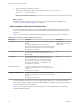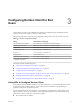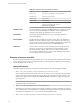User manual
Table Of Contents
- Using VMware Horizon Client for Windows
- Contents
- Using VMware Horizon Client for Windows
- System Requirements and Setup for Windows-Based Clients
- System Requirements for Windows Clients
- System Requirements for Real-Time Audio-Video
- Requirements for Scanner Redirection
- Requirements for Using Multimedia Redirection (MMR)
- Requirements for Using Flash URL Redirection
- Requirements for Using Microsoft Lync with Horizon Client
- Smart Card Authentication Requirements
- Client Browser Requirements for Using the Horizon Client Portal
- Supported Desktop Operating Systems
- Preparing View Connection Server for Horizon Client
- Horizon Client Data Collected by VMware
- Installing Horizon Client for Windows
- Configuring Horizon Client for End Users
- Managing Remote Desktop and Application Connections
- Working in a Remote Desktop or Application
- Feature Support Matrix for Windows Clients
- Internationalization
- Enabling Support for Onscreen Keyboards
- Using Multiple Monitors
- Connect USB Devices
- Using the Real-Time Audio-Video Feature for Webcams and Microphones
- Using Scanners
- Copying and Pasting Text and Images
- Using Remote Applications
- Printing from a Remote Desktop or Application
- Control Adobe Flash Display
- Using the Relative Mouse Feature for CAD and 3D Applications
- Keyboard Shortcuts
- Troubleshooting Horizon Client
- Index
Table 2‑4. MSI Command-Line Options and MSI Properties (Continued)
MSI Option or Property Description
REBOOT (Optional) You can use the REBOOT=ReallySuppress option to allow system
configuration tasks to complete before the system reboots.
/l*v log_file
(Optional) Writes logging information into the specified log file.
For example: /l*v ""%TEMP%\vmmsi.log""
This example generates a detailed log file that is similar to the log generated during
an interactive installation.
You can use this option to record custom features that might apply uniquely to
your installation. You can use the recorded information to specify installation
features in future silent installations.
Example: Installation Examples
In the following examples, xxxxxx is the build number, y.y.y is the version number, install_folder is the
path to the installation folder, and view.mycompany.com is the name of a fictitious View Connection Server
instance.
Default installation example:
VMware-Horizon-View-Client-x86_64-y.y.y-xxxxxx.exe /s /v"/qn REBOOT=ReallySuppress
INSTALLDIR=install_folder ADDLOCAL=ALL DESKTOP_SHORTCUT=1 STARTMENU_SHORTCUT=1
VDM_SERVER=view.mycompany.com /l*v "%TEMP%\log.txt""
Installation and configuration example for the Log In as Current User feature:
VMware-Horizon-View-Client-x86_64-y.y.y-xxxxxx.exe /s /v"/qn REBOOT=ReallySuppress
INSTALLDIR=install_folder ADDLOCAL=Core,TSSO LOGINASCURRENTUSER_DISPLAY=1
LOGINASCURRENTUSER_DEFAULT=1 DESKTOP_SHORTCUT=1 STARTMENU_SHORTCUT=1
VDM_SERVER=view.mycompany.com /l*v "%TEMP%\log.txt""
Chapter 2 Installing Horizon Client for Windows
VMware, Inc. 25