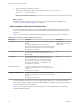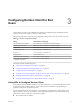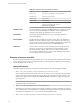User manual
Table Of Contents
- Using VMware Horizon Client for Windows
- Contents
- Using VMware Horizon Client for Windows
- System Requirements and Setup for Windows-Based Clients
- System Requirements for Windows Clients
- System Requirements for Real-Time Audio-Video
- Requirements for Scanner Redirection
- Requirements for Using Multimedia Redirection (MMR)
- Requirements for Using Flash URL Redirection
- Requirements for Using Microsoft Lync with Horizon Client
- Smart Card Authentication Requirements
- Client Browser Requirements for Using the Horizon Client Portal
- Supported Desktop Operating Systems
- Preparing View Connection Server for Horizon Client
- Horizon Client Data Collected by VMware
- Installing Horizon Client for Windows
- Configuring Horizon Client for End Users
- Managing Remote Desktop and Application Connections
- Working in a Remote Desktop or Application
- Feature Support Matrix for Windows Clients
- Internationalization
- Enabling Support for Onscreen Keyboards
- Using Multiple Monitors
- Connect USB Devices
- Using the Real-Time Audio-Video Feature for Webcams and Microphones
- Using Scanners
- Copying and Pasting Text and Images
- Using Remote Applications
- Printing from a Remote Desktop or Application
- Control Adobe Flash Display
- Using the Relative Mouse Feature for CAD and 3D Applications
- Keyboard Shortcuts
- Troubleshooting Horizon Client
- Index
Table 2‑4. MSI Command-Line Options and MSI Properties
MSI Option or Property Description
/qn
Instructs the MSI installer not to display the installer wizard pages.
For example, you might want to install View Agent silently and use only default
setup options and features:
VMware-Horizon-View-Client-y.y.y-xxxxxx.exe /s /v"/qn"
In the examples, xxxxxx is the build number and y.y.y is the version number.
Alternatively, you can use the /qb option to display the wizard pages in a
noninteractive, automated installation. As the installation proceeds, the wizard
pages are displayed, but you cannot respond to them.
The /qn or /qb option is required to run a silent installation.
INSTALLDIR
(Optional) Specifies an alternative installation path for installation directory.
Use the format INSTALLDIR=path to specify an installation path. You can ignore
this MSI property if you want to install the client in the default path.
ADDLOCAL
(Optional) Determines the component-specific features to install. In an interactive
installation, the installer displays custom setup options to select. The MSI property,
ADDLOCAL, lets you specify these setup options on the command line.
To install all available custom setup options, enter ADDLOCAL=ALL.
For example: VMware-Horizon-View-Client-y.y.y-xxxxxx.exe /s /v"/qn
ADDLOCAL=ALL"
If you do not use the MSI property, ADDLOCAL, the default setup options are
installed.
To specify individual setup options, enter a comma-separated list of setup option
names. Do not use spaces between names. Use the format
ADDLOCAL=value,value,value....
For example, you might want to install the client with the USB Redirection feature
but without the Log in as Current User feature:
VMware-Horizon-View-Client-y.y.y-xxxxxx.exe /s /v"/qn
ADDLOCAL=Core,USB"
LOGINASCURRENTUSER_DISPLAY
(Optional) Determines whether the Log in as current user check box is visible on
the Horizon Client connection dialog box.
Valid values are 1 (enabled) and 0 (disabled). The default is 1, which means that
the check box is visible, and users can select or deselect it and override its default
value. When the check box is hidden, users cannot override its default value from
the Horizon Client connection dialog box.
LOGINASCURRENTUSER_DEFAULT
(Optional) Specifies the default value of the Log in as current user check box on the
Horizon Client connection dialog box. Valid values are 1 (enabled) and 0
(disabled). No default is set, which means that the check box is deselected, and
users must provide identity and credential information multiple times before they
can access a remote desktop.
When the Log in as current user check box is selected, the identity and credential
information that the user provided when logging in to the client system is passed
to the View Connection Server instance and ultimately to the remote desktop.
Use this option in conjunction with the LOGINASCURRENTUSER_DISPLAY option.
For example: LOGINASCURRENTUSER_DISPLAY=1
LOGINASCURRENTUSER_DEFAULT=1
If a user runs Horizon Client from the command line and specifies the
logInAsCurrentUser option, that value overrides this setting.
Using VMware Horizon Client for Windows
24 VMware, Inc.