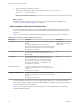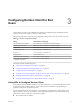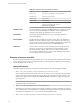User manual
Table Of Contents
- Using VMware Horizon Client for Windows
- Contents
- Using VMware Horizon Client for Windows
- System Requirements and Setup for Windows-Based Clients
- System Requirements for Windows Clients
- System Requirements for Real-Time Audio-Video
- Requirements for Scanner Redirection
- Requirements for Using Multimedia Redirection (MMR)
- Requirements for Using Flash URL Redirection
- Requirements for Using Microsoft Lync with Horizon Client
- Smart Card Authentication Requirements
- Client Browser Requirements for Using the Horizon Client Portal
- Supported Desktop Operating Systems
- Preparing View Connection Server for Horizon Client
- Horizon Client Data Collected by VMware
- Installing Horizon Client for Windows
- Configuring Horizon Client for End Users
- Managing Remote Desktop and Application Connections
- Working in a Remote Desktop or Application
- Feature Support Matrix for Windows Clients
- Internationalization
- Enabling Support for Onscreen Keyboards
- Using Multiple Monitors
- Connect USB Devices
- Using the Real-Time Audio-Video Feature for Webcams and Microphones
- Using Scanners
- Copying and Pasting Text and Images
- Using Remote Applications
- Printing from a Remote Desktop or Application
- Control Adobe Flash Display
- Using the Relative Mouse Feature for CAD and 3D Applications
- Keyboard Shortcuts
- Troubleshooting Horizon Client
- Index
3 Type the installation command on one line.
This example installs Horizon Client silently: VMware-Horizon-View-Client-x86-y.y.y-
xxxxxx.exe /s /v"/qn ADDLOCAL=Core"
NOTE The Core feature is mandatory.
What to do next
Start Horizon Client and verify that you can log in to the correct remote desktop or application. See
“Connect to a Remote Desktop or Application,” on page 53.
Silent Installation Properties for Horizon Client
You can include specific properties when you silently install Horizon Client from the command line. You
must use a PROPERTY=value format so that Microsoft Windows Installer (MSI) can interpret the properties
and values.
Table 2-1 shows the Horizon Client silent installation properties that you can use at the command-line.
Table 2‑1. MSI Properties for Silently Installing Horizon Client
MSI Property Description Default Value
INSTALLDIR The path and folder in which the Horizon Client software is
installed.
For example: INSTALLDIR=""D:\abc\my folder""
The sets of two double quotes that enclose the path permit the
MSI installer to interpret the space as a valid part of the path.
This MSI property is optional.
%ProgramFiles
%\VMware\VMware Horizon
View Client
VDM_IP_PROTOCOL_USAGE Specifies the IP (network protocol) version that View
components use for communication. The possible values are
IPv4 and IPv6.
IPv4
VDM_SERVER The fully qualified domain name (FQDN) of the View
Connection Server instance to which Horizon Client users
connect by default. When you configure this property,
Horizon Client users do not have to supply this FQDN.
For example: VDM_SERVER=cs1.companydomain.com
This MSI property is optional.
None
DESKTOP_SHORTCUT Configures a desktop shortcut icon for Horizon Client.
A value of 1 installs the shortcut. A value of 0 does not install
the shortcut.
This MSI property is optional.
1
STARTMENU_SHORTCUT Configures a shortcut for Horizon Client in the Start menu.
A value of 1 installs the shortcut. A value of 0 does not install
the shortcut.
This MSI property is optional.
1
In a silent installation command, you can use the MSI property, ADDLOCAL=, to specify features that the
Horizon Client installer configures. Each silent-installation feature corresponds to a setup option that you
can select during an interactive installation.
Table 2-2 shows the Horizon Client features you can type at the command line and the corresponding
interactive-installation options.
Using VMware Horizon Client for Windows
22 VMware, Inc.