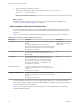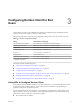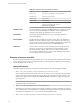User manual
Table Of Contents
- Using VMware Horizon Client for Windows
- Contents
- Using VMware Horizon Client for Windows
- System Requirements and Setup for Windows-Based Clients
- System Requirements for Windows Clients
- System Requirements for Real-Time Audio-Video
- Requirements for Scanner Redirection
- Requirements for Using Multimedia Redirection (MMR)
- Requirements for Using Flash URL Redirection
- Requirements for Using Microsoft Lync with Horizon Client
- Smart Card Authentication Requirements
- Client Browser Requirements for Using the Horizon Client Portal
- Supported Desktop Operating Systems
- Preparing View Connection Server for Horizon Client
- Horizon Client Data Collected by VMware
- Installing Horizon Client for Windows
- Configuring Horizon Client for End Users
- Managing Remote Desktop and Application Connections
- Working in a Remote Desktop or Application
- Feature Support Matrix for Windows Clients
- Internationalization
- Enabling Support for Onscreen Keyboards
- Using Multiple Monitors
- Connect USB Devices
- Using the Real-Time Audio-Video Feature for Webcams and Microphones
- Using Scanners
- Copying and Pasting Text and Images
- Using Remote Applications
- Printing from a Remote Desktop or Application
- Control Adobe Flash Display
- Using the Relative Mouse Feature for CAD and 3D Applications
- Keyboard Shortcuts
- Troubleshooting Horizon Client
- Index
Installing Horizon Client Silently
You can install Horizon Client silently by typing the installer filename and installation options at the
command line. With silent installation, you can efficiently deploy View components in a large enterprise.
Install Horizon Client Silently
You can use the silent installation feature of the Microsoft Windows Installer (MSI) to install Horizon Client
on several Windows computers. In a silent installation, you use the command line and do not have to
respond to wizard prompts.
Prerequisites
n
Verify that the client system uses a supported operating system. See “System Requirements for
Windows Clients,” on page 7.
n
Verify that you can log in as an administrator on the client system.
n
Verify that the domain controllers have the latest patches, enough free disk space, and can
communicate with each other. Otherwise, when you run the installer on a Windows 8.1 system, the
installer can take an unusual amount of time to finish. This problem occurs if the machine's domain
controller, or another domain controller in its hierarchy, is unresponsive or unreachable.
n
Determine whether to use the feature that lets end users log in to Horizon Client and their virtual
desktop as the currently logged in user. Credential information that the user entered when logging in to
the client system is passed to the View Connection Server instance and ultimately to the remote
desktop. Some client operating systems do not support this feature.
n
Familiarize yourself with the MSI installer command-line options. See “Microsoft Windows Installer
Command-Line Options,” on page 23.
n
Familiarize yourself with the silent installation (MSI) properties available with Horizon Client. See
“Silent Installation Properties for Horizon Client,” on page 22.
n
Determine whether to allow end users to access locally connected USB devices from their virtual
desktops. If not, set the MSI property, ADDLOCAL, to the list of features of interest and omit the USB
feature. For details, see “Silent Installation Properties for Horizon Client,” on page 22.
n
If you do not want to require end users to supply the fully qualified domain name (FQDN) of the View
Connection Server instance, determine the FQDN so that you can supply it during installation.
Procedure
1 On the client system, download the Horizon Client installer file from the VMware product page at
http://www.vmware.com/go/viewclients.
Select the appropriate installer file, where xxxxxx is the build number and y.y.y is the version number.
Option Action
Horizon Client on 64-bit operating
systems
Select VMware-Horizon-View-Client-x86_64-y.y.y-xxxxxx.exe,
where y.y.y is the version number and xxxxxx is the build number.
Horizon Client on 32-bit operating
systems
Select VMware-Horizon-View-Client-x86-y.y.y-xxxxxx.exe, where
y.y.y is the version number and xxxxxx is the build number.
2 Open a command prompt on the Windows client computer.
Chapter 2 Installing Horizon Client for Windows
VMware, Inc. 21