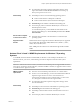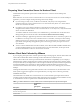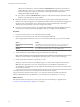User manual
Table Of Contents
- Using VMware Horizon Client for Windows
- Contents
- Using VMware Horizon Client for Windows
- System Requirements and Setup for Windows-Based Clients
- System Requirements for Windows Clients
- System Requirements for Real-Time Audio-Video
- Requirements for Scanner Redirection
- Requirements for Using Multimedia Redirection (MMR)
- Requirements for Using Flash URL Redirection
- Requirements for Using Microsoft Lync with Horizon Client
- Smart Card Authentication Requirements
- Client Browser Requirements for Using the Horizon Client Portal
- Supported Desktop Operating Systems
- Preparing View Connection Server for Horizon Client
- Horizon Client Data Collected by VMware
- Installing Horizon Client for Windows
- Configuring Horizon Client for End Users
- Managing Remote Desktop and Application Connections
- Working in a Remote Desktop or Application
- Feature Support Matrix for Windows Clients
- Internationalization
- Enabling Support for Onscreen Keyboards
- Using Multiple Monitors
- Connect USB Devices
- Using the Real-Time Audio-Video Feature for Webcams and Microphones
- Using Scanners
- Copying and Pasting Text and Images
- Using Remote Applications
- Printing from a Remote Desktop or Application
- Control Adobe Flash Display
- Using the Relative Mouse Feature for CAD and 3D Applications
- Keyboard Shortcuts
- Troubleshooting Horizon Client
- Index
n
Virtual machine (agent) operating system: For View Agent 5.2 or 5.3, the
operating system can be 32- or 64-bit Windows 7 SP1. For View Agent 6,
the operating system can be 32- or 64-bit Windows 7 SP1, Windows 8.x,
or 64-bit Windows Server 2008 R2 SP1.
Client system software
n
32-bit version of Microsoft Lync VDI Plug-in
IMPORTANT The 64-bit version of Microsoft Office must not be installed
on the client machine. The 32-bit Microsoft Lync VDI plugin that is
required is not compatible with 64-bit Microsoft Office 2013.
n
Security certificate generated during Microsoft Lync Server 2013
deployment must be imported into the Trusted Root Certificate
Authorities directory.
Remote desktop (agent)
software
n
View Agent 5.2 or later
n
Microsoft Lync 2013 Client
The Lync 2013 client bit-level should match the bit-level of the virtual
machine operating system when using the View 5.2 agent. If you use the
View 5.3 or later agent, the Lync 2013 client bit-level is not required to
match the bit-level of the virtual machine operating system.
n
Security certificate generated during Microsoft Lync Server 2013
deployment must be imported into the Trusted Root Certificate
Authorities directory
Required servers
n
A server running View Connection Server 5.2 or later
n
A server running Microsoft Lync Server 2013
n
A vSphere infrastructure to host the virtual machines
The vCenter Server and ESXi hosts must be running vSphere 5.0 or later.
Hardware
n
Hardware that supports each of the required software components
previously listed
n
Client endpoint: 1.5GHz or faster CPU and a minimum of 2GB of RAM
for the Microsoft Lync 2013 Plug-in
NOTE For troubleshooting information, see VMware KB 2063769 and VMware KB 2053732.
Smart Card Authentication Requirements
Client systems that use a smart card for user authentication must meet certain requirements.
Each client system that uses a smart card for user authentication must have the following software and
hardware:
n
Horizon Client
n
A compatible smart card reader
n
Product-specific application drivers
You must also install product-specific application drivers on the remote desktops or Microsoft RDS host.
Using VMware Horizon Client for Windows
14 VMware, Inc.