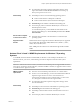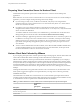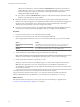User manual
Table Of Contents
- Using VMware Horizon Client for Windows
- Contents
- Using VMware Horizon Client for Windows
- System Requirements and Setup for Windows-Based Clients
- System Requirements for Windows Clients
- System Requirements for Real-Time Audio-Video
- Requirements for Scanner Redirection
- Requirements for Using Multimedia Redirection (MMR)
- Requirements for Using Flash URL Redirection
- Requirements for Using Microsoft Lync with Horizon Client
- Smart Card Authentication Requirements
- Client Browser Requirements for Using the Horizon Client Portal
- Supported Desktop Operating Systems
- Preparing View Connection Server for Horizon Client
- Horizon Client Data Collected by VMware
- Installing Horizon Client for Windows
- Configuring Horizon Client for End Users
- Managing Remote Desktop and Application Connections
- Working in a Remote Desktop or Application
- Feature Support Matrix for Windows Clients
- Internationalization
- Enabling Support for Onscreen Keyboards
- Using Multiple Monitors
- Connect USB Devices
- Using the Real-Time Audio-Video Feature for Webcams and Microphones
- Using Scanners
- Copying and Pasting Text and Images
- Using Remote Applications
- Printing from a Remote Desktop or Application
- Control Adobe Flash Display
- Using the Relative Mouse Feature for CAD and 3D Applications
- Keyboard Shortcuts
- Troubleshooting Horizon Client
- Index
Horizon Client computer
or client access device
n
The clients must run 64-bit or 32-bit Windows 7 or Windows 8 operating
systems.
n
The clients must have DirectX Video Acceleration (DXVA)-compatible
video cards that can decode the selected videos.
n
Windows Media Player 12 or later must be installed on the clients to
allow redirection to the local hardware.
Supported media
formats
Media formats must comply with the H.264 video compression standard.
The M4V, MP4, and MOV file formats are supported. Your virtual desktops
must use one of these file formats, and local decoders for these formats must
exist on the client systems.
Horizon Client 3.0, 3.1, and 3.2 MMR Requirements for Windows Vista and
Windows XP Operating Systems
To use MMR on Windows Vista and Windows XP remote desktops, your servers, virtual desktops, and
client computers must meet certain system requirements.
VMware software
requirements
n
You must have VMware View 4.6.1 or later servers and desktops.
Remote desktop
n
The desktops must run 32-bit Windows Vista or Windows XP operating
systems.
n
Users must play videos on Windows Media Player 10 or later.
Client computer or
client access device
n
The clients must run 32-bit Windows Vista, Windows XP, or Windows
XP Embedded operating systems.
n
Windows Media Player 10 or later must be installed on the clients to
allow redirection to the local hardware.
n
The Horizon Client video display hardware must have overlay support
for MMR to work correctly.
IMPORTANT Horizon Client 3.3 is not supported on Windows XP and
Windows Vista operating systems.
Supported media
formats
The MMR feature supports the media file formats that the client system
supports, since local decoders must exist on the client. File formats include
MPEG2-1, MPEG-2, MPEG-4 Part 2; WMV 7, 8, and 9; WMA; AVI; ACE;
MP3; and WAV, among others.
NOTE You must add the MMR port as an exception to your firewall software. The default port for MMR is
9427.
Using VMware Horizon Client for Windows
12 VMware, Inc.