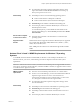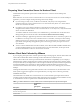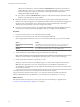User manual
Table Of Contents
- Using VMware Horizon Client for Windows
- Contents
- Using VMware Horizon Client for Windows
- System Requirements and Setup for Windows-Based Clients
- System Requirements for Windows Clients
- System Requirements for Real-Time Audio-Video
- Requirements for Scanner Redirection
- Requirements for Using Multimedia Redirection (MMR)
- Requirements for Using Flash URL Redirection
- Requirements for Using Microsoft Lync with Horizon Client
- Smart Card Authentication Requirements
- Client Browser Requirements for Using the Horizon Client Portal
- Supported Desktop Operating Systems
- Preparing View Connection Server for Horizon Client
- Horizon Client Data Collected by VMware
- Installing Horizon Client for Windows
- Configuring Horizon Client for End Users
- Managing Remote Desktop and Application Connections
- Working in a Remote Desktop or Application
- Feature Support Matrix for Windows Clients
- Internationalization
- Enabling Support for Onscreen Keyboards
- Using Multiple Monitors
- Connect USB Devices
- Using the Real-Time Audio-Video Feature for Webcams and Microphones
- Using Scanners
- Copying and Pasting Text and Images
- Using Remote Applications
- Printing from a Remote Desktop or Application
- Control Adobe Flash Display
- Using the Relative Mouse Feature for CAD and 3D Applications
- Keyboard Shortcuts
- Troubleshooting Horizon Client
- Index
n
For information about other required configuration settings, see the
topics about Windows Media Multimedia Redirection in Setting Up
Desktop and Application Pools in View.
View desktop
n
The desktops must run one of the following operating systems:
n
64-bit or 32-bit Windows 7 Enterprise or Ultimate
n
64-bit or 32-bit Windows 8/8.1 Professional or Enterprise
n
3D Rendering can be enabled or disabled on the desktop pool.
n
Users must play videos on Windows Media Player 12 or later or in
Internet Explorer 8 or later.
To use Internet Explorer, you must disable Protected Mode. In the
Internet Options dialog box, click the Security tab and deselect Enable
Protected Mode.
Horizon Client computer
or client access device
n
The clients must run 64-bit or 32-bit Windows 7 or Windows 8/8.1
operating systems.
Supported media
formats
Media formats that are supported on Windows Media Player are supported.
For example: M4V; MOV; MP4; WMP; MPEG-4 Part 2; WMV 7, 8, and 9;
WMA; AVI; ACE; MP3; WAV.
NOTE DRM-protected content is not redirected through Windows Media
MMR.
Horizon Client 3.0 and 3.1 MMR Requirements for Windows 7 Operating
Systems
To use MMR, rather than Windows Media MMR, on Windows 7 View desktops and Windows 7 or
Windows 8 clients, your servers, virtual desktops, and client computers must meet certain system
requirements.
IMPORTANT With Horizon Client 3.0 and 3.1, Windows 8 remote desktops do not support MMR. For these
View agents, use Windows media redirection, included with RDP 7 and later, or upgrade to Horizon Client
3.2 or later and View Agent 6.0.2 or later.
VMware software
requirements
n
The View servers and desktops must be View 5.3 or a later release.
n
On View 5.3 or earlier desktops, you must also install the latest Remote
Experience Agent. See the View Feature Pack Installation and
Administration document for View 5.3 Feature Pack 1. For View 6.0 or
6.0.1, this agent is included in the View Agent installer.
n
For information about other required configuration settings, see the
View documentation.
View desktop
n
The desktops must run 64-bit or 32-bit Windows 7 operating systems.
n
3D Rendering must be enabled on the desktop pool.
n
The desktop virtual machines must be virtual hardware version 8 or
later.
n
Users must play videos on Windows Media Player 12 or later.
Chapter 1 System Requirements and Setup for Windows-Based Clients
VMware, Inc. 11