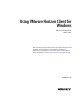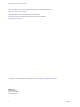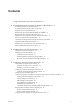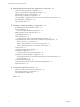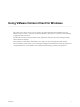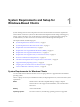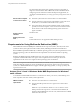Using VMware Horizon Client for Windows VMware Horizon Client March 2015 This document supports the version of each product listed and supports all subsequent versions until the document is replaced by a new edition. To check for more recent editions of this document, see http://www.vmware.com/support/pubs.
Using VMware Horizon Client for Windows You can find the most up-to-date technical documentation on the VMware Web site at: http://www.vmware.com/support/ The VMware Web site also provides the latest product updates. If you have comments about this documentation, submit your feedback to: docfeedback@vmware.com Copyright © 2013–2015 VMware, Inc. All rights reserved. Copyright and trademark information. VMware, Inc. 3401 Hillview Ave. Palo Alto, CA 94304 www.vmware.com 2 VMware, Inc.
Contents Using VMware Horizon Client for Windows 5 1 System Requirements and Setup for Windows-Based Clients 7 System Requirements for Windows Clients 7 System Requirements for Real-Time Audio-Video 9 Requirements for Scanner Redirection 9 Requirements for Using Multimedia Redirection (MMR) 10 Requirements for Using Flash URL Redirection 13 Requirements for Using Microsoft Lync with Horizon Client 13 Smart Card Authentication Requirements 14 Client Browser Requirements for Using the Horizon Client Portal
Using VMware Horizon Client for Windows 4 Managing Remote Desktop and Application Connections 53 Connect to a Remote Desktop or Application 53 Tips for Using the Desktop and Application Selector 56 Hide the VMware Horizon Client Window 56 Reconnecting to a Desktop or Application 57 Create a Desktop or Application Shortcut on Your Client Desktop or Start Menu Switch Desktops or Applications 58 Log Off or Disconnect 58 57 5 Working in a Remote Desktop or Application 61 Feature Support Matrix for Windows
Using VMware Horizon Client for Windows This guide, Using VMware Horizon Client for Windows, provides information about installing and using VMware Horizon™ Client™ software on a Microsoft Windows client system to connect to a remote desktop or application in the datacenter. The information in this document includes system requirements and instructions for installing and using Horizon Client for Windows.
Using VMware Horizon Client for Windows 6 VMware, Inc.
System Requirements and Setup for Windows-Based Clients 1 Systems running Horizon Client components must meet certain hardware and software requirements. Horizon Client on Windows systems uses Microsoft Internet Explorer Internet settings, including proxy settings, when connecting to View Connection Server. Ensure that your Internet Explorer settings are accurate and that you can access the View Connection Server URL through Internet Explorer.
Using VMware Horizon Client for Windows OS Version SP Edition Windows 8 or 8.1 32- or 64-bit None or Update Pro and Enterprise Windows 7 32- or 64-bit SP1 Home, Enterprise, Professional, and Ultimate For Horizon Client 3.0, 3.1, and 3.2 the following operating systems are supported. View Connection Server, Security Server, and View Agent OS Version SP Edition Windows 8 or 8.
Chapter 1 System Requirements and Setup for Windows-Based Clients n (Supported with View Agent 6.0.2 and earlier only) For Windows XP desktop virtual machines, you must install the RDP patches listed in Microsoft Knowledge Base (KB) articles 323497 and 884020. If you do not install the RDP patches, a Windows Sockets failed error message might appear on the client.
Using VMware Horizon Client for Windows For information about which guest operating systems are supported on single-user virtual machines and on RDS hosts, and for information about configuring scanner redirection in remote desktops and applications, see "Configure Scanner Redirection," in Setting Up Desktop and Application Pools in View. Horizon Client computer or client access device n The client system must have Horizon Client 3.2 or later installed.
Chapter 1 System Requirements and Setup for Windows-Based Clients View desktop n For information about other required configuration settings, see the topics about Windows Media Multimedia Redirection in Setting Up Desktop and Application Pools in View. n The desktops must run one of the following operating systems: n 64-bit or 32-bit Windows 7 Enterprise or Ultimate n 64-bit or 32-bit Windows 8/8.1 Professional or Enterprise n 3D Rendering can be enabled or disabled on the desktop pool.
Using VMware Horizon Client for Windows Horizon Client computer or client access device Supported media formats n The clients must run 64-bit or 32-bit Windows 7 or Windows 8 operating systems. n The clients must have DirectX Video Acceleration (DXVA)-compatible video cards that can decode the selected videos. n Windows Media Player 12 or later must be installed on the clients to allow redirection to the local hardware. Media formats must comply with the H.264 video compression standard.
Chapter 1 System Requirements and Setup for Windows-Based Clients Requirements for Using Flash URL Redirection Streaming Flash content directly from Adobe Media Server to client endpoints lowers the load on the datacenter ESXi host, removes the extra routing through the datacenter, and reduces the bandwidth required to simultaneously stream live video events to multiple client endpoints. The Flash URL redirection feature uses a JavaScript that is embedded inside a Web page by the Web page administrator.
Using VMware Horizon Client for Windows Client system software n Virtual machine (agent) operating system: For View Agent 5.2 or 5.3, the operating system can be 32- or 64-bit Windows 7 SP1. For View Agent 6, the operating system can be 32- or 64-bit Windows 7 SP1, Windows 8.x, or 64-bit Windows Server 2008 R2 SP1. n 32-bit version of Microsoft Lync VDI Plug-in IMPORTANT The 64-bit version of Microsoft Office must not be installed on the client machine.
Chapter 1 System Requirements and Setup for Windows-Based Clients View supports smart cards and smart card readers that use a PKCS#11 or Microsoft CryptoAPI provider. You can optionally install the ActivIdentity ActivClient software suite, which provides tools for interacting with smart cards. Users that authenticate with smart cards must have a smart card or USB smart card token, and each smart card must contain a user certificate.
Using VMware Horizon Client for Windows Preparing View Connection Server for Horizon Client Administrators must perform specific tasks to enable end users to connect to remote desktops and applications.
Chapter 1 System Requirements and Setup for Windows-Based Clients Table 1‑1. Data Collected from Horizon Clients for the Customer Experience Improvement Program (Continued) Description Is This Field Made Anonymous ? Client product version No Client binary architecture No Example Value (The format is x.x.x-yyyyyy, where x.x.x is the client version number and yyyyyy is the build number.
Using VMware Horizon Client for Windows Table 1‑1. Data Collected from Horizon Clients for the Customer Experience Improvement Program (Continued) Description Is This Field Made Anonymous ? Number of USB devices connected No 2 (USB device redirection is supported only for Linux, Windows, and Mac OS X clients.
Installing Horizon Client for Windows 2 You can obtain the Windows-based Horizon Client installer either from the VMware Web site or from a Web access page provided by View Connection Server. You can set various startup options for end users after Horizon Client is installed.
Using VMware Horizon Client for Windows VMware recommends that you always install the USB Redirection component and use GPOs to control USB access. This way, if you later want to enable USB redirection for a client, you will not need to re-install Horizon Client. For information, see the topic about the Horizon Client Configuration ADM Template settings. n If you plan to install the USB Redirection component, verify that the Windows Automatic Update feature is not turned off on the client computer.
Chapter 2 Installing Horizon Client for Windows Installing Horizon Client Silently You can install Horizon Client silently by typing the installer filename and installation options at the command line. With silent installation, you can efficiently deploy View components in a large enterprise. Install Horizon Client Silently You can use the silent installation feature of the Microsoft Windows Installer (MSI) to install Horizon Client on several Windows computers.
Using VMware Horizon Client for Windows 3 Type the installation command on one line. This example installs Horizon Client silently: VMware-Horizon-View-Client-x86-y.y.yxxxxxx.exe /s /v"/qn ADDLOCAL=Core" NOTE The Core feature is mandatory. What to do next Start Horizon Client and verify that you can log in to the correct remote desktop or application. See “Connect to a Remote Desktop or Application,” on page 53.
Chapter 2 Installing Horizon Client for Windows Table 2‑2. Horizon Client Silent Installation Features and Interactive Custom Setup Options Silent Installation Feature Custom Setup Option in an Interactive Installation Core If you specify individual features with the MSI property, ADDLOCAL=, you must include Core. None. During an interactive installation, the core Horizon Client functions are installed by default.
Using VMware Horizon Client for Windows Table 2‑4. MSI Command-Line Options and MSI Properties MSI Option or Property Description /qn Instructs the MSI installer not to display the installer wizard pages. For example, you might want to install View Agent silently and use only default setup options and features: VMware-Horizon-View-Client-y.y.y-xxxxxx.exe /s /v"/qn" In the examples, xxxxxx is the build number and y.y.y is the version number.
Chapter 2 Installing Horizon Client for Windows Table 2‑4. MSI Command-Line Options and MSI Properties (Continued) MSI Option or Property Description REBOOT (Optional) You can use the REBOOT=ReallySuppress option to allow system configuration tasks to complete before the system reboots. /l*v log_file (Optional) Writes logging information into the specified log file. For example: /l*v ""%TEMP%\vmmsi.
Using VMware Horizon Client for Windows 26 VMware, Inc.
Configuring Horizon Client for End Users 3 Horizon Client provides several configuration mechanisms to simplify the login and desktop selection experience for end users, and also to enforce security policies. The following table shows only some of the configuration settings that you can set in one or more ways. Table 3‑1.
Using VMware Horizon Client for Windows n Port number for View Connection Server n Active Directory user name n RADIUS or RSA SecurID user name, if different from Active Directory user name n Domain name n Desktop or application display name n Window size n Actions including reset, log off, and start session n Display protocol n Options for redirecting USB devices To construct a URI, you use the vmware-view URI scheme with Horizon Client specific path and query parts.
Chapter 3 Configuring Horizon Client for End Users To specify a port number, use the following syntax: server-address:port-number path-part Specifies the desktop or application. Use the desktop display name or application display name. This name is the one specified in View Administrator when the desktop or application pool was created. If the display name has a space in it, use the %20 encoding mechanism to represent the space.
Using VMware Horizon Client for Windows Table 3‑3. Valid Values for the desktopLayout Query Value Description fullscreen Full screen on one monitor. This is the default. multimonitor Full screen on all monitors. windowLarge Large window. windowSmall Small window. WxH Custom resolution, where you specify the width by height, in pixels. An example of the syntax is desktopLayout=1280x800. desktopProtocol For remote desktops, valid values are RDP and PCoIP.
Chapter 3 Configuring Horizon Client for End Users Horizon Client is launched and connects to the view.mycompany.com server. In the login box, the User name text box is populated with the name fred. The user must supply the domain name and password. After a successful login, the client connects to the desktop whose display name is displayed as Finance Desktop, and the user is logged in to the guest operating system. The connection uses the PCoIP display protocol. 4 vmware-view://fred@view.mycompany.
Using VMware Horizon Client for Windows Configuring Certificate Checking for End Users Administrators can configure the certificate verification mode so that, for example, full verification is always performed. Certificate checking occurs for SSL connections between View Connection Server and Horizon Client. Administrators can configure the verification mode to use one of the following strategies: n End users are allowed to choose the verification mode.
Chapter 3 Configuring Horizon Client for End Users n Is the certificate intended for a purpose other than verifying the identity of the sender and encrypting server communications? That is, is it the correct type of certificate? n Has the certificate expired, or is it valid only in the future? That is, is the certificate valid according to the computer clock? n Does the common name on the certificate match the host name of the server that sends it? A mismatch can occur if a load balancer redirects Hor
Using VMware Horizon Client for Windows The default setting includes cipher suites that use either 128-bit or 256-bit AES encryption, except for anonymous DH algorithms, and sorts them by strength. In Horizon Client 3.3 and later, by default, TLS v1.0 and TLS v1.1 are enabled. (SSL v2.0 and v3.0, and TLS v1.2 are disabled.) In Horizon Client 3.2 and earlier, by default, SSL v3.0 is also enabled. (SSL v2.0 and TLS v1.2 are disabled.) NOTE In Horizon Client 3.
Chapter 3 Configuring Horizon Client for End Users Table 3‑4. VMware Horizon Client Configuration Template: Scripting Definitions Setting Description Automatically connect if only one launch item is entitled (Horizon Client 2.3 or later) Automatically connects to the desktop if it is the only one entitled for the usr. This setting spares the user from having to select the desktop from a list that contains only one desktop.
Using VMware Horizon Client for Windows Table 3‑4. VMware Horizon Client Configuration Template: Scripting Definitions (Continued) Setting Description Server URL Specifies the URL that Horizon Client uses during login, for example, https://view1.example.com. Suppress error messages (when fully scripted only) Determines whether Horizon Client error messages are hidden during login.
Chapter 3 Configuring Horizon Client for End Users Table 3‑5. Horizon Client Configuration Template: Security Settings (Continued) Setting Description Certificate verification mode (Computer Configuration setting) Configures the level of certificate checking that is performed by Horizon Client. You can select one of these modes: n No Security. View does not perform certificate checking. n Warn But Allow.
Using VMware Horizon Client for Windows Table 3‑5. Horizon Client Configuration Template: Security Settings (Continued) Setting Description Display option to Log in as current user (Computer and User Configuration setting) Determines whether the Log in as current user check box is visible on the Horizon Client connection dialog box. When the check box is visible, users can select or deselect it and override its default value.
Chapter 3 Configuring Horizon Client for End Users Table 3‑5. Horizon Client Configuration Template: Security Settings (Continued) Setting Description Ignore certificate revocation problems (Computer Configuration setting) (View 4.6 and earlier releases only) Determines whether errors that are associated with a revoked server certificate are ignored. These errors occur when the server sends a certificate that has been revoked and when the client cannot verify a certificate's revocation status.
Using VMware Horizon Client for Windows Table 3‑6. Horizon Client Configuration Administrative Template: RDP Settings (Continued) 40 Setting Description Bitmap cache file size in unit for number bpp bitmaps Specifies the size of the bitmap cache, in kilobytes or megabytes, to use for specific bits per pixel (bpp) bitmap color settings.
Chapter 3 Configuring Horizon Client for End Users Table 3‑6. Horizon Client Configuration Administrative Template: RDP Settings (Continued) Setting Description Redirect drives Determines whether local disk drives are redirected when clients connect to the remote desktop. By default, local drives are redirected. Enabling this setting, or leaving it unconfigured, allows data on the redirected drive on the remote desktop to be copied to the drive on the client computer.
Using VMware Horizon Client for Windows Table 3‑7. Horizon Client Configuration Template: General Settings (Continued) 42 Setting Description Determines if the VMware View Client should use proxy.pac file (Computer Configuration setting) (View 4.6 and earlier releases only) Determines whether Horizon Client uses a Proxy Auto Config (PAC) file. Enabling this setting causes Horizon Client to use a PAC file.
Chapter 3 Configuring Horizon Client for End Users USB Settings for Client GPOs You can define USB policy settings for both View Agent and Horizon Client for Windows. On connection, Horizon Client downloads the USB policy settings from View Agent and uses them in conjunction with the Horizon Client USB policy settings to decide which devices it will allow to be available for redirection from the host machine.
Using VMware Horizon Client for Windows Table 3‑9. Horizon Client Configuration Template: USB Filtering Settings (Continued) Setting Properties Allow Device Descriptor Failsafe Behavior Allows devices to be redirected even if the Horizon Client fails to get the config/device descriptors. To allow a device even if it fails the config/desc, include it in the Include filters, such IncludeVidPid or IncludePath. The default value is undefined, which equates to false.
Chapter 3 Configuring Horizon Client for End Users Table 3‑9. Horizon Client Configuration Template: USB Filtering Settings (Continued) Setting Properties Include Path Include devices at a specified hub or port paths that can be redirected. The format of the setting is bus-x1[/y1].../port-z1[;bus-x2[/y2].../port-z2]... You must specify bus and port numbers in hexadecimal. You cannot use the wildcard character in paths. For example: bus-1/2_port-02;bus-1/7/1/4_port-0f The default value is undefined.
Using VMware Horizon Client for Windows Table 3‑10. View PCoIP Client Session Variables (Continued) 46 Setting Description Configure PCoIP virtual channels Specifies the virtual channels that can and cannot operate over PCoIP sessions. This setting also determines whether to disable clipboard processing on the PCoIP host. Virtual channels that are used in PCoIP sessions must appear on the virtual channel authorization list.
Chapter 3 Configuring Horizon Client for End Users Table 3‑10. View PCoIP Client Session Variables (Continued) Setting Description Configure the PCoIP transport header Configures the PCoIP transport header and sets the transport session priority. The PCoIP transport header is a 32-bit header that is added to all PCoIP UDP packets (only if the transport header is enabled and supported by both sides).
Using VMware Horizon Client for Windows Table 3‑10. View PCoIP Client Session Variables (Continued) Setting Description Configure the PCoIP session bandwidth floor Specifies a lower limit, in kilobits per second, for the bandwidth that is reserved by the PCoIP session. This setting configures the minimum expected bandwidth transmission rate for the endpoint.
Chapter 3 Configuring Horizon Client for End Users Table 3‑11. Horizon Client Command-Line Options Option Description /? Displays the list of command options. -appName application_name Specifies the name of the application as it would appear in the desktop and application selection window. This is the display name that was specified for the application pool in the pool creation wizard.
Using VMware Horizon Client for Windows Table 3‑11. Horizon Client Command-Line Options (Continued) Option Description -singleAutoConnect Specifies that if the user is entitled to only one remote desktop or application, after the user authenticates to the server, the desktop or application is automatically connected and the user is logged in. This setting spares the user from having to select the desktop or application from a list that contains only one item.
Chapter 3 Configuring Horizon Client for End Users Example: Example of a Configuration File for a Client in Kiosk Mode The following example shows a client in kiosk mode whose account name is based on its MAC address. The client has an automatically generated password. -serverURL 145.124.24.100 -unattended Using the Windows Registry to Configure Horizon Client You can define default settings for the Horizon Client in the Windows Registry instead of specifying these settings on the command line.
Using VMware Horizon Client for Windows Table 3‑14. Security Settings Registry Setting Description and Valid Values CertCheckMode Specifies the certificate checking mode. n SSLCipherList 52 0 implements Do not verify server identity certificates. n 1 implements Warn before connecting to untrusted servers. n 2 implements Never connect to untrusted servers.
Managing Remote Desktop and Application Connections 4 Use Horizon Client to connect to View Connection Server or a security server and log in to or off of a remote desktop, and use remote applications. For troubleshooting purposes, you can also reset remote desktops and applications. Depending on how the administrator configures policies for remote desktops, end users might be able to perform many operations on their desktops.
Using VMware Horizon Client for Windows n If you are outside the corporate network and are not using a security server to access the remote desktop, verify that your client device is set up to use a VPN connection and turn that connection on. IMPORTANT VMware recommends using a security server rather than a VPN. n Verify that you have the fully qualified domain name (FQDN) of the server that provides access to the remote desktop or application.
Chapter 4 Managing Remote Desktop and Application Connections 7 8 (Optional) To configure display settings for remote desktops, either right-click a desktop icon or select a desktop icon and click the Settings (gear-shaped) icon next to the server name in the upper portion of the screen. Option Description Display protocol If your administrator has allowed it, you can use the Connect Via list to choose between PCoIP and Microsoft RDP display protocols.
Using VMware Horizon Client for Windows Tips for Using the Desktop and Application Selector For your convenience, you can reorganize or reduce the number of icons on the Horizon Client desktop and application selector screen. After you authenticate and connect to a particular server, a window appears that includes icons for all the remote desktops and applications you are entitled to use.
Chapter 4 Managing Remote Desktop and Application Connections Procedure n To hide the VMware Horizon Client window after you launch a remote desktop or application, click the Close button in the corner of the VMware Horizon Client window. n To set a preference to always hide the VMware Horizon Client window after remote desktop or application launch, before you connect to a View server, click the Options button in the menu bar and select Hide the selector after launching an item.
Using VMware Horizon Client for Windows Switch Desktops or Applications If you are connected to a remote desktop, you can switch to another desktop. You can also connect to remote applications while you are connected to a remote desktop. Procedure u Select a remote desktop or application from the same server or a different server.
Chapter 4 Managing Remote Desktop and Application Connections Procedure n Disconnect from a remote desktop without logging off. Option Action From the remote desktop window Perform one of the following actions: n Click the Close button in the corner of the desktop window. n Select Options > Disconnect from the menu bar in the desktop window.
Using VMware Horizon Client for Windows 60 VMware, Inc.
Working in a Remote Desktop or Application 5 View provides the familiar, personalized desktop and application environment that end users expect. End users can access USB and other devices connected to their local computer, send documents to any printer that their local computer can detect, authenticate with smart cards, and use multiple display monitors.
Using VMware Horizon Client for Windows Table 5‑1. Remote Desktop Features Supported on Windows-Based Horizon Client Systems Feature Windows XP Desktop (View Agent 6.0.2 and earlier) Windows Vista Desktop (View Agent 6.0.2 and earlier) Windows 7 Desktop USB access Limited Limited Real-Time AudioVideo (RTAV) Limited Scanner redirection Windows 8.x Desktop Windows Server 2008 R2 Desktop Windows Server 2012 R2 Desktop (View Agent 6.
Chapter 5 Working in a Remote Desktop or Application Table 5‑2. Features Supported for RDS Hosts with View Agent 6.0.x or Later Installed Windows Server 2008 R2 RDS Host on a Physical Machine Windows Server 2008 R2 RDS Host on a Virtual Machine Windows Server 2012 RDS Host on a Physical Machine Windows Server 2012 RDS Host on a Virtual Machine RSA SecurID or RADIUS X X X X Smart card View Agent 6.1 and later View Agent 6.1 and later View Agent 6.1 and later View Agent 6.
Using VMware Horizon Client for Windows n Virtual printing and location-based printing are supported for Windows Server 2008 R2 desktops, RDS desktops (on virtual machine RDS hosts), and remote applications only in Horizon Client 3.1 and later and Horizon 6.0.1 with View and later servers. NOTE You can also use Horizon Client to securely access remote Windows-based applications, in addition to remote desktops.
Chapter 5 Working in a Remote Desktop or Application 3 Restart the session by using one of the following options: Option Description Log off of the server Disconnect from the server and then log in to the server again and connect to the application again. You can resume your applications, which were disconnected but not closed, as were any remote desktops. Reset the applications Right-click a remote application icon, select Settings, and click Reset.
Using VMware Horizon Client for Windows This feature has the following limitations: n If you use PCoIP, the maximum number of monitors that you can use to display a remote desktop is 4, with a resolution of up to 2560 X 1600 if you have enough video RAM. The maximum number of monitors that can be stacked vertically is 2. If you use more than 2 monitors, the monitors must be in the same mode and have the same screen resolution.
Chapter 5 Working in a Remote Desktop or Application n The redirection of USB audio devices depends on the state of the network and is not reliable. Some devices require a high data throughput even when they are idle. If you have the Real-Time AudioVideo feature, included with View 5.2 Feature Pack 2 or a later release, audio input and output devices will work well using that feature, and you do not need to use USB redirection for those devices.
Using VMware Horizon Client for Windows e Select the application, and click OK. NOTE The name of the application in the list comes from the application itself and might not match the application name that your administrator configured to appear in the desktop and application selector window. You can now use the USB device with the remote application. After you close the application, the USB device is not released right away.
Chapter 5 Working in a Remote Desktop or Application If you use the Automatically Connect When Inserted option in Horizon Client, all devices that you plug in to the client system get redirected to the View desktop. If you do not want all devices to be connected, use the following procedure to configure Horizon Client so that only certain USB devices get automatically reconnected. Prerequisites Determine the hexadecimal format of the vendor ID (VID) and product ID (PID) of the device.
Using VMware Horizon Client for Windows When You Can Use Your Webcam If a View administrator has configured the Real-Time Audio-Video feature, and if you use the PCoIP display protocol, a webcam that is built-in or connected to your local computer can be used on your desktop. You can use the webcam in conferencing applications such as Skype, Webex, or Google Hangouts.
Chapter 5 Working in a Remote Desktop or Application 4 Search the log file for [ViewMMDevRedir] VideoInputBase::LogDevEnum to find the log file entries that reference the attached webcams. Here is an excerpt from the log file identifying the Microsoft Lifecam HD-5000 webcam: [ViewMMDevRedir] VideoInputBase::LogDevEnum - 2 Device(s) found [ViewMMDevRedir] VideoInputBase::LogDevEnum - Index=0 Name=Integrated Webcam UserId=vid_1bcf&pid_2b83&mi_00#7&1b2e878b&0&0000 SystemId=\\?\usb#vid_1bcf&pid_2b83&mi_00# [V
Using VMware Horizon Client for Windows Using Scanners With Horizon Client 3.2 and later, you can scan information into your remote desktops and applications with scanners that are connected to your local client system. This feature redirects scanning data with a significantly lower bandwidth than can be achieved by using USB redirection. Scanner redirection supports standard scanning devices that are compatible with the TWAIN and WIA (Windows Image Acquisition) formats.
Chapter 5 Working in a Remote Desktop or Application Copying and Pasting Text and Images By default, you can copy and paste text from your client system to a remote desktop or application. If your administrator enables the feature, you can also copy and paste text from a remote desktop or application to your client system or between two remote desktops or applications. Some restrictions apply. If you use the PCoIP display protocol and you are using a View 5.
Using VMware Horizon Client for Windows Saving Documents in a Remote Application With certain remote applications, such as Microsoft Word or WordPad, you can create and save documents. Where these documents are saved depends on your company's network environment. For example, your documents might be saved to a home share mounted on your local computer. Administrators can use an ADMX template file to set a group policy that specifies where documents are saved.
Chapter 5 Working in a Remote Desktop or Application Procedure 1 In the Windows 7 or Windows 8.x remote desktop, click Start > Devices and Printers. 2 In the Devices and Printers window, right-click the default printer, select Printer Properties from the context menu, and select the printer. In the remote desktop, virtual printers appear as #:. 3 In the Printer Properties window, click the Device Setup tab and specify which settings to use.
Using VMware Horizon Client for Windows Procedure 1 From Internet Explorer in the View desktop, browse to the relevant Adobe Flash content and start it if necessary. Depending on how your View administrator configured Adobe Flash settings, you might notice dropped frames or low playback quality. 2 Move the mouse pointer into the Adobe Flash content while it is playing. Display quality is improved as long as the cursor remains in the Adobe Flash content.
Chapter 5 Working in a Remote Desktop or Application Table 5‑3. Common Keyboard Shortcuts (Continued) Action Key or Key Combination Delete an item from the server section window or the desktop and applications selection window. Press Delete. In Windows 8.x, navigate between the Start screen and the desktop screen Press the Windows key. Horizon Client Window (Server Selection List) Shortcuts Table 5‑4.
Using VMware Horizon Client for Windows Table 5‑5.
Troubleshooting Horizon Client 6 You can solve most problems with Horizon Client by resetting the desktop or by reinstalling the VMware Horizon Client application. This chapter includes the following topics: n “What to Do If Horizon Client Exits Unexpectedly,” on page 79 n “Reset a Remote Desktop or Application,” on page 79 n “Uninstalling Horizon Client,” on page 80 What to Do If Horizon Client Exits Unexpectedly Horizon Client might exit even if you do not close it.
Using VMware Horizon Client for Windows Procedure 1 2 To reset a remote desktop, use the Reset Desktop command. Option Action From within the desktop OS Select Options > Reset Desktop from the menu bar. From the desktop and application selection window Right-click the desktop icon and select Reset Desktop. To reset your applications, use the Reset button in the desktop and application selection window. a Click the Settings button (gear icon) in the menu bar.
Index Numerics F 3D applications 76 favorites 56 feature support matrix 61 Firefox, supported versions 15 Flash URL Redirection, system requirements 13 A ADM template files, View components 34 Adobe Flash video, control 75 Adobe Media Server 13 autoconnect USB devices 66 B browser requirements 15 C CAD applications 76 certificates, ignoring problems 32 client installer 19 client software requirements 7 client-side GPOs 34 connect to a desktop 53 to View Connection Server 53 USB devices 66, 68 control
Using VMware Horizon Client for Windows multiple monitors 65 O onscreen keyboards 65 operating systems, supported on View Agent 15 options display protocol 53 screen layout 53 P pasting text and images 73 PCoIP 61 PCoIP client session variables 45 preferences, desktop 53 prerequisites for client devices 16 print from a desktop 74 printers, setting up 74 R RDP GPO settings 39 Real-Time Audio-Video, system requirements 9 registry settings equivalent to command-line commands 51 settings for View Client 51