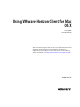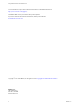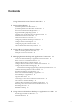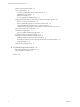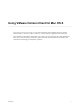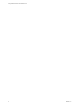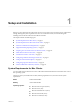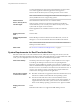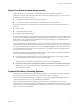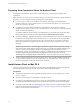User manual
Table Of Contents
- Using VMware Horizon Client for Mac OS X
- Contents
- Using VMware Horizon Client for Mac OS X
- Setup and Installation
- System Requirements for Mac Clients
- System Requirements for Real-Time Audio-Video
- Smart Card Authentication Requirements
- Supported Desktop Operating Systems
- Preparing View Connection Server for Horizon Client
- Install Horizon Client on Mac OS X
- Add Horizon Client to Your Dock
- Configuring Certificate Checking for End Users
- Configure Advanced SSL Options
- Configuring Log File Collection Values
- Horizon Client Data Collected by VMware
- Using URIs to Configure Horizon Client
- Managing Remote Desktop and Application Connections
- Connect to a Remote Desktop or Application for the First Time
- Share Access to Local Folders and Drives
- Hide the VMware Horizon Client Window
- Configure Horizon Client to Select a Smart Card Certificate
- Configure Keyboard Shortcut Mappings
- Certificate Checking Modes for Horizon Client
- Searching for Desktops or Applications
- Select a Favorite Remote Desktop or Application
- Switch Desktops or Applications
- Log Off or Disconnect
- Connecting to a View Server at Horizon Client Launch
- Autoconnect to a Remote Desktop
- Configure Reconnect Behavior for Remote Applications
- Removing a View Server Shortcut from the Home Screen
- Reordering Shortcuts
- Roll Back a Desktop
- Using a Microsoft Windows Desktop or Application on a Mac
- Feature Support Matrix for Mac OS X
- Internationalization
- Monitors and Screen Resolution
- Connect USB Devices
- Using the Real-Time Audio-Video Feature for Webcams and Microphones
- Copying and Pasting Text and Images
- Using Remote Applications
- Saving Documents in a Remote Application
- Printing from a Remote Desktop or Application
- PCoIP Client-Side Image Cache
- Troubleshooting Horizon Client
- Index
Smart Card Authentication Requirements
Client systems that use a smart card for user authentication must meet certain requirements.
VMware recommends using a Mac OS X Mavericks (10.9) or later operating system on your client system.
The following smart cards were tested:
n
U.S. Department of Defense Common Access Card (CAC)
n
U.S. Federal Government Personal Identity Verification (PIV), also called FIPS-201
Each client system that uses a smart card for user authentication must have the following software and
hardware:
n
Horizon Client
n
A compatible smart card reader
n
Product-specific application drivers
You must also install product-specific application drivers on the remote desktops or Microsoft RDS host. For
Windows 7 remote desktops, the operating system installs the related driver when you insert a smart card
reader and PIV card. For Windows XP and Windows Vista remote desktops, you can install the related
driver by using ActivIdentify ActivClient.
Users who authenticate with smart cards must have a smart card and each smart card must contain a user
certificate. When you generate a certificate for a blank PIV card, enter the path to the server truststore file on
the View Connection Server or security server host on the Crypto Provider tab in the PIV Data Generator
tool. For information about creating a server truststore file, see "Configure Smart Card Authentication" in
the View Administration document.
In addition to meeting these requirements for Horizon Client systems, other View components must meet
certain configuration requirements to support smart cards:
n
For information about configuring View servers to support smart card use, see the topic "Configure
Smart Card Authentication," in the View Administration document.
NOTE Smart cards are supported only with View 5.3.2 or later servers and desktops.
n
For information about tasks you might need to perform in Active Directory to implement smart card
authentication, see the topics about preparing Active Directory for smart card authentication, in the
View Installation document.
Supported Desktop Operating Systems
Administrators create virtual machines with a guest operating system and install View Agent in the guest
operating system. End users can log in to these virtual machines from a client device.
For a list of the supported Windows guest operating systems, see the "Supported Operating Systems for
View Agent" topic in the View 5.x or 6.x installation documentation.
Some Linux guest operating systems are also supported if you have View Agent 6.1.1 or later and
Horizon Client 3.4. For information about system requirements, configuring Linux virtual machines for use
in Horizon 6, and a list of supported features, see Setting Up Horizon 6 for Linux Desktops, which is part of the
Horizon 6, version 6.1 documentation.
Chapter 1 Setup and Installation
VMware, Inc. 9