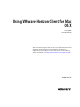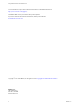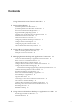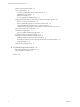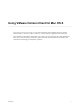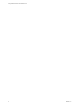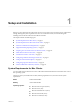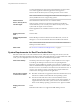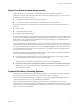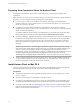User manual
Table Of Contents
- Using VMware Horizon Client for Mac OS X
- Contents
- Using VMware Horizon Client for Mac OS X
- Setup and Installation
- System Requirements for Mac Clients
- System Requirements for Real-Time Audio-Video
- Smart Card Authentication Requirements
- Supported Desktop Operating Systems
- Preparing View Connection Server for Horizon Client
- Install Horizon Client on Mac OS X
- Add Horizon Client to Your Dock
- Configuring Certificate Checking for End Users
- Configure Advanced SSL Options
- Configuring Log File Collection Values
- Horizon Client Data Collected by VMware
- Using URIs to Configure Horizon Client
- Managing Remote Desktop and Application Connections
- Connect to a Remote Desktop or Application for the First Time
- Share Access to Local Folders and Drives
- Hide the VMware Horizon Client Window
- Configure Horizon Client to Select a Smart Card Certificate
- Configure Keyboard Shortcut Mappings
- Certificate Checking Modes for Horizon Client
- Searching for Desktops or Applications
- Select a Favorite Remote Desktop or Application
- Switch Desktops or Applications
- Log Off or Disconnect
- Connecting to a View Server at Horizon Client Launch
- Autoconnect to a Remote Desktop
- Configure Reconnect Behavior for Remote Applications
- Removing a View Server Shortcut from the Home Screen
- Reordering Shortcuts
- Roll Back a Desktop
- Using a Microsoft Windows Desktop or Application on a Mac
- Feature Support Matrix for Mac OS X
- Internationalization
- Monitors and Screen Resolution
- Connect USB Devices
- Using the Real-Time Audio-Video Feature for Webcams and Microphones
- Copying and Pasting Text and Images
- Using Remote Applications
- Saving Documents in a Remote Application
- Printing from a Remote Desktop or Application
- PCoIP Client-Side Image Cache
- Troubleshooting Horizon Client
- Index
Setup and Installation 1
Setting up a View deployment for Mac clients involves using certain View Connection Server configuration
settings, meeting the system requirements for View servers and Mac clients, and downloading and
installing Horizon Client for Mac from the VMware Web site.
This chapter includes the following topics:
n
“System Requirements for Mac Clients,” on page 7
n
“System Requirements for Real-Time Audio-Video,” on page 8
n
“Smart Card Authentication Requirements,” on page 9
n
“Supported Desktop Operating Systems,” on page 9
n
“Preparing View Connection Server for Horizon Client,” on page 10
n
“Install Horizon Client on Mac OS X,” on page 10
n
“Add Horizon Client to Your Dock,” on page 11
n
“Configuring Certificate Checking for End Users,” on page 11
n
“Configure Advanced SSL Options,” on page 12
n
“Configuring Log File Collection Values,” on page 13
n
“Horizon Client Data Collected by VMware,” on page 13
System Requirements for Mac Clients
You can install Horizon Client for Mac OS X on all 64-bit Intel-based models that use the Mac OS X 10.6.8 or
later operating system.
The Mac on which you install Horizon Client, and the peripherals it uses, must meet certain system
requirements.
Model
64-bit Intel-based Mac
Memory
At least 2GB of RAM
Operating systems
n
Mac OS X Snow Leopard (10.6.8)
n
Mac OS X Lion (10.7)
n
Mac OS X Mountain Lion (10.8.x)
n
Mac OS X Mavericks (10.9.x)
n
Mac OS X Yosemite (10.10.x)
VMware, Inc. 7