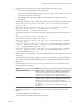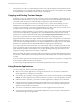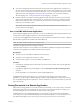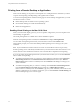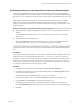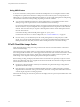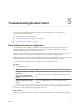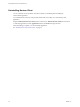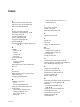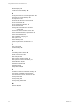User manual
Table Of Contents
- Using VMware Horizon Client for Mac OS X
- Contents
- Using VMware Horizon Client for Mac OS X
- Setup and Installation
- System Requirements for Mac Clients
- System Requirements for Real-Time Audio-Video
- Smart Card Authentication Requirements
- Supported Desktop Operating Systems
- Preparing View Connection Server for Horizon Client
- Install Horizon Client on Mac OS X
- Add Horizon Client to Your Dock
- Configuring Certificate Checking for End Users
- Configure Advanced SSL Options
- Configuring Log File Collection Values
- Horizon Client Data Collected by VMware
- Using URIs to Configure Horizon Client
- Managing Remote Desktop and Application Connections
- Connect to a Remote Desktop or Application for the First Time
- Share Access to Local Folders and Drives
- Hide the VMware Horizon Client Window
- Configure Horizon Client to Select a Smart Card Certificate
- Configure Keyboard Shortcut Mappings
- Certificate Checking Modes for Horizon Client
- Searching for Desktops or Applications
- Select a Favorite Remote Desktop or Application
- Switch Desktops or Applications
- Log Off or Disconnect
- Connecting to a View Server at Horizon Client Launch
- Autoconnect to a Remote Desktop
- Configure Reconnect Behavior for Remote Applications
- Removing a View Server Shortcut from the Home Screen
- Reordering Shortcuts
- Roll Back a Desktop
- Using a Microsoft Windows Desktop or Application on a Mac
- Feature Support Matrix for Mac OS X
- Internationalization
- Monitors and Screen Resolution
- Connect USB Devices
- Using the Real-Time Audio-Video Feature for Webcams and Microphones
- Copying and Pasting Text and Images
- Using Remote Applications
- Saving Documents in a Remote Application
- Printing from a Remote Desktop or Application
- PCoIP Client-Side Image Cache
- Troubleshooting Horizon Client
- Index
Printing from a Remote Desktop or Application
From a remote desktop, you can print to a virtual printer or to a USB printer that is attached to your client
computer. Virtual printing and USB printing work together without conflict.
To use the virtual printing feature with the following types of remote desktops and applications, you must
have Horizon Client 3.1 or later:
n
Remote desktops that run Windows Server operating systems
n
Session-based desktops (on virtual machine RDS hosts)
n
Remote hosted applications
Enabling Virtual Printing on the Mac OS X Client
When you use the PCoIP display protocol, you can use printers configured for your local computer from a
remote desktop or application.
The virtual printing feature is available with no driver installation required.
When the virtual printing feature is enabled, the Connection menu displays Printing Enabled.
You can enable virtual printing the first time you launch Horizon Client. Click Continue when
Horizon Client prompts you to start remote desktop USB and printing services and type your system
credentials.
NOTE If you install Horizon Client for Mac OS X on a Mac on which VMware Fusion was previously
launched, printing services will already be enabled when you launch Horizon Client. This behavior occurs
because VMware Fusion and Horizon Client use some of the same files to implement virtual printing.
If you do not enable virtual printing the first time you launch Horizon Client, you can use the Connection
menu to enable virtual printing.
n
To enable virtual printing before you connect to a remote desktop or application, select Connection >
Start Printing Services from the VMware Horizon View Client (Horizon Client 3.0) or VMware
Horizon Client (Horizon Client 3.1 and later) menu. Click Continue in the dialog box and type your
system credentials.
n
To enable virtual printing after you connect to a desktop, select Connection > Start Printing Services
from the VMware Horizon View Client (Horizon Client 3.0) or VMware Horizon Client (
Horizon Client 3.1 and later) menu. Click Continue, type your system credentials, and reconnect to the
desktop or application. If you cancel the reconnection, you can click Connection > Enable Printing and
Horizon Client prompts you to reconnect again.
Using VMware Horizon Client for Mac OS X
54 VMware, Inc.