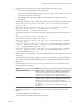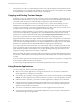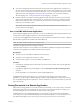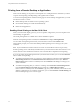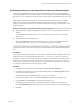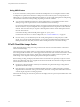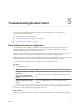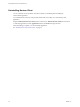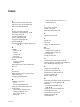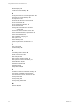User manual
Table Of Contents
- Using VMware Horizon Client for Mac OS X
- Contents
- Using VMware Horizon Client for Mac OS X
- Setup and Installation
- System Requirements for Mac Clients
- System Requirements for Real-Time Audio-Video
- Smart Card Authentication Requirements
- Supported Desktop Operating Systems
- Preparing View Connection Server for Horizon Client
- Install Horizon Client on Mac OS X
- Add Horizon Client to Your Dock
- Configuring Certificate Checking for End Users
- Configure Advanced SSL Options
- Configuring Log File Collection Values
- Horizon Client Data Collected by VMware
- Using URIs to Configure Horizon Client
- Managing Remote Desktop and Application Connections
- Connect to a Remote Desktop or Application for the First Time
- Share Access to Local Folders and Drives
- Hide the VMware Horizon Client Window
- Configure Horizon Client to Select a Smart Card Certificate
- Configure Keyboard Shortcut Mappings
- Certificate Checking Modes for Horizon Client
- Searching for Desktops or Applications
- Select a Favorite Remote Desktop or Application
- Switch Desktops or Applications
- Log Off or Disconnect
- Connecting to a View Server at Horizon Client Launch
- Autoconnect to a Remote Desktop
- Configure Reconnect Behavior for Remote Applications
- Removing a View Server Shortcut from the Home Screen
- Reordering Shortcuts
- Roll Back a Desktop
- Using a Microsoft Windows Desktop or Application on a Mac
- Feature Support Matrix for Mac OS X
- Internationalization
- Monitors and Screen Resolution
- Connect USB Devices
- Using the Real-Time Audio-Video Feature for Webcams and Microphones
- Copying and Pasting Text and Images
- Using Remote Applications
- Saving Documents in a Remote Application
- Printing from a Remote Desktop or Application
- PCoIP Client-Side Image Cache
- Troubleshooting Horizon Client
- Index
2 Find log entries for the webcam or microphone in the Real-Time Audio-Video log file.
a In a text editor, open the Real-Time Audio-Video log file.
The Real-Time Audio-Video log file is named ~/Library/Logs/VMware/vmware-RTAV-pid.log, where
pid is the process ID of the current session.
b Search the Real-Time Audio-Video log file for entries that identify the attached webcams or
microphones.
The following example shows how webcam entries might appear in the Real-Time Audio-Video log file:
2013-12-16T12:18:17.404Z| vthread-3| I120: RTAV: static void VideoInputBase::LogDevEnum() -
1 Device(s) found
2013-12-16T12:18:17.404Z| vthread-3| I120: RTAV: static void VideoInputBase::LogDevEnum() -
Name=FaceTime HD Camera (Built-in) UserId=FaceTime HD Camera (Built-
in)#0xfa20000005ac8509 SystemId=0xfa20000005ac8509
The following example shows how microphone entries might appear in the Real-Time Audio-Video log
file:
2013-12-16T12:18:17.404Z| vthread-3| I120: RTAV: int
AVCaptureEnumerateAudioDevices(MMDev::DeviceList&) -
2013-12-16T12:18:17.404Z| vthread-3| I120: RTAV: static void AudioCaptureBase::LogDevEnum()
- 2 Device(s) found
2013-12-16T12:18:17.404Z| vthread-3| I120: RTAV: static void AudioCaptureBase::LogDevEnum()
- Index=255 Name=Built-in Microphone UserId=Built-in Microphone#AppleHDAEngineInput:1B,
0,1,0:1 SystemId=AppleHDAEngineInput:1B,0,1,0:1
2013-12-16T12:18:17.404Z| vthread-3| I120: RTAV: static void AudioCaptureBase::LogDevEnum()
- Index=255 Name=Built-in Input UserId=Built-in Input#AppleHDAEngineInput:1B,0,1,1:2
SystemId=AppleHDAEngineInput:1B,0,1,1:2
3 Find the webcam or microphone that you prefer in the Real-Time Audio-Video log file and make a note
of its user ID.
The user ID appears after the string UserId= in the log file. For example, the user ID of the internal face
time camera is FaceTime HD Camera (Built-in) and the user ID of the internal microphone is Built-in
Microphone.
4 In Terminal (/Applications/Utilities/Terminal.app), use the defaults write command to set the
preferred webcam or microphone.
Option Action
Set the preferred webcam
Type
defaults write com.vmware.rtav srcWCamId "webcam-userid",
where webcam-userid is the user ID of the preferred webcam, which you
obtained from the Real-Time Audio-Video log file. For example:
defaults write com.vmware.rtav srcWCamId "HD Webcam C525”
Set the preferred microphone
Type
defaults write com.vmware.rtav srcAudioInId "audio-device-
userid", where audio-device-userid is the user ID of the preferred
microphone, which you obtained from the Real-Time Audio-Video log file.
For example:
defaults write com.vmware.rtav srcAudioInId "Built-in
Microphone"
5 (Optional) Use the defaults read command to verify your changes to the Real-Time Audio-Video
feature.
For example: defaults read com.vmware.rtav
The command lists all of the Real-Time Audio-Video settings.
Chapter 4 Using a Microsoft Windows Desktop or Application on a Mac
VMware, Inc. 51