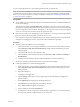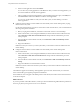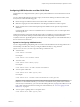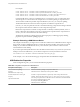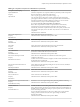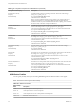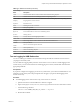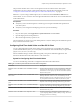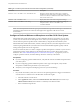User manual
Table Of Contents
- Using VMware Horizon Client for Mac OS X
- Contents
- Using VMware Horizon Client for Mac OS X
- Setup and Installation
- System Requirements for Mac Clients
- System Requirements for Real-Time Audio-Video
- Smart Card Authentication Requirements
- Supported Desktop Operating Systems
- Preparing View Connection Server for Horizon Client
- Install Horizon Client on Mac OS X
- Add Horizon Client to Your Dock
- Configuring Certificate Checking for End Users
- Configure Advanced SSL Options
- Configuring Log File Collection Values
- Horizon Client Data Collected by VMware
- Using URIs to Configure Horizon Client
- Managing Remote Desktop and Application Connections
- Connect to a Remote Desktop or Application for the First Time
- Share Access to Local Folders and Drives
- Hide the VMware Horizon Client Window
- Configure Horizon Client to Select a Smart Card Certificate
- Configure Keyboard Shortcut Mappings
- Certificate Checking Modes for Horizon Client
- Searching for Desktops or Applications
- Select a Favorite Remote Desktop or Application
- Switch Desktops or Applications
- Log Off or Disconnect
- Connecting to a View Server at Horizon Client Launch
- Autoconnect to a Remote Desktop
- Configure Reconnect Behavior for Remote Applications
- Removing a View Server Shortcut from the Home Screen
- Reordering Shortcuts
- Roll Back a Desktop
- Using a Microsoft Windows Desktop or Application on a Mac
- Feature Support Matrix for Mac OS X
- Internationalization
- Monitors and Screen Resolution
- Connect USB Devices
- Using the Real-Time Audio-Video Feature for Webcams and Microphones
- Copying and Pasting Text and Images
- Using Remote Applications
- Saving Documents in a Remote Application
- Printing from a Remote Desktop or Application
- PCoIP Client-Side Image Cache
- Troubleshooting Horizon Client
- Index
Table 4‑6. Command Syntax for Real-Time Audio-Video Configuration (Continued)
Command Description
defaults write com.vmware.rtav IsDisabled value
Determines whether Real-Time Audio-Video is enabled or
disabled. Real-Time Audio-Video is enabled by default. (This
value is not in effect.) To disable Real-Time Audio-Video on the
client, set the value to true.
defaults read com.vmware.rtav
Displays Real-Time Audio-Video configuration settings.
defaults delete com.vmware.rtav setting
Deletes a Real-Time Audio-Video configuration setting, for
example: defaults delete com.vmware.rtav
srcWCamFrameWidth
NOTE You can adjust frame rates from 1 fps up to a maximum of 25 fps and resolution up to a maximum of
1920x1080. A high resolution at a fast frame rate might not be supported on all devices or in all
environments.
Configure a Preferred Webcam or Microphone on a Mac OS X Client System
With the Real-Time Audio-Video feature, if you have multiple webcams or microphones on your client
system, only one webcam and one microphone can be used on your remote desktop. You specify which
webcam and microphone are preferred at the command line by using the Mac OS X defaults system.
With the Real-Time Audio-Video feature, webcams, audio input devices, and audio output devices work
without requiring USB redirection, and the amount of network bandwidth required is greatly reduced.
Analog audio input devices are also supported.
In most environments, there is no need to configure a preferred microphone or webcam. If you do not set a
preferred microphone, remote desktops use the default audio device set in the client system's System
Preferences. See “Select a Default Microphone on a Mac OS X Client System,” on page 48. If you do not
configure a preferred webcam, the remote desktop selects the webcam by enumeration.
Prerequisites
n
If you are configuring a preferred USB webcam, verify that the webcam is installed and operational on
your client system.
n
If you are configuring a preferred USB microphone or other type of microphone, verify that the
microphone is installed and operational on your client system.
n
Verify that you are using the PCoIP display protocol for your remote desktop.
Procedure
1 On your Mac OS X client system, start a webcam or microphone application to trigger an enumeration
of camera devices or audio devices to the Real-Time Audio-Video log file.
a Attach the webcam or audio device.
b In the Applications folder, double-click VMware Horizon View Client (Horizon Client 3.0) or
VMware Horizon Client (Horizon Client 3.1 and later) to start Horizon Client.
c Start a call and then stop the call.
Using VMware Horizon Client for Mac OS X
50 VMware, Inc.