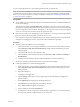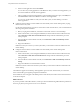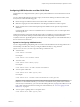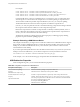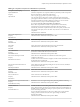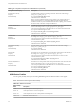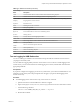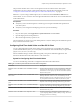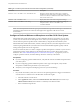User manual
Table Of Contents
- Using VMware Horizon Client for Mac OS X
- Contents
- Using VMware Horizon Client for Mac OS X
- Setup and Installation
- System Requirements for Mac Clients
- System Requirements for Real-Time Audio-Video
- Smart Card Authentication Requirements
- Supported Desktop Operating Systems
- Preparing View Connection Server for Horizon Client
- Install Horizon Client on Mac OS X
- Add Horizon Client to Your Dock
- Configuring Certificate Checking for End Users
- Configure Advanced SSL Options
- Configuring Log File Collection Values
- Horizon Client Data Collected by VMware
- Using URIs to Configure Horizon Client
- Managing Remote Desktop and Application Connections
- Connect to a Remote Desktop or Application for the First Time
- Share Access to Local Folders and Drives
- Hide the VMware Horizon Client Window
- Configure Horizon Client to Select a Smart Card Certificate
- Configure Keyboard Shortcut Mappings
- Certificate Checking Modes for Horizon Client
- Searching for Desktops or Applications
- Select a Favorite Remote Desktop or Application
- Switch Desktops or Applications
- Log Off or Disconnect
- Connecting to a View Server at Horizon Client Launch
- Autoconnect to a Remote Desktop
- Configure Reconnect Behavior for Remote Applications
- Removing a View Server Shortcut from the Home Screen
- Reordering Shortcuts
- Roll Back a Desktop
- Using a Microsoft Windows Desktop or Application on a Mac
- Feature Support Matrix for Mac OS X
- Internationalization
- Monitors and Screen Resolution
- Connect USB Devices
- Using the Real-Time Audio-Video Feature for Webcams and Microphones
- Copying and Pasting Text and Images
- Using Remote Applications
- Saving Documents in a Remote Application
- Printing from a Remote Desktop or Application
- PCoIP Client-Side Image Cache
- Troubleshooting Horizon Client
- Index
Table 4‑5. USB Device Families (Continued)
Device Family
Name Description
comm
Communications devices such as modems and wired networking adapters.
hid
Human interface devices excluding keyboards and pointing devices.
hid-bootable
Human interface devices that are available at boot time excluding keyboards and pointing devices.
imaging
Imaging devices such as scanners.
keyboard
Keyboard device.
mouse
Pointing device such as a mouse.
other
Family not specified.
pda
Personal digital assistants.
physical
Force feedback devices such as force feedback joysticks.
printer
Printing devices.
security
Security devices such as fingerprint readers.
smart-card
Smart-card devices.
storage
Mass storage devices such as flash drives and external hard disk drives.
unknown
Family not known.
vendor
Devices with vendor-specific functions.
video
Video-input devices.
wireless
Wireless networking adapters.
wusb
Wireless USB devices.
Turn on Logging for USB Redirection
You can use USB logs to troubleshoot and to determine the product ID and vendor ID of various devices
you plug in to the client system.
You can enable trace logging either just for the current session or across reboots. To enable logging for the
current session, you use a shell command. To enable logging across reboots, add the shell command to the
appropriate profile file.
Prerequisites
If you plan to configure trace logging to persist across system reboots, you must have Administrator or root
permissions on the client system. This prerequisite does not apply if you plan to enable logging for the
current session only.
Procedure
n
To enable logging for the current session only, use the launchctl command.
a Quit Horizon Client so that the USB service daemon is stopped.
b Open a shell (/Applications/Utilities/Terminal.app) as the same user who starts Horizon Client.
c Use the following command:
launchctl setenv VMWARE_VIEW_USBD_LOG_OPTIONS "-o log:trace"
d Restart Horizon Client.
Chapter 4 Using a Microsoft Windows Desktop or Application on a Mac
VMware, Inc. 47