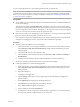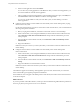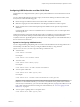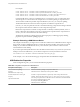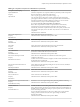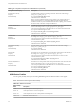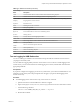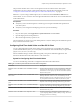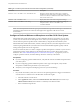User manual
Table Of Contents
- Using VMware Horizon Client for Mac OS X
- Contents
- Using VMware Horizon Client for Mac OS X
- Setup and Installation
- System Requirements for Mac Clients
- System Requirements for Real-Time Audio-Video
- Smart Card Authentication Requirements
- Supported Desktop Operating Systems
- Preparing View Connection Server for Horizon Client
- Install Horizon Client on Mac OS X
- Add Horizon Client to Your Dock
- Configuring Certificate Checking for End Users
- Configure Advanced SSL Options
- Configuring Log File Collection Values
- Horizon Client Data Collected by VMware
- Using URIs to Configure Horizon Client
- Managing Remote Desktop and Application Connections
- Connect to a Remote Desktop or Application for the First Time
- Share Access to Local Folders and Drives
- Hide the VMware Horizon Client Window
- Configure Horizon Client to Select a Smart Card Certificate
- Configure Keyboard Shortcut Mappings
- Certificate Checking Modes for Horizon Client
- Searching for Desktops or Applications
- Select a Favorite Remote Desktop or Application
- Switch Desktops or Applications
- Log Off or Disconnect
- Connecting to a View Server at Horizon Client Launch
- Autoconnect to a Remote Desktop
- Configure Reconnect Behavior for Remote Applications
- Removing a View Server Shortcut from the Home Screen
- Reordering Shortcuts
- Roll Back a Desktop
- Using a Microsoft Windows Desktop or Application on a Mac
- Feature Support Matrix for Mac OS X
- Internationalization
- Monitors and Screen Resolution
- Connect USB Devices
- Using the Real-Time Audio-Video Feature for Webcams and Microphones
- Copying and Pasting Text and Images
- Using Remote Applications
- Saving Documents in a Remote Application
- Printing from a Remote Desktop or Application
- PCoIP Client-Side Image Cache
- Troubleshooting Horizon Client
- Index
Table 4‑4. Configuration Properties for USB Redirection (Continued)
Policy Name and Property Description
Split Vid/Pid Device
Property:
SplitVidPid
Treats the components of a composite USB device specified by vendor and product
IDs as separate devices. The format of the setting is
vid-xxxx_pid-yyyy([exintf:zz[;exintf:ww ]])[;...]
You can use the exintf keyword to exclude components from redirection by
specifying their interface number. You must specify ID numbers in hexadecimal,
and interface numbers in decimal including any leading zero. You can use the
wildcard character (*) in place of individual digits in an ID.
For example: vid-0781_pid-554c(exintf:01;exintf:02)
NOTE If the composite device includes components that are automatically
excluded, such as mouse and keyboard components, then View does not
automatically include the components that you have not explicitly excluded. You
must specify a filter policy such as Include Vid/Pid Device to include those
components.
The default value is undefined.
Allow Audio Input Devices
Property:
AllowAudioIn
Allows audio input devices to be redirected.
The default value is undefined, which equates to true.
Allow Audio Output Devices
Property:
AllowAudioOut
Allows audio output devices to be redirected.
The default value is undefined, which equates to false.
Allow HID
Property:
AllowHID
Allows input devices other than keyboards or mice to be redirected.
The default value is undefined, which equates to true.
Allow HIDBootable
Property:
AllowHIDBootable
Allows input devices other than keyboards or mice that are available at boot time
(also known as hid-bootable devices) to be redirected.
The default value is undefined, which equates to true.
Allow Device Descriptor Failsafe
Property:
AllowDevDescFailsafe
Allows devices to be redirected even if the Horizon Client fails to get the
config/device descriptors.
To allow a device even if it fails the config/desc, include it in the Include filters, such
IncludeVidPid or IncludePath.
The default value is undefined, which equates to false.
Allow Keyboard and Mouse Devices
Property:
AllowKeyboardMouse
Allows keyboards with integrated pointing devices (such as a mouse, trackball, or
touch pad) to be redirected.
The default value is undefined, which equates to false.
Allow Smart Cards
Property:
AllowSmartcard
Allows smart-card devices to be redirected.
The default value is undefined, which equates to false.
Allow Video Devices
Property:
AllowVideo
Allows video devices to be redirected.
The default value is undefined, which equates to true.
Disable Remote Configuration Download
Property:
DisableRemoteConfig
Disables the use of View Agent settings when performing USB device filtering.
The default value is undefined, which equates to false.
Exclude All Devices
Property:
ExcludeAllDevices
Excludes all USB devices from being redirected. If set to true, you can use other
policy settings to allow specific devices or families of devices to be redirected. If set
to false, you can use other policy settings to prevent specific devices or families of
devices from being redirected.
If you set the value of Exclude All Devices to true on View Agent, and this
setting is passed to Horizon Client, the View Agent setting overrides the
Horizon Client setting.
The default value is undefined, which equates to false.
Chapter 4 Using a Microsoft Windows Desktop or Application on a Mac
VMware, Inc. 45