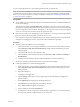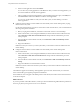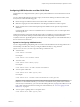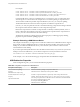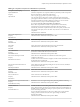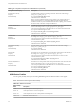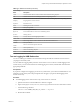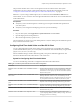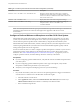User manual
Table Of Contents
- Using VMware Horizon Client for Mac OS X
- Contents
- Using VMware Horizon Client for Mac OS X
- Setup and Installation
- System Requirements for Mac Clients
- System Requirements for Real-Time Audio-Video
- Smart Card Authentication Requirements
- Supported Desktop Operating Systems
- Preparing View Connection Server for Horizon Client
- Install Horizon Client on Mac OS X
- Add Horizon Client to Your Dock
- Configuring Certificate Checking for End Users
- Configure Advanced SSL Options
- Configuring Log File Collection Values
- Horizon Client Data Collected by VMware
- Using URIs to Configure Horizon Client
- Managing Remote Desktop and Application Connections
- Connect to a Remote Desktop or Application for the First Time
- Share Access to Local Folders and Drives
- Hide the VMware Horizon Client Window
- Configure Horizon Client to Select a Smart Card Certificate
- Configure Keyboard Shortcut Mappings
- Certificate Checking Modes for Horizon Client
- Searching for Desktops or Applications
- Select a Favorite Remote Desktop or Application
- Switch Desktops or Applications
- Log Off or Disconnect
- Connecting to a View Server at Horizon Client Launch
- Autoconnect to a Remote Desktop
- Configure Reconnect Behavior for Remote Applications
- Removing a View Server Shortcut from the Home Screen
- Reordering Shortcuts
- Roll Back a Desktop
- Using a Microsoft Windows Desktop or Application on a Mac
- Feature Support Matrix for Mac OS X
- Internationalization
- Monitors and Screen Resolution
- Connect USB Devices
- Using the Real-Time Audio-Video Feature for Webcams and Microphones
- Copying and Pasting Text and Images
- Using Remote Applications
- Saving Documents in a Remote Application
- Printing from a Remote Desktop or Application
- PCoIP Client-Side Image Cache
- Troubleshooting Horizon Client
- Index
For example:
# sudo defaults write com.vmware.viewusb AllowAutoDeviceSplitting true
# sudo defaults write com.vmware.viewusb SplitExcludeVidPid vid-03f0_Pid-2a12
# sudo defaults write com.vmware.viewusb SplitVidPid "'vid-0911_Pid-149a(exintf:03)'"
# sudo defaults write com.vmware.viewusb IncludeVidPid vid-0911_Pid-149a
Composite USB devices consist of a combination of two or more devices, such as a video input device
and a storage device. The first line in this example turns on automatic splitting of composite devices.
The second line excludes the specified composite USB device (Vid-03f0_Pid-2a12) from splitting.
The third line tells Horizon Client to treat the components of a different composite device
(Vid-0911_Pid-149a) as separate devices but to exclude the following component from being redirected:
the component whose interface number is 03. This component is kept local.
Because this composite device includes a component that is ordinarily excluded by default, such as a
mouse or keyboard, the fourth line is necessary so that the other components of the composite device
Vid-0911_Pid-149a can be redirected to the remote desktop.
The first three properties are splitting properties. The last property is a filtering property. Filtering
properties are processed before splitting properties.
Example: Excluding a USB Ethernet Device
One example of a USB device you might want to exclude from redirection is a USB Ethernet device. Suppose
that your Mac is using a USB Ethernet device to connect the network for the Mac client system to a remote
desktop. If you redirect the USB Ethernet device, your local client system will lose its connection to the
network and the remote desktop.
If you want to permanently hide this device from the USB connection menu, or if you have set your remote
desktop to autoconnect USB devices, you can add an exception to exclude your Ethernet connection.
sudo defaults write com.vmware.viewusb ExcludeVidPid vid-xxxx_pid-yyyy
In this example, xxxx is the vendor ID and yyyy is the product ID of the USB Ethernet adapter.
USB Redirection Properties
When creating filtering rules, you can use the USB redirection properties.
Table 4‑4. Configuration Properties for USB Redirection
Policy Name and Property Description
Allow Auto Device Splitting
Property:
AllowAutoDeviceSplitting
Allow the automatic splitting of composite USB devices.
The default value is undefined, which equates to false.
Exclude Vid/Pid Device From Split
Property:
SplitExcludeVidPid
Excludes a composite USB device specified by vendor and product IDs from
splitting. The format of the setting is vid-xxx1_pid-yyy1[;vid-xxx2_pid-yyy2]...
You must specify ID numbers in hexadecimal. You can use the wildcard character
(*) in place of individual digits in an ID.
For example: vid-0781_pid-55**
The default value is undefined.
Using VMware Horizon Client for Mac OS X
44 VMware, Inc.