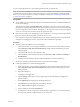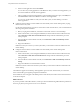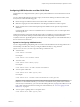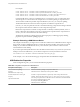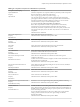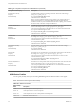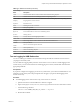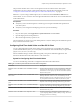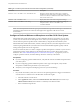User manual
Table Of Contents
- Using VMware Horizon Client for Mac OS X
- Contents
- Using VMware Horizon Client for Mac OS X
- Setup and Installation
- System Requirements for Mac Clients
- System Requirements for Real-Time Audio-Video
- Smart Card Authentication Requirements
- Supported Desktop Operating Systems
- Preparing View Connection Server for Horizon Client
- Install Horizon Client on Mac OS X
- Add Horizon Client to Your Dock
- Configuring Certificate Checking for End Users
- Configure Advanced SSL Options
- Configuring Log File Collection Values
- Horizon Client Data Collected by VMware
- Using URIs to Configure Horizon Client
- Managing Remote Desktop and Application Connections
- Connect to a Remote Desktop or Application for the First Time
- Share Access to Local Folders and Drives
- Hide the VMware Horizon Client Window
- Configure Horizon Client to Select a Smart Card Certificate
- Configure Keyboard Shortcut Mappings
- Certificate Checking Modes for Horizon Client
- Searching for Desktops or Applications
- Select a Favorite Remote Desktop or Application
- Switch Desktops or Applications
- Log Off or Disconnect
- Connecting to a View Server at Horizon Client Launch
- Autoconnect to a Remote Desktop
- Configure Reconnect Behavior for Remote Applications
- Removing a View Server Shortcut from the Home Screen
- Reordering Shortcuts
- Roll Back a Desktop
- Using a Microsoft Windows Desktop or Application on a Mac
- Feature Support Matrix for Mac OS X
- Internationalization
- Monitors and Screen Resolution
- Connect USB Devices
- Using the Real-Time Audio-Video Feature for Webcams and Microphones
- Copying and Pasting Text and Images
- Using Remote Applications
- Saving Documents in a Remote Application
- Printing from a Remote Desktop or Application
- PCoIP Client-Side Image Cache
- Troubleshooting Horizon Client
- Index
Configuring USB Redirection on a Mac OS X Client
Administrators can configure the client system to specify which USB devices can be redirected to a remote
desktop.
You can configure USB policies for both View Agent, on the remote desktop, and Horizon Client, on the
local system, to achieve the following goals:
n
Restrict the types of USB devices that Horizon Client makes available for redirection.
n
Make View Agent prevent certain USB devices from being forwarded from a client computer.
n
Specify whether Horizon Client should split composite USB devices into separate components for
redirection.
Composite USB devices consist of a combination of two or more devices, such as a video input device
and a storage device.
Configuration settings on the client might be merged with or overridden by corresponding policies set for
View Agent on the remote desktop. For information about how USB settings on the client work in
conjunction with View Agent USB policies, see the topics about using policies to control USB redirection, in
the View Administration document.
Syntax for Configuring USB Redirection
You can configure filtering and splitting rules to exclude or include USB devices from being redirected to a
remote desktop. On a Mac OS X client, you configure USB functionality by using Terminal
(/Applications/Utilities/Terminal.app) and running a command as root.
n
To list the rules:
# sudo defaults read domain
For example:
# sudo defaults read com.vmware.viewusb
n
To remove a rule:
# sudo defaults delete domain property
For example:
# sudo defaults delete com.vmware.viewusb ExcludeVidPid
n
To set or replace a filter rule:
# sudo defaults write domain property value
For example:
# sudo defaults write com.vmware.viewusb ExcludeVidPid vid-1234_pid-5678
IMPORTANT Some configuration parameters require the VID (vendor ID) and PID (product ID) for a
USB device. To find the VID and PID, you can search on the Internet for the product name combined
with vid and pid. Alternatively, you can look in the USB Log file after you plug in the USB device to the
local system when Horizon Client is running. For more information, see “Turn on Logging for USB
Redirection,” on page 47.
n
To set or replace a splitting rule for a composite device:
# sudo defaults write domain property value
Chapter 4 Using a Microsoft Windows Desktop or Application on a Mac
VMware, Inc. 43