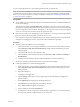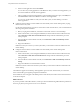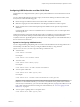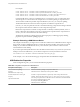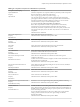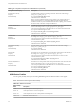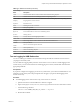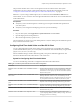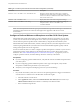User manual
Table Of Contents
- Using VMware Horizon Client for Mac OS X
- Contents
- Using VMware Horizon Client for Mac OS X
- Setup and Installation
- System Requirements for Mac Clients
- System Requirements for Real-Time Audio-Video
- Smart Card Authentication Requirements
- Supported Desktop Operating Systems
- Preparing View Connection Server for Horizon Client
- Install Horizon Client on Mac OS X
- Add Horizon Client to Your Dock
- Configuring Certificate Checking for End Users
- Configure Advanced SSL Options
- Configuring Log File Collection Values
- Horizon Client Data Collected by VMware
- Using URIs to Configure Horizon Client
- Managing Remote Desktop and Application Connections
- Connect to a Remote Desktop or Application for the First Time
- Share Access to Local Folders and Drives
- Hide the VMware Horizon Client Window
- Configure Horizon Client to Select a Smart Card Certificate
- Configure Keyboard Shortcut Mappings
- Certificate Checking Modes for Horizon Client
- Searching for Desktops or Applications
- Select a Favorite Remote Desktop or Application
- Switch Desktops or Applications
- Log Off or Disconnect
- Connecting to a View Server at Horizon Client Launch
- Autoconnect to a Remote Desktop
- Configure Reconnect Behavior for Remote Applications
- Removing a View Server Shortcut from the Home Screen
- Reordering Shortcuts
- Roll Back a Desktop
- Using a Microsoft Windows Desktop or Application on a Mac
- Feature Support Matrix for Mac OS X
- Internationalization
- Monitors and Screen Resolution
- Connect USB Devices
- Using the Real-Time Audio-Video Feature for Webcams and Microphones
- Copying and Pasting Text and Images
- Using Remote Applications
- Saving Documents in a Remote Application
- Printing from a Remote Desktop or Application
- PCoIP Client-Side Image Cache
- Troubleshooting Horizon Client
- Index
You can connect USB devices to a remote desktop either manually or automatically.
NOTE Do not redirect USB Ethernet connections to the remote desktop. Your remote desktop can connect to
your network if your local system is connected. If you have set your remote desktop to autoconnect USB
devices, you can add an exception to exclude your Ethernet connection. See “Configuring USB Redirection
on a Mac OS X Client,” on page 43 .
Prerequisites
n
To use USB devices with a remote desktop, the View administrator must have enabled the USB feature
for the remote desktop.
This task includes installing the USB Redirection component of View Agent, and can include setting
group policies regarding USB redirection. For more information, see the View Administration document
if you are using View Connection Server and Agent 5.3.x. See Setting Up Desktop and Application Pools in
View if you are using View Connection Server and Agent 6.0 or later.
n
If this is the first time you are attempting to connect a USB device, you must provide the Administrator
password. Horizon Client will prompt you when it is time to do so.
Some components required for USB redirection that are already installed by Horizon Client need to be
configured, and configuration of these components requires Administrator privileges.
Procedure
n
Manually connect the USB device to a remote desktop.
a If this is the first time you are using the USB feature, from the VMware Horizon Client menu bar,
click Connection > USB > Start remote USB services and provide the Administrator password
when prompted.
b Connect the USB device to your local client system.
c From the VMware Horizon Client menu bar, click Connection > USB > Connect to a desktop to
list USB devices.
d Connect to a remote desktop to list the connected USB devices and select a USB device.
The device is manually redirected from the local system to the remote desktop.
n
Connect the USB device to a remote hosted application.
a If this is the first time you are using the USB feature, from the VMware Horizon Client menu bar,
click Connection > USB > Start remote USB services and provide the Administrator password
when prompted.
b Plug in the USB device.
c Launch the remote application.
d Click the Settings button (gear icon) in the upper right corner of the desktop and application
selection window.
e Select Applications in the left pane of the Settings dialog box.
f Click USB at the top of the right pane of the Settings dialog box.
The available USB devices appear in the left pane.
g Select a USB device and click Connect Device.
If a USB device is already connected to a remote desktop or application, you must disconnect the
device from the desktop or application before you can select it.
Chapter 4 Using a Microsoft Windows Desktop or Application on a Mac
VMware, Inc. 41