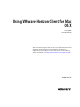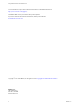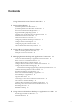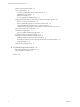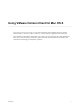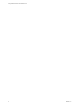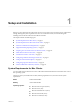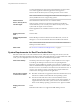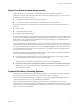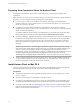User manual
Table Of Contents
- Using VMware Horizon Client for Mac OS X
- Contents
- Using VMware Horizon Client for Mac OS X
- Setup and Installation
- System Requirements for Mac Clients
- System Requirements for Real-Time Audio-Video
- Smart Card Authentication Requirements
- Supported Desktop Operating Systems
- Preparing View Connection Server for Horizon Client
- Install Horizon Client on Mac OS X
- Add Horizon Client to Your Dock
- Configuring Certificate Checking for End Users
- Configure Advanced SSL Options
- Configuring Log File Collection Values
- Horizon Client Data Collected by VMware
- Using URIs to Configure Horizon Client
- Managing Remote Desktop and Application Connections
- Connect to a Remote Desktop or Application for the First Time
- Share Access to Local Folders and Drives
- Hide the VMware Horizon Client Window
- Configure Horizon Client to Select a Smart Card Certificate
- Configure Keyboard Shortcut Mappings
- Certificate Checking Modes for Horizon Client
- Searching for Desktops or Applications
- Select a Favorite Remote Desktop or Application
- Switch Desktops or Applications
- Log Off or Disconnect
- Connecting to a View Server at Horizon Client Launch
- Autoconnect to a Remote Desktop
- Configure Reconnect Behavior for Remote Applications
- Removing a View Server Shortcut from the Home Screen
- Reordering Shortcuts
- Roll Back a Desktop
- Using a Microsoft Windows Desktop or Application on a Mac
- Feature Support Matrix for Mac OS X
- Internationalization
- Monitors and Screen Resolution
- Connect USB Devices
- Using the Real-Time Audio-Video Feature for Webcams and Microphones
- Copying and Pasting Text and Images
- Using Remote Applications
- Saving Documents in a Remote Application
- Printing from a Remote Desktop or Application
- PCoIP Client-Side Image Cache
- Troubleshooting Horizon Client
- Index
Monitors and Screen Resolution 39
Connect USB Devices 40
Configuring USB Redirection on a Mac OS X Client 43
USB Redirection Properties 44
USB Device Families 46
Turn on Logging for USB Redirection 47
Using the Real-Time Audio-Video Feature for Webcams and Microphones 48
When You Can Use Your Webcam 48
Select a Default Microphone on a Mac OS X Client System 48
Configuring Real-Time Audio-Video on a Mac OS X Client 49
Configure a Preferred Webcam or Microphone on a Mac OS X Client System 50
Copying and Pasting Text and Images 52
Using Remote Applications 52
Use a Local IME with Remote Applications 53
Saving Documents in a Remote Application 53
Printing from a Remote Desktop or Application 54
Enabling Virtual Printing on the Mac OS X Client 54
Set Printing Preferences for the Virtual Printer Feature on a Remote Desktop 55
Using USB Printers 56
PCoIP Client-Side Image Cache 56
5
Troubleshooting Horizon Client 57
Reset a Remote Desktop or Application 57
Uninstalling Horizon Client 58
Index 59
Using VMware Horizon Client for Mac OS X
4 VMware, Inc.