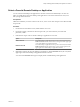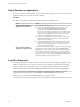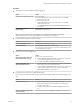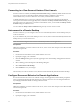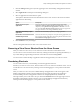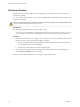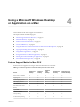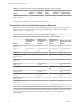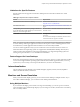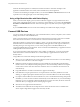User manual
Table Of Contents
- Using VMware Horizon Client for Mac OS X
- Contents
- Using VMware Horizon Client for Mac OS X
- Setup and Installation
- System Requirements for Mac Clients
- System Requirements for Real-Time Audio-Video
- Smart Card Authentication Requirements
- Supported Desktop Operating Systems
- Preparing View Connection Server for Horizon Client
- Install Horizon Client on Mac OS X
- Add Horizon Client to Your Dock
- Configuring Certificate Checking for End Users
- Configure Advanced SSL Options
- Configuring Log File Collection Values
- Horizon Client Data Collected by VMware
- Using URIs to Configure Horizon Client
- Managing Remote Desktop and Application Connections
- Connect to a Remote Desktop or Application for the First Time
- Share Access to Local Folders and Drives
- Hide the VMware Horizon Client Window
- Configure Horizon Client to Select a Smart Card Certificate
- Configure Keyboard Shortcut Mappings
- Certificate Checking Modes for Horizon Client
- Searching for Desktops or Applications
- Select a Favorite Remote Desktop or Application
- Switch Desktops or Applications
- Log Off or Disconnect
- Connecting to a View Server at Horizon Client Launch
- Autoconnect to a Remote Desktop
- Configure Reconnect Behavior for Remote Applications
- Removing a View Server Shortcut from the Home Screen
- Reordering Shortcuts
- Roll Back a Desktop
- Using a Microsoft Windows Desktop or Application on a Mac
- Feature Support Matrix for Mac OS X
- Internationalization
- Monitors and Screen Resolution
- Connect USB Devices
- Using the Real-Time Audio-Video Feature for Webcams and Microphones
- Copying and Pasting Text and Images
- Using Remote Applications
- Saving Documents in a Remote Application
- Printing from a Remote Desktop or Application
- PCoIP Client-Side Image Cache
- Troubleshooting Horizon Client
- Index
Limitations for Specific Features
Specific features that are supported on Windows desktops for Mac OS X Horizon Client have certain
restrictions.
Table 4‑3. Requirements for Specific Features
Feature Requirements
RDP connection with a Windows 8.1 desktop See the VMware KB article at
http://kb.vmware.com/kb/2059786.
Real-Time Audio-Video See “System Requirements for Real-Time Audio-Video,” on
page 8.
Virtual printing and location-based printing for Windows
Server 2008 R2 desktops, RDS desktops (on virtual machine
RDS hosts), and remote applications
Horizon Client 3.1 and later and Horizon 6.0.1 with View
and later servers.
Smart cards For single-user virtual machine desktops, Horizon Client
3.2 or later.
For session-based desktops on RDS hosts, Horizon Client
3.4 and later and View Agent 6.1 and later.
NOTE You can also use Horizon Client to securely access remote Windows-based applications, in addition
to remote desktops. Selecting an application in Horizon Client opens a window for that application on the
local client device, and the application looks and behaves as if it were locally installed.
You can use remote applications only if you are connected to View Connection Server 6.0 or later. For
information about which operating systems are supported for the RDS (Remote Desktop Sessions) host,
which provides remote applications and session-based desktops, see "Supported Operating Systems for
View Agent" topic in the View 5.x or 6.x installation documentation.
Feature Support for Linux Desktops
Some Linux guest operating systems are supported if you have View Agent 6.1.1 or later and Horizon Client
3.4. For a list of supported Linux operating systems and information about supported features, see Setting
Up Horizon 6 for Linux Desktops, which is part of the Horizon 6, version 6.1 documentation.
Internationalization
The user interface and documentation are available in English, Japanese, French, German, Simplified
Chinese, Traditional Chinese, and Korean.
Monitors and Screen Resolution
When you use the PCoIP display protocol, you can extend a remote desktop to multiple monitors. If you
have a Mac with Retina Display, you can see the remote desktop in full resolution.
Using Multiple Monitors
If you use the PCoIP display protocol when accessing a remote desktop, you can use up to two monitors,
with a resolution of up to 2560x1600 per display. If you are using two monitors, the monitors can be side by
side or vertically stacked.
Chapter 4 Using a Microsoft Windows Desktop or Application on a Mac
VMware, Inc. 39