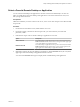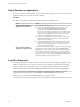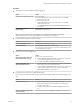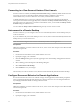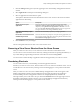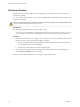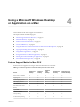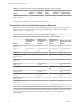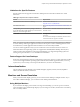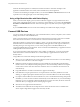User manual
Table Of Contents
- Using VMware Horizon Client for Mac OS X
- Contents
- Using VMware Horizon Client for Mac OS X
- Setup and Installation
- System Requirements for Mac Clients
- System Requirements for Real-Time Audio-Video
- Smart Card Authentication Requirements
- Supported Desktop Operating Systems
- Preparing View Connection Server for Horizon Client
- Install Horizon Client on Mac OS X
- Add Horizon Client to Your Dock
- Configuring Certificate Checking for End Users
- Configure Advanced SSL Options
- Configuring Log File Collection Values
- Horizon Client Data Collected by VMware
- Using URIs to Configure Horizon Client
- Managing Remote Desktop and Application Connections
- Connect to a Remote Desktop or Application for the First Time
- Share Access to Local Folders and Drives
- Hide the VMware Horizon Client Window
- Configure Horizon Client to Select a Smart Card Certificate
- Configure Keyboard Shortcut Mappings
- Certificate Checking Modes for Horizon Client
- Searching for Desktops or Applications
- Select a Favorite Remote Desktop or Application
- Switch Desktops or Applications
- Log Off or Disconnect
- Connecting to a View Server at Horizon Client Launch
- Autoconnect to a Remote Desktop
- Configure Reconnect Behavior for Remote Applications
- Removing a View Server Shortcut from the Home Screen
- Reordering Shortcuts
- Roll Back a Desktop
- Using a Microsoft Windows Desktop or Application on a Mac
- Feature Support Matrix for Mac OS X
- Internationalization
- Monitors and Screen Resolution
- Connect USB Devices
- Using the Real-Time Audio-Video Feature for Webcams and Microphones
- Copying and Pasting Text and Images
- Using Remote Applications
- Saving Documents in a Remote Application
- Printing from a Remote Desktop or Application
- PCoIP Client-Side Image Cache
- Troubleshooting Horizon Client
- Index
Table 4‑1. Features Supported on Windows Desktops for Mac OS X Clients (Continued)
Feature
Windows 8.x
Desktop
Windows 7
Desktop
Windows
Vista
Desktop
Windows XP
Desktop
Windows Server
2008 R2 Desktop
Smart cards X X X X
Multiple monitors X X X X X
For descriptions of these features, see the View Planning document.
Feature Support for Session-Based Desktops on RDS Hosts
RDS hosts are server computers that have Windows Remote Desktop Services and View Agent installed.
Multiple users can have desktop sessions on an RDS host simultaneously. An RDS host can be either a
physical machine or a virtual machine.
NOTE The following table contains rows only for the features that are supported.
Table 4‑2. Features Supported for RDS Hosts with View Agent 6.0.x or Later Installed
Feature
Windows Server
2008 R2 RDS Host
on a Physical
Machine
Windows Server
2008 R2 RDS Host
on a Virtual
Machine
Windows Server
2012 RDS Host on
a Physical
Machine
Windows Server 2012
RDS Host on a Virtual
Machine
RSA SecurID or
RADIUS
X X X X
Smart card View Agent 6.1 and
later
View Agent 6.1 and
later
View Agent 6.1 and
later
View Agent 6.1 and
later
Single sign-on X X X X
RDP display protocol
(for desktop clients
only)
X X X X
PCoIP display
protocol
X X X X
Blast protocol (for
HTML Access)
View Agent 6.0.2
and later
View Agent 6.0.2 and
later
USB redirection View Agent 6.1 and
later
View Agent 6.1 and
later
Virtual printing (for
desktop clients)
View Agent 6.0.1
and later
View Agent 6.0.1 and
later
Location-based
printing
View Agent 6.0.1
and later
View Agent 6.0.1 and
later
Multiple monitors (for
desktop clients)
X X X X
Unity Touch (for
mobile clients)
X X X X
NOTE The smart card and USB redirection features also require Horizon Client 3.4 or later.
For information about which editions of each guest operating system are supported, or which service packs,
see the "Supported Operating Systems for View Agent" topic in the View 5.x or 6.x installation
documentation.
Using VMware Horizon Client for Mac OS X
38 VMware, Inc.