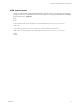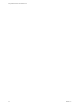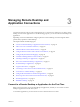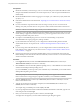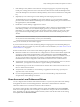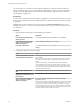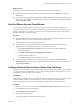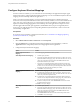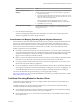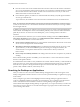User manual
Table Of Contents
- Using VMware Horizon Client for Mac OS X
- Contents
- Using VMware Horizon Client for Mac OS X
- Setup and Installation
- System Requirements for Mac Clients
- System Requirements for Real-Time Audio-Video
- Smart Card Authentication Requirements
- Supported Desktop Operating Systems
- Preparing View Connection Server for Horizon Client
- Install Horizon Client on Mac OS X
- Add Horizon Client to Your Dock
- Configuring Certificate Checking for End Users
- Configure Advanced SSL Options
- Configuring Log File Collection Values
- Horizon Client Data Collected by VMware
- Using URIs to Configure Horizon Client
- Managing Remote Desktop and Application Connections
- Connect to a Remote Desktop or Application for the First Time
- Share Access to Local Folders and Drives
- Hide the VMware Horizon Client Window
- Configure Horizon Client to Select a Smart Card Certificate
- Configure Keyboard Shortcut Mappings
- Certificate Checking Modes for Horizon Client
- Searching for Desktops or Applications
- Select a Favorite Remote Desktop or Application
- Switch Desktops or Applications
- Log Off or Disconnect
- Connecting to a View Server at Horizon Client Launch
- Autoconnect to a Remote Desktop
- Configure Reconnect Behavior for Remote Applications
- Removing a View Server Shortcut from the Home Screen
- Reordering Shortcuts
- Roll Back a Desktop
- Using a Microsoft Windows Desktop or Application on a Mac
- Feature Support Matrix for Mac OS X
- Internationalization
- Monitors and Screen Resolution
- Connect USB Devices
- Using the Real-Time Audio-Video Feature for Webcams and Microphones
- Copying and Pasting Text and Images
- Using Remote Applications
- Saving Documents in a Remote Application
- Printing from a Remote Desktop or Application
- PCoIP Client-Side Image Cache
- Troubleshooting Horizon Client
- Index
Option Action
Disable a keyboard shortcut
mapping
When you disable a keyboard shortcut mapping, Horizon Client does not
send the Apple keyboard shortcut to the remote desktop or application.
a Click the plus (+) button.
b Specify the Apple keyboard shortcut sequence by clicking one or more
keyboard modifiers and typing a key code in the text box. You can also
select a key from the drop-down menu.
The From: field shows the keyboard shortcut that you created.
c Select Client action and select Disabled from the drop-down menu.
d Click OK to save your changes.
Restore the default mappings
Click Restore Defaults and click Restore. Any changes that you made to
the default keyboard shortcut mappings are deleted and the default
mappings are restored.
4 Close the Preferences dialog box.
Your keyboard mapping changes take effect immediately. You do not need to restart open remote
desktops or applications to see the changes take effect.
Considerations for Mapping Operating System Keyboard Shortcuts
OS X and Windows both include default keyboard shortcuts. For example, Command-Tab and Command-
Space bar are common keyboard shortcuts on OS X systems and Ctrl+Esc and Alt+Enter are common
keyboard shortcuts on Windows systems. If you attempt to map one of these operating system keyboard
shortcuts in Horizon Client, the behavior of the shortcut on your Mac client system and in the remote
desktop or application can be unpredictable.
n
If you map an OS X keyboard shortcut, how the shortcut behaves on your Mac client system depends
on how OS X manages the shortcut. For example, the keyboard shortcut might trigger an action in OS X
and Horizon Client might not respond to the shortcut. Alternatively, the keyboard shortcut might
trigger an action in both OS X and Horizon Client.
n
Before you map an OS X keyboard shortcut in Horizon Client, you must disable the shortcut in System
Preferences on your Mac client system. Not all OS X keyboard shortcuts can be disabled.
n
If you map a Windows keyboard shortcut in Horizon Client, the mapped action occurs when you use
the shortcut in the remote desktop or application.
n
For remote applications, Windows shortcuts that include the Windows key are disabled by default and
do not appear on the Horizon Client Keyboard Preferences dialog box. If you create a mapping for one
of these disabled keyboard shortcuts, the shortcut appears in the Keyboard Preferences dialog box.
For a list of the default OS X keyboard shortcuts, go to the Apple support website (
http://support.apple.com). For a list of the default Windows shortcuts, go to the Microsoft Windows website
(http://windows.microsoft.com).
Certificate Checking Modes for Horizon Client
Administrators and sometimes end users can configure whether client connections are rejected if any or
some server certificate checks fail.
Certificate checking occurs for SSL connections between View Connection Server and Horizon Client.
Certificate verification includes the following checks:
n
Is the certificate intended for a purpose other than verifying the identity of the sender and encrypting
server communications? That is, is it the correct type of certificate?
n
Has the certificate expired, or is it valid only in the future? That is, is the certificate valid according to
the computer clock?
Chapter 3 Managing Remote Desktop and Application Connections
VMware, Inc. 29