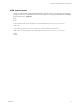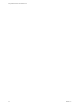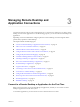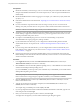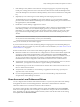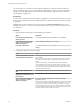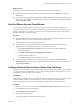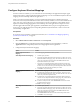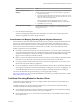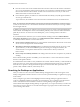User manual
Table Of Contents
- Using VMware Horizon Client for Mac OS X
- Contents
- Using VMware Horizon Client for Mac OS X
- Setup and Installation
- System Requirements for Mac Clients
- System Requirements for Real-Time Audio-Video
- Smart Card Authentication Requirements
- Supported Desktop Operating Systems
- Preparing View Connection Server for Horizon Client
- Install Horizon Client on Mac OS X
- Add Horizon Client to Your Dock
- Configuring Certificate Checking for End Users
- Configure Advanced SSL Options
- Configuring Log File Collection Values
- Horizon Client Data Collected by VMware
- Using URIs to Configure Horizon Client
- Managing Remote Desktop and Application Connections
- Connect to a Remote Desktop or Application for the First Time
- Share Access to Local Folders and Drives
- Hide the VMware Horizon Client Window
- Configure Horizon Client to Select a Smart Card Certificate
- Configure Keyboard Shortcut Mappings
- Certificate Checking Modes for Horizon Client
- Searching for Desktops or Applications
- Select a Favorite Remote Desktop or Application
- Switch Desktops or Applications
- Log Off or Disconnect
- Connecting to a View Server at Horizon Client Launch
- Autoconnect to a Remote Desktop
- Configure Reconnect Behavior for Remote Applications
- Removing a View Server Shortcut from the Home Screen
- Reordering Shortcuts
- Roll Back a Desktop
- Using a Microsoft Windows Desktop or Application on a Mac
- Feature Support Matrix for Mac OS X
- Internationalization
- Monitors and Screen Resolution
- Connect USB Devices
- Using the Real-Time Audio-Video Feature for Webcams and Microphones
- Copying and Pasting Text and Images
- Using Remote Applications
- Saving Documents in a Remote Application
- Printing from a Remote Desktop or Application
- PCoIP Client-Side Image Cache
- Troubleshooting Horizon Client
- Index
What to do next
Verify that you can see the shared folders from within the remote desktop or application:
n
From within a Windows remote desktop, open Windows Explorer, click Computer, and look in the
Other section.
n
From within a remote application, if applicable, select File > Open or File > Save As and navigate to the
folder or drive, which appears in the file system as a network drive that uses the naming format folder-
name on MACHINE-NAME.
Hide the VMware Horizon Client Window
You can hide the VMware Horizon Client window after you launch a remote desktop or application.
In Horizon Client 3.1 or later, you can hide the VMware Horizon Client window after you launch a remote
desktop or application. You can also set a preference to always hide the VMware Horizon Client window
after remote desktop or application launch.
Procedure
n
To hide the VMware Horizon Client window after you launch a remote desktop or application, click the
Close button in the corner of the VMware Horizon Client window.
The VMware Horizon Client icon remains in the Dock.
n
To set a preference to always hide the VMware Horizon Client window after remote desktop or
application launch, perform these steps before you connect to a View server.
a Select VMware Horizon Client > Preferences from the menu bar and click General in the
Preferences dialog box.
b Select Hide client window after desktop/application launched.
c Close the Preferences dialog box.
Your changes take effect when the dialog box is closed.
n
To show the VMware Horizon Client window after it has been hidden, select Window > Open
Selection Window from the menu bar, or right-click the VMware Horizon Client icon in the Dock and
select Show All Windows.
Configure Horizon Client to Select a Smart Card Certificate
In Horizon Client 3.2 and later, you can configure Horizon Client to select a local certificate or the certificate
on a smart card when you authenticate to a View server by setting a preference. If this preference is not set
(the default), you must manually select a certificate.
Prerequisites
For this setting to take effect, smart card authentication must be configured on the View server and only one
certificate must be available on your client system or smart card. If you have multiple certificates,
Horizon Client always prompts you to select a certificate, regardless of how this preference is set.
Procedure
1 Before you connect to a View server, select VMware Horizon Client > Preferences from the menu bar.
2 Click General in the Preferences dialog box.
3 Select Automatically select certificate.
4 Close the Preferences dialog box.
Your changes take effect when the dialog box is closed.
Chapter 3 Managing Remote Desktop and Application Connections
VMware, Inc. 27