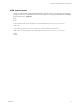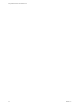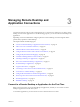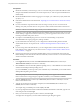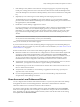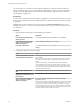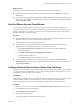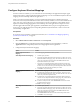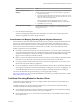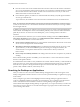User manual
Table Of Contents
- Using VMware Horizon Client for Mac OS X
- Contents
- Using VMware Horizon Client for Mac OS X
- Setup and Installation
- System Requirements for Mac Clients
- System Requirements for Real-Time Audio-Video
- Smart Card Authentication Requirements
- Supported Desktop Operating Systems
- Preparing View Connection Server for Horizon Client
- Install Horizon Client on Mac OS X
- Add Horizon Client to Your Dock
- Configuring Certificate Checking for End Users
- Configure Advanced SSL Options
- Configuring Log File Collection Values
- Horizon Client Data Collected by VMware
- Using URIs to Configure Horizon Client
- Managing Remote Desktop and Application Connections
- Connect to a Remote Desktop or Application for the First Time
- Share Access to Local Folders and Drives
- Hide the VMware Horizon Client Window
- Configure Horizon Client to Select a Smart Card Certificate
- Configure Keyboard Shortcut Mappings
- Certificate Checking Modes for Horizon Client
- Searching for Desktops or Applications
- Select a Favorite Remote Desktop or Application
- Switch Desktops or Applications
- Log Off or Disconnect
- Connecting to a View Server at Horizon Client Launch
- Autoconnect to a Remote Desktop
- Configure Reconnect Behavior for Remote Applications
- Removing a View Server Shortcut from the Home Screen
- Reordering Shortcuts
- Roll Back a Desktop
- Using a Microsoft Windows Desktop or Application on a Mac
- Feature Support Matrix for Mac OS X
- Internationalization
- Monitors and Screen Resolution
- Connect USB Devices
- Using the Real-Time Audio-Video Feature for Webcams and Microphones
- Copying and Pasting Text and Images
- Using Remote Applications
- Saving Documents in a Remote Application
- Printing from a Remote Desktop or Application
- PCoIP Client-Side Image Cache
- Troubleshooting Horizon Client
- Index
7 If the desktop security indicator turns red and a warning message appears, respond to the prompt.
Usually, this warning means that View Connection Server did not send a certificate thumbprint to the
client. The thumbprint is a hash of the certificate public key and is used as an abbreviation of the public
key.
8 (Optional) If you are connecting to a remote desktop, select the display protocol to use.
The default display protocol is PCoIP. For some remote desktops, you can use the Microsoft RDP
protocol instead. To select the Microsoft RDP protocol, select the desktop name, press Control-click on
the Apple keyboard, and select RDP.
9 Double-click a remote desktop or application to connect.
If you are connecting to a session-based remote desktop, which is hosted on a Microsoft RDS host, and
if the desktop is already set to use a different display protocol, you will not be able to connect
immediately. You will be prompted to either use the protocol that is currently set or have the system
log you off of the remote operating system so that a connection can be made with the protocol you
selected.
NOTE In Horizon Client 3.2 and later, if you are entitled to only one remote desktop on the View
server, Horizon Client automatically connects you to that desktop.
After you are connected, the client window appears.
If you have Horizon Client 3.4 or later, the Sharing dialog box might appear. From the Sharing dialog box,
you can allow or deny access to files on your local system. For more information, see “Share Access to Local
Folders and Drives,” on page 25.
If Horizon Client cannot connect to the remote desktop or application, perform the following tasks:
n
Determine whether View Connection Server is configured not to use SSL. Horizon Client requires SSL
connections. Check whether the global setting in View Administrator for the Use SSL for client
connections check box is deselected. If so, you must either select the check box, so that SSL is used, or
set up your environment so that clients can connect to an HTTPS enabled load balancer or other
intermediate device that is configured to make an HTTP connection to View Connection Server.
n
Verify that the security certificate for View Connection Server is working properly. If it is not, in View
Administrator, you might also see that the View Agent on desktops is unreachable.
n
Verify that the tags set on the View Connection Server instance allow connections from this user. See
the View Administration document.
n
Verify that the user is entitled to access the desktop or application. See the Setting Up Desktop and
Application Pools in View document.
n
If you are using the RDP display protocol to connect to a remote desktop, verify that the client
computer allows remote desktop connections.
Share Access to Local Folders and Drives
You can configure Horizon Client to share folders and drives on your local system with remote desktops
and applications. Drives can include mapped drives. This feature is called client drive redirection.
Client drive redirection is a Tech Preview feature in Horizon Client 3.4
In a Windows remote desktop, shared folders and drives appear in the Other section in the Computer
folder. In a remote application, such as Notepad, you can browse to and open a file in a shared folder or
drive. The folders you select for sharing appear in the file system as network drives that use the naming
format folder-name on MACHINE-NAME.
Chapter 3 Managing Remote Desktop and Application Connections
VMware, Inc. 25