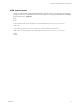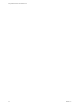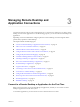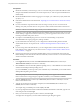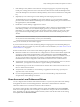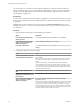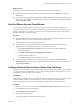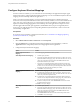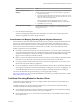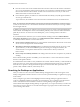User manual
Table Of Contents
- Using VMware Horizon Client for Mac OS X
- Contents
- Using VMware Horizon Client for Mac OS X
- Setup and Installation
- System Requirements for Mac Clients
- System Requirements for Real-Time Audio-Video
- Smart Card Authentication Requirements
- Supported Desktop Operating Systems
- Preparing View Connection Server for Horizon Client
- Install Horizon Client on Mac OS X
- Add Horizon Client to Your Dock
- Configuring Certificate Checking for End Users
- Configure Advanced SSL Options
- Configuring Log File Collection Values
- Horizon Client Data Collected by VMware
- Using URIs to Configure Horizon Client
- Managing Remote Desktop and Application Connections
- Connect to a Remote Desktop or Application for the First Time
- Share Access to Local Folders and Drives
- Hide the VMware Horizon Client Window
- Configure Horizon Client to Select a Smart Card Certificate
- Configure Keyboard Shortcut Mappings
- Certificate Checking Modes for Horizon Client
- Searching for Desktops or Applications
- Select a Favorite Remote Desktop or Application
- Switch Desktops or Applications
- Log Off or Disconnect
- Connecting to a View Server at Horizon Client Launch
- Autoconnect to a Remote Desktop
- Configure Reconnect Behavior for Remote Applications
- Removing a View Server Shortcut from the Home Screen
- Reordering Shortcuts
- Roll Back a Desktop
- Using a Microsoft Windows Desktop or Application on a Mac
- Feature Support Matrix for Mac OS X
- Internationalization
- Monitors and Screen Resolution
- Connect USB Devices
- Using the Real-Time Audio-Video Feature for Webcams and Microphones
- Copying and Pasting Text and Images
- Using Remote Applications
- Saving Documents in a Remote Application
- Printing from a Remote Desktop or Application
- PCoIP Client-Side Image Cache
- Troubleshooting Horizon Client
- Index
Managing Remote Desktop and
Application Connections 3
Use Horizon Client to connect to View Connection Server or a security server and log in to or off of a remote
desktop, and use remote applications. For troubleshooting purposes, you can also reset remote desktops and
applications.
Depending on how the administrator configures policies for remote desktops, end users might be able to
perform many operations on their desktops.
This chapter includes the following topics:
n
“Connect to a Remote Desktop or Application for the First Time,” on page 23
n
“Share Access to Local Folders and Drives,” on page 25
n
“Hide the VMware Horizon Client Window,” on page 27
n
“Configure Horizon Client to Select a Smart Card Certificate,” on page 27
n
“Configure Keyboard Shortcut Mappings,” on page 28
n
“Certificate Checking Modes for Horizon Client,” on page 29
n
“Searching for Desktops or Applications,” on page 30
n
“Select a Favorite Remote Desktop or Application,” on page 31
n
“Switch Desktops or Applications,” on page 32
n
“Log Off or Disconnect,” on page 32
n
“Connecting to a View Server at Horizon Client Launch,” on page 34
n
“Autoconnect to a Remote Desktop,” on page 34
n
“Configure Reconnect Behavior for Remote Applications,” on page 34
n
“Removing a View Server Shortcut from the Home Screen,” on page 35
n
“Reordering Shortcuts,” on page 35
n
“Roll Back a Desktop,” on page 36
Connect to a Remote Desktop or Application for the First Time
Before you have end users access remote desktops and applications, test that you can connect to remote
desktop or application from the client system.
To use remote applications, you must connect to View Connection Server 6.0 or later.
VMware, Inc.
23