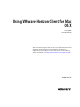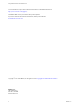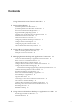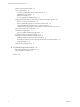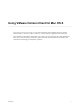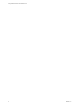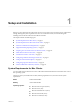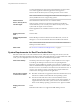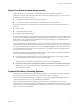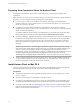User manual
Table Of Contents
- Using VMware Horizon Client for Mac OS X
- Contents
- Using VMware Horizon Client for Mac OS X
- Setup and Installation
- System Requirements for Mac Clients
- System Requirements for Real-Time Audio-Video
- Smart Card Authentication Requirements
- Supported Desktop Operating Systems
- Preparing View Connection Server for Horizon Client
- Install Horizon Client on Mac OS X
- Add Horizon Client to Your Dock
- Configuring Certificate Checking for End Users
- Configure Advanced SSL Options
- Configuring Log File Collection Values
- Horizon Client Data Collected by VMware
- Using URIs to Configure Horizon Client
- Managing Remote Desktop and Application Connections
- Connect to a Remote Desktop or Application for the First Time
- Share Access to Local Folders and Drives
- Hide the VMware Horizon Client Window
- Configure Horizon Client to Select a Smart Card Certificate
- Configure Keyboard Shortcut Mappings
- Certificate Checking Modes for Horizon Client
- Searching for Desktops or Applications
- Select a Favorite Remote Desktop or Application
- Switch Desktops or Applications
- Log Off or Disconnect
- Connecting to a View Server at Horizon Client Launch
- Autoconnect to a Remote Desktop
- Configure Reconnect Behavior for Remote Applications
- Removing a View Server Shortcut from the Home Screen
- Reordering Shortcuts
- Roll Back a Desktop
- Using a Microsoft Windows Desktop or Application on a Mac
- Feature Support Matrix for Mac OS X
- Internationalization
- Monitors and Screen Resolution
- Connect USB Devices
- Using the Real-Time Audio-Video Feature for Webcams and Microphones
- Copying and Pasting Text and Images
- Using Remote Applications
- Saving Documents in a Remote Application
- Printing from a Remote Desktop or Application
- PCoIP Client-Side Image Cache
- Troubleshooting Horizon Client
- Index
Preparing View Connection Server for Horizon Client
Administrators must perform specific tasks to enable end users to connect to remote desktops and
applications.
Before end users can connect to View Connection Server or a security server and access a remote desktop or
application, you must configure certain pool settings and security settings:
n
If you are using a security server, as VMware recommends, verify that you are using the latest
maintenance releases of View Connection Server 5.3.x and View Security Server 5.3.x or later releases.
See the View Installation document.
n
If you plan to use a secure tunnel connection for client devices and if the secure connection is
configured with a DNS host name for View Connection Server or a security server, verify that the client
device can resolve this DNS name.
To enable or disable the secure tunnel, in View Administrator, go to the Edit View Connection Server
Settings dialog box and use the check box called Use secure tunnel connection to desktop.
n
Verify that a desktop or application pool has been created and that the user account that you plan to use
is entitled to access the pool. For View Connection Server 5.3.x, see the topics about creating desktop
pools in the View Administration document. For View Connection Server 6.0 and later, see the topics
about creating desktop and application pools in the Setting Up Desktop and Application Pools in View
document.
IMPORTANT If end users have a Retina display and will use the High Resolution Mode client setting
while viewing their remote desktops in full screen mode, you must allocate sufficient VRAM for each
Windows 7 or later remote desktop. The amount of vRAM depends on the number of monitors
configured for end users and on the display resolution. To estimate the amount of vRAM you need, see
the section "RAM Sizing for Specific Monitor Configurations When Using PCoIP" of the topic
"Estimating Memory Requirements for Virtual Desktops," in the View Architecture Planning document.
n
To use two-factor authentication with Horizon Client, such as RSA SecurID or RADIUS authentication,
you must enable this feature on View Connection Server. For more information, see the topics about
two-factor authentication in the View Administration document.
Install Horizon Client on Mac OS X
End users open Horizon Client to connect to remote desktops and applications from a Mac OS X physical
machine. You install Horizon Client on Mac OS X client systems from a disk image file.
Prerequisites
n
Verify that the client system uses a supported operating system. See “System Requirements for Mac
Clients,” on page 7.
n
Verify that you can log in as an administrator on the client system.
n
If you plan to use the RDP display protocol to connect to a remote desktop, verify that the Mac client
system has Remote Desktop Connection Client for Mac from Microsoft, version 2.0 or later installed.
n
Verify that you have the URL for a download page that contains the Horizon Client installer. This URL
might be the VMware Downloads page at http://www.vmware.com/go/viewclients, or it might be the
URL for a View Connection Server instance.
Using VMware Horizon Client for Mac OS X
10 VMware, Inc.