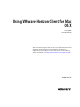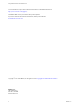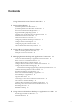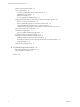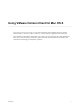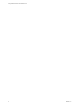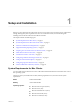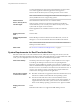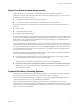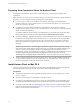-
Using VMware Horizon Client for Mac OS X June 2015 Horizon Client This document supports the version of each product listed and supports all subsequent versions until the document is replaced by a new edition. To check for more recent editions of this document, see http://www.vmware.com/support/pubs.
-
Using VMware Horizon Client for Mac OS X You can find the most up-to-date technical documentation on the VMware Web site at: http://www.vmware.com/support/ The VMware Web site also provides the latest product updates. If you have comments about this documentation, submit your feedback to: docfeedback@vmware.com Copyright © 2010–2015 VMware, Inc. All rights reserved. Copyright and trademark information. VMware, Inc. 3401 Hillview Ave. Palo Alto, CA 94304 www.vmware.com 2 VMware, Inc.
-
Contents Using VMware Horizon Client for Mac OS X 5 1 Setup and Installation 7 System Requirements for Mac Clients 7 System Requirements for Real-Time Audio-Video 8 Smart Card Authentication Requirements 9 Supported Desktop Operating Systems 9 Preparing View Connection Server for Horizon Client Install Horizon Client on Mac OS X 10 Add Horizon Client to Your Dock 11 Configuring Certificate Checking for End Users 11 Configure Advanced SSL Options 12 Configuring Log File Collection Values 13 Horizon Clien
-
Using VMware Horizon Client for Mac OS X Monitors and Screen Resolution 39 Connect USB Devices 40 Configuring USB Redirection on a Mac OS X Client 43 USB Redirection Properties 44 USB Device Families 46 Turn on Logging for USB Redirection 47 Using the Real-Time Audio-Video Feature for Webcams and Microphones 48 When You Can Use Your Webcam 48 Select a Default Microphone on a Mac OS X Client System 48 Configuring Real-Time Audio-Video on a Mac OS X Client 49 Configure a Preferred Webcam or Microphone on a M
-
Using VMware Horizon Client for Mac OS X Using VMware Horizon Client for Mac OS X provides information about installing and using VMware ® Horizon Client™ software on a Mac to connect to a remote desktop or application in the datacenter. This information is intended for administrators who need to set up a View deployment that includes Mac client devices. The information is written for experienced system administrators who are familiar with virtual machine technology and datacenter operations. VMware, Inc.
-
Using VMware Horizon Client for Mac OS X 6 VMware, Inc.
-
Setup and Installation 1 Setting up a View deployment for Mac clients involves using certain View Connection Server configuration settings, meeting the system requirements for View servers and Mac clients, and downloading and installing Horizon Client for Mac from the VMware Web site.
-
Using VMware Horizon Client for Mac OS X You must install Horizon Client on Mac OS X Mountain Lion (10.8) or later to use remote applications. Remote applications do not appear in Horizon Client if the client system is running an earlier version of OS X. NOTE Horizon Client 3.4 is not supported on Mac OS X Snow Leopard (10.6.8) and Mac OS X Lion 10.7) operating systems. View Connection Server, Security Server, and View Agent Latest maintenance release of View 5.3.
-
Chapter 1 Setup and Installation Smart Card Authentication Requirements Client systems that use a smart card for user authentication must meet certain requirements. VMware recommends using a Mac OS X Mavericks (10.9) or later operating system on your client system. The following smart cards were tested: n U.S. Department of Defense Common Access Card (CAC) n U.S.
-
Using VMware Horizon Client for Mac OS X Preparing View Connection Server for Horizon Client Administrators must perform specific tasks to enable end users to connect to remote desktops and applications.
-
Chapter 1 Setup and Installation Procedure 1 From your Mac, browse to the URL for downloading the Horizon Client installer file. For Horizon Client 3.0, the file name format is VMware-Horizon-View-Client-y.y.y-xxxxxx.dmg. For Horizon Client 3.1 and later, the file name format is VMware-Horizon-Client-y.y.y-xxxxxx.dmg. xxxxxx is the build number and y.y.y is the version number. 2 Double-click the .dmg file to open it and click Agree.
-
Using VMware Horizon Client for Mac OS X You can set the verification mode so that end users cannot change it. Set the "Security Mode" key in the /Library/Preferences/com.vmware.view.plist (Horizon Client 3.0) or /Library/Preferences/com.vmware.horizon.plist (Horizon Client 3.1 and later) file on Mac clients to one of the following values: n 1 implements Never connect to untrusted servers. n 2 implements Warn before connecting to untrusted servers.
-
Chapter 1 Setup and Installation Configuring Log File Collection Values In Horizon Client 3.1 and later, Horizon Client generates log files in the ~/Library/Logs/VMware Horizon Client directory on the Mac client. Administrators can configure the maximum number of log files and the maximum number of days to keep log files by setting keys in the /Library/Preferences/com.vmware.horizon.plist file on a Mac client. Table 1‑1.
-
Using VMware Horizon Client for Mac OS X Table 1‑2.
-
Chapter 1 Setup and Installation Table 1‑2.
-
Using VMware Horizon Client for Mac OS X 16 VMware, Inc.
-
Using URIs to Configure Horizon Client 2 Using uniform resource identifiers (URIs), you can create a Web page or an email with links that end users click to launch Horizon Client, connect to View Connection Server, and launch a specific desktop or application with specific configuration options. You can simplify the process of connecting to a remote desktop or application by creating Web or email links for end users.
-
Using VMware Horizon Client for Mac OS X The only required element is the URI scheme, vmware-view. For some versions of some client operating systems, the scheme name is case-sensitive. Therefore, use vmware-view. IMPORTANT In all parts, non-ASCII characters must first be encoded according to UTF-8 [STD63], and then each octet of the corresponding UTF-8 sequence must be percent-encoded to be represented as URI characters.
-
Chapter 2 Using URIs to Configure Horizon Client Table 2‑1. Values That Can Be Used with the action Query (Continued) Value Description reset Shuts down and restarts the specified desktop or remote application. Unsaved data is lost. Resetting a remote desktop is the equivalent of pressing the Reset button on a physical PC. In Horizon Client 3.0, if you specify an application, the action will be ignored. logoff Logs the user out of the guest operating system in the remote desktop.
-
Using VMware Horizon Client for Mac OS X Examples of vmware-view URIs You can create hypertext links or buttons with the vmware-view URI scheme and include these links in email or on a Web page. Your end users can click these links to, for example, launch a particular remote desktop with the startup options you specify. URI Syntax Examples Each URI example is followed by a description of what the end user sees after clicking the URI link. 1 vmware-view://view.mycompany.
-
Chapter 2 Using URIs to Configure Horizon Client HTML Code Examples You can use URIs to make hypertext links and buttons to include in emails or on Web pages. The following examples show how to use the URI from the first URI example to code a hypertext link that says, Test Link, and a button that says, TestButton.
Test Link
-
Managing Remote Desktop and Application Connections 3 Use Horizon Client to connect to View Connection Server or a security server and log in to or off of a remote desktop, and use remote applications. For troubleshooting purposes, you can also reset remote desktops and applications. Depending on how the administrator configures policies for remote desktops, end users might be able to perform many operations on their desktops.
-
Using VMware Horizon Client for Mac OS X Prerequisites n n Obtain the credentials you need to log in, such as a user name and password, RSA SecurID user name and passcode, RADIUS authentication user name and passcode, or smart card personal identification number (PIN). Obtain the NETBIOS domain name for logging in. For example, you would use mycompany rather than mycompany.com. n Perform the administrative tasks described in “Preparing View Connection Server for Horizon Client,” on page 10.
-
Chapter 3 Managing Remote Desktop and Application Connections 7 If the desktop security indicator turns red and a warning message appears, respond to the prompt. Usually, this warning means that View Connection Server did not send a certificate thumbprint to the client. The thumbprint is a hash of the certificate public key and is used as an abbreviation of the public key. 8 (Optional) If you are connecting to a remote desktop, select the display protocol to use. The default display protocol is PCoIP.
-
Using VMware Horizon Client for Mac OS X You do not need to be connected to a remote desktop or application to configure client drive redirection settings. The settings apply to all your remote desktops and applications. That is, you cannot configure the settings so that local client folders are shared with one remote desktop or application but not with other remote desktops or applications. Prerequisites To share folders and drives with a remote desktop or application, you must have Horizon Client 3.
-
Chapter 3 Managing Remote Desktop and Application Connections What to do next Verify that you can see the shared folders from within the remote desktop or application: n From within a Windows remote desktop, open Windows Explorer, click Computer, and look in the Other section.
-
Using VMware Horizon Client for Mac OS X Configure Keyboard Shortcut Mappings In Horizon Client 3.2 and later, you can customize how remote desktops and applications interpret Apple keyboard shortcuts by configuring keyboard shortcut mappings. You can create different keyboard shortcut mappings for remote desktops and remote applications. When you create a keyboard mapping, you map an Apple keyboard shortcut to a Windows keyboard shortcut or action.
-
Chapter 3 Managing Remote Desktop and Application Connections Option Action Disable a keyboard shortcut mapping When you disable a keyboard shortcut mapping, Horizon Client does not send the Apple keyboard shortcut to the remote desktop or application. a Click the plus (+) button. b Specify the Apple keyboard shortcut sequence by clicking one or more keyboard modifiers and typing a key code in the text box. You can also select a key from the drop-down menu.
-
Using VMware Horizon Client for Mac OS X n Does the common name on the certificate match the host name of the server that sends it? A mismatch can occur if a load balancer redirects Horizon Client to a server that has a certificate that does not match the host name entered in Horizon Client. Another reason a mismatch can occur is if you enter an IP address rather than a host name in the client.
-
Chapter 3 Managing Remote Desktop and Application Connections Select a Favorite Remote Desktop or Application You can select remote desktops and applications as favorites. Favorites are identified by a star. The star helps you quickly find your favorite desktops and applications. Your favorite selections are saved, even after you log off from the server. Prerequisites Obtain the credentials you need to connect to the server, such as a user name and password or RSA SecurID and passcode.
-
Using VMware Horizon Client for Mac OS X Switch Desktops or Applications If you are connected to a remote desktop, you can switch to another desktop. You can also connect to remote applications while you are connected to a remote desktop. Procedure u Select a remote desktop or application from the same server or a different server.
-
Chapter 3 Managing Remote Desktop and Application Connections Procedure n Disconnect from a remote desktop without logging off. Option Action Disconnect and quit Horizon Client Horizon Client 3.0 : n Click the Close button in the corner of the window or select File > Close from the menu bar. Horizon Client 3.1 and later: a Click the Close button in the corner of the window or select File > Close from the menu bar. b Select VMware Horizon Client > Quit VMware Horizon Client from the menu bar.
-
Using VMware Horizon Client for Mac OS X Connecting to a View Server at Horizon Client Launch In Horizon Client 3.2 and later, the Always connect at launch setting is enabled by default for the first View server that you connect to with Horizon Client. When this setting is enabled for a View server, Horizon Client always connects to that View server when you launch Horizon Client.
-
Chapter 3 Managing Remote Desktop and Application Connections 3 Click the Settings button (gear icon) in the upper right corner of the desktop and application selection window. 4 Select Applications in the left pane of the Settings dialog box. 5 Select an application reconnect behavior option. These options determine how Horizon Client behaves when a user connects to the server and remote applications are still running.
-
Using VMware Horizon Client for Mac OS X Roll Back a Desktop Rolling back discards changes made to a remote desktop that you checked out for use in local mode on a Windows PC or laptop. You can roll back a remote desktop only if your View administrator has enabled this feature and only if you checked out the desktop. CAUTION If changes were made to the local mode desktop and those changes were not replicated back to the View server before rolling back, the changes are lost.
-
4 Using a Microsoft Windows Desktop or Application on a Mac Horizon Client for Mac OS X supports several features.
-
Using VMware Horizon Client for Mac OS X Table 4‑1. Features Supported on Windows Desktops for Mac OS X Clients (Continued) Windows 8.x Desktop Feature Smart cards Multiple monitors X Windows 7 Desktop Windows Vista Desktop Windows XP Desktop Windows Server 2008 R2 Desktop X X X X X X X X For descriptions of these features, see the View Planning document.
-
Chapter 4 Using a Microsoft Windows Desktop or Application on a Mac Limitations for Specific Features Specific features that are supported on Windows desktops for Mac OS X Horizon Client have certain restrictions. Table 4‑3. Requirements for Specific Features Feature Requirements RDP connection with a Windows 8.1 desktop See the VMware KB article at http://kb.vmware.com/kb/2059786. Real-Time Audio-Video See “System Requirements for Real-Time Audio-Video,” on page 8.
-
Using VMware Horizon Client for Mac OS X When the 3D rendering feature is enabled, the maximum resolution is 1920x1200. Examples of 3D applications include Windows Aero themes, Microsoft Office 2010, and Google Earth. To extend a remote desktop to multiple monitors you can use the Window > Full Screen menu item or the expander arrows in the upper-right corner of the desktop window.
-
Chapter 4 Using a Microsoft Windows Desktop or Application on a Mac You can connect USB devices to a remote desktop either manually or automatically. NOTE Do not redirect USB Ethernet connections to the remote desktop. Your remote desktop can connect to your network if your local system is connected. If you have set your remote desktop to autoconnect USB devices, you can add an exception to exclude your Ethernet connection. See “Configuring USB Redirection on a Mac OS X Client,” on page 43 .
-
Using VMware Horizon Client for Mac OS X h Select a remote application and click Continue. You can select any running application on the RDS host. After you select a remote application, you can use the USB device with the remote application. i After you finish using the remote application, open the Settings dialog box again, select USB, and select Disconnect to release the USB device from the remote application.
-
Chapter 4 Using a Microsoft Windows Desktop or Application on a Mac Configuring USB Redirection on a Mac OS X Client Administrators can configure the client system to specify which USB devices can be redirected to a remote desktop. You can configure USB policies for both View Agent, on the remote desktop, and Horizon Client, on the local system, to achieve the following goals: n Restrict the types of USB devices that Horizon Client makes available for redirection.
-
Using VMware Horizon Client for Mac OS X For example: # # # # sudo sudo sudo sudo defaults defaults defaults defaults write write write write com.vmware.viewusb com.vmware.viewusb com.vmware.viewusb com.vmware.viewusb AllowAutoDeviceSplitting true SplitExcludeVidPid vid-03f0_Pid-2a12 SplitVidPid "'vid-0911_Pid-149a(exintf:03)'" IncludeVidPid vid-0911_Pid-149a Composite USB devices consist of a combination of two or more devices, such as a video input device and a storage device.
-
Chapter 4 Using a Microsoft Windows Desktop or Application on a Mac Table 4‑4. Configuration Properties for USB Redirection (Continued) Policy Name and Property Description Split Vid/Pid Device Property: Treats the components of a composite USB device specified by vendor and product IDs as separate devices. The format of the setting is SplitVidPid vid-xxxx_pid-yyyy([exintf:zz[;exintf:ww ]])[;...
-
Using VMware Horizon Client for Mac OS X Table 4‑4. Configuration Properties for USB Redirection (Continued) Policy Name and Property Description Exclude Device Family Property: Excludes families of devices from being redirected. The format of the setting is family_name_1[;family_name_2]... ExcludeFamily For example: bluetooth;smart-card The default value is undefined.
-
Chapter 4 Using a Microsoft Windows Desktop or Application on a Mac Table 4‑5. USB Device Families (Continued) Device Family Name Description comm Communications devices such as modems and wired networking adapters. hid Human interface devices excluding keyboards and pointing devices. hid-bootable Human interface devices that are available at boot time excluding keyboards and pointing devices. imaging Imaging devices such as scanners. keyboard Keyboard device.
-
Using VMware Horizon Client for Mac OS X n To enable logging across reboots, add the launchctl command to the appropriate shell rc or profile file for your choice of shell, such as ~/.bash_profile for the default Mac OS X shell.
-
Chapter 4 Using a Microsoft Windows Desktop or Application on a Mac This procedure describes how to choose a microphone from the user interface of the client system. Administrators can also configure a preferred microphone by using the Mac OS X defaults system. See “Configure a Preferred Webcam or Microphone on a Mac OS X Client System,” on page 50. IMPORTANT If you are using a USB microphone, do not connect it from the Connection > USB menu in Horizon Client.
-
Using VMware Horizon Client for Mac OS X Table 4‑6. Command Syntax for Real-Time Audio-Video Configuration (Continued) Command Description defaults write com.vmware.rtav IsDisabled value Determines whether Real-Time Audio-Video is enabled or disabled. Real-Time Audio-Video is enabled by default. (This value is not in effect.) To disable Real-Time Audio-Video on the client, set the value to true. defaults read com.vmware.rtav Displays Real-Time Audio-Video configuration settings. defaults delete com.
-
Chapter 4 Using a Microsoft Windows Desktop or Application on a Mac 2 Find log entries for the webcam or microphone in the Real-Time Audio-Video log file. a In a text editor, open the Real-Time Audio-Video log file. The Real-Time Audio-Video log file is named ~/Library/Logs/VMware/vmware-RTAV-pid.log, where pid is the process ID of the current session. b Search the Real-Time Audio-Video log file for entries that identify the attached webcams or microphones.
-
Using VMware Horizon Client for Mac OS X The next time you connect to a remote desktop and start a new call, the desktop uses the preferred webcam or microphone that you configured, if it is available. If the preferred webcam or microphone is not available, the remote desktop can use another available webcam or microphone. Copying and Pasting Text and Images By default, you can copy and paste text from your client system to a remote desktop or application.
-
Chapter 4 Using a Microsoft Windows Desktop or Application on a Mac n You can use standard OS X keyboard shortcuts to interact with remote applications. For example, you can press Command-W to close an individual application window and Command-S to save the current file. You can also use standard OS X keyboard shortcuts to copy, cut, and paste text between your OS X applications and remote applications. In Horizon Client 3.2 and later, you can customize keyboard shortcut mappings.
-
Using VMware Horizon Client for Mac OS X Printing from a Remote Desktop or Application From a remote desktop, you can print to a virtual printer or to a USB printer that is attached to your client computer. Virtual printing and USB printing work together without conflict. To use the virtual printing feature with the following types of remote desktops and applications, you must have Horizon Client 3.
-
Chapter 4 Using a Microsoft Windows Desktop or Application on a Mac Set Printing Preferences for the Virtual Printer Feature on a Remote Desktop The virtual printing feature lets end users use local or network printers from a remote desktop without requiring that additional print drivers be installed in the remote desktop. For each printer available through this feature, you can set preferences for data compression, print quality, double-sided printing, color, and so on.
-
Using VMware Horizon Client for Mac OS X Using USB Printers In an View environment, virtual printers and redirected USB printers can work together without conflict. A USB printer is a printer that is attached to a USB port on the local client system. To send print jobs to a USB printer, you can either use the USB redirection feature or use the virtual printing feature. USB printing can sometimes be faster than virtual printing, depending on network conditions.
-
Troubleshooting Horizon Client 5 You can solve most problems with Horizon Client by resetting the desktop or by reinstalling the VMware Horizon Client application. This chapter includes the following topics: n “Reset a Remote Desktop or Application,” on page 57 n “Uninstalling Horizon Client,” on page 58 Reset a Remote Desktop or Application You might need to reset a desktop or application if the application or desktop operating system stops responding.
-
Using VMware Horizon Client for Mac OS X Uninstalling Horizon Client You can sometimes resolve problems with Horizon Client by uninstalling and reinstalling the Horizon Client application. You uninstall Horizon Client by using the same method that you usually use to uninstall any other application. Drag the VMware Horizon View Client (Horizon Client 3.0) or VMware Horizon Client (Horizon Client 3.1 and later) application from the Applications folder to the Trash and empty the trash.
-
Index A always connect at launch setting 34 autoconnect to a remote desktop 34 autoconnect USB devices 40 C system requirements for Mac OS X 7 troubleshooting 57 I image cache, client 56 images, copying 52 IME (input method editor) 53 caching, client-side image 56 certificates, ignoring problems 11, 29 client image cache 56 client drive redirection 25 connect, USB devices 40 copying text and images 52 Ctrl+Alt+Delete 32 customer experience program, desktop pool data 13 log files 13 log off 32 logging,
-
Using VMware Horizon Client for Mac OS X Retina Display 39 roll back a remote desktop 36 S saving documents in a remote application 53 searching for remote desktops 30 security servers 10 Send Ctrl+Alt+Del menu command 32 server connections 23 server certificate verification 11 server shortcuts 35 sharing files and folders from the client system 25 shortcut for View Connection Server 35 smart card authentication, requirements 9 smart card certificates 27 SSL certificates, verifying 11 SSL options 12 switc