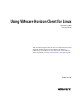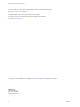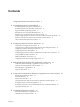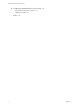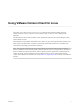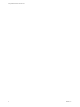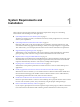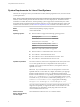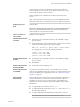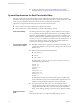User manual
Table Of Contents
- Using VMware Horizon Client for Linux
- Contents
- Using VMware Horizon Client for Linux
- System Requirements and Installation
- System Requirements for Linux Client Systems
- System Requirements for Real-Time Audio-Video
- Supported Desktop Operating Systems
- Requirements for Using Flash URL Redirection
- Preparing View Connection Server for Horizon Client
- Install or Upgrade Horizon Client for Linux from VMware Product Downloads
- Install Horizon Client for Linux from the Ubuntu Software Center
- Horizon Client Data Collected by VMware
- Configuring Horizon Client for End Users
- Using URIs to Configure Horizon Client
- Using the Horizon Client Command-Line Interface and Configuration Files
- Configuring Certificate Checking for End Users
- Configuring Advanced SSL Options
- Configuring Specific Keys and Key Combinations to Send to the Local System
- Using FreeRDP for RDP Connections
- Enabling FIPS Mode on the Client
- Configuring the PCoIP Client-Side Image Cache
- Managing Remote Desktop and Application Connections
- Using a Microsoft Windows Desktop or Application on a Linux System
- Troubleshooting Horizon Client
- Configuring USB Redirection on the Client
- Index
System Requirements for Linux Client Systems
The Linux PC or laptop on which you install Horizon Client, and the peripherals it uses, must meet certain
system requirements.
NOTE These system requirements pertain to the Horizon Client for Linux that VMware makes available. In
addition, several VMware partners offer thin client devices for View deployments. The features that are
available for each thin client device, and the operating systems supported, are determined by the vendor
and model and the configuration that an enterprise chooses to use. For information about the vendors and
models for thin client devices, see the VMware Compatibility Guide, available on the VMware Web site.
Model
Intel-based (x86) desktop or laptop computer
Memory
At least 2GB of RAM
Operating systems
n
Horizon Client 3.2 supports the following operating systems.
Operating System Version
Ubuntu Linux 12.04 or 14.04
Red Hat Enterprise Linux (RHEL) 6.5
SUSE Linux Enterprise Desktop (SLED) 11 SP3
CentOS 6.5
IMPORTANT Only 32-bit systems are supported.
n
Horizon Client 3.1: 32-bit Ubuntu Linux 12.04 or 14.04
n
View Client 2.x: 32-bit Ubuntu Linux 12.04
n
View Client 1.6 and 1.7: 32-bit Ubuntu Linux 10.04 or 12.04
n
View Client 1.5: 32-bit Ubuntu Linux 10.04 or 10.10
OpenSSL requirement
For Horizon Client 3.2, if the version of OpenSSL on the client system is not
1.0.1i or later, update the verison of OpenSSL on the client system to
OpenSSL 1.0.1i or later. (For Horizon Client 3.1, the required version of
OpenSSL was 1.0.1h.)
IMPORTANT If you download the source code for OpenSSL 1.0.1i from the
OpenSSL Web site or some other site, compile, and install it, you might get
libraries with the extension 1.0.0 or 1.0.1i, but Horizon Client looks for
libraries with the extension 1.0.1. Specifically, the client looks for files named
libssl.so.1.0.1 and libcrypto.so.1.0.1 in system's library path. To work
around this issue, you can create a symbolic link by linking libssl.so.1.0.1
to libssl.so.1.0.1i or libssl.so.1.0.0, as appropriate, and linking
libcrypto.so.1.0.1 to libcrypto.so.1.0.1i or libcrypto.so.1.0.0.
If you do not have OpenSSL 1.0.1i or later, Horizon Client might not start,
might exit unexpectedly, or might not be able to connect to the server. The
client might also be vulnerable to security bugs that exist in the older
versions of libraries that are in use.
View Connection
Server, Security Server,
and View Agent
Latest maintenance release of View 5.3.x and later releases
Using VMware Horizon Client for Linux
8 VMware, Inc.