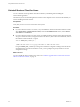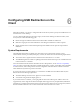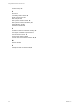User manual
Table Of Contents
- Using VMware Horizon Client for Linux
- Contents
- Using VMware Horizon Client for Linux
- System Requirements and Installation
- System Requirements for Linux Client Systems
- System Requirements for Real-Time Audio-Video
- Supported Desktop Operating Systems
- Requirements for Using Flash URL Redirection
- Preparing View Connection Server for Horizon Client
- Install or Upgrade Horizon Client for Linux from VMware Product Downloads
- Install Horizon Client for Linux from the Ubuntu Software Center
- Horizon Client Data Collected by VMware
- Configuring Horizon Client for End Users
- Using URIs to Configure Horizon Client
- Using the Horizon Client Command-Line Interface and Configuration Files
- Configuring Certificate Checking for End Users
- Configuring Advanced SSL Options
- Configuring Specific Keys and Key Combinations to Send to the Local System
- Using FreeRDP for RDP Connections
- Enabling FIPS Mode on the Client
- Configuring the PCoIP Client-Side Image Cache
- Managing Remote Desktop and Application Connections
- Using a Microsoft Windows Desktop or Application on a Linux System
- Troubleshooting Horizon Client
- Configuring USB Redirection on the Client
- Index
Table 6‑1. Configuration Properties for USB Redirection
Policy Name and Property Description
Allow Auto Device Splitting
Property:
viewusb.AllowAutoDeviceSplitting
Allow the automatic splitting of composite USB devices.
The default value is undefined, which equates to false.
Exclude Vid/Pid Device From Split
Property:
viewusb.SplitExcludeVidPid
Excludes a composite USB device specified by vendor and product IDs from
splitting. The format of the setting is vid-xxx1_pid-yyy1[;vid-xxx2_pid-yyy2]...
You must specify ID numbers in hexadecimal. You can use the wildcard character
(*) in place of individual digits in an ID.
For example: vid-0781_pid-55**
The default value is undefined.
Split Vid/Pid Device
Property:
viewusb.SplitVidPid
Treats the components of a composite USB device specified by vendor and product
IDs as separate devices. The format of the setting is
vid-xxxx_pid-yyyy([exintf:zz[;exintf:ww ]])[;...]
You can use the exintf keyword to exclude components from redirection by
specifying their interface number. You must specify ID numbers in hexadecimal,
and interface numbers in decimal including any leading zero. You can use the
wildcard character (*) in place of individual digits in an ID.
For example: vid-0781_pid-554c(exintf:01;exintf:02)
NOTE If the composite device includes components that are automatically
excluded, such as mouse and keyboard components, then View does not
automatically include the components that you have not explicitly excluded. You
must specify a filter policy such as Include Vid/Pid Device to include those
components.
The default value is undefined.
Allow Audio Input Devices
Property:
viewusb.AllowAudioIn
Allows audio input devices to be redirected.
The default value is undefined, which equates to false because the Real-Time
Audio-Video feature is used for audio input and video devices, and USB redirection
is not used for those devices by default.
Allow Audio Output Devices
Property:
viewusb.AllowAudioOut
Allows audio output devices to be redirected.
The default value is undefined, which equates to false.
Allow HID
Property:
viewusb.AllowHID
Allows input devices other than keyboards or mice to be redirected.
The default value is undefined, which equates to true.
Allow HIDBootable
Property:
viewusb.AllowHIDBootable
Allows input devices other than keyboards or mice that are available at boot time
(also known as hid-bootable devices) to be redirected.
The default value is undefined, which equates to true.
Allow Device Descriptor Failsafe
Property:
viewusb.AllowDevDescFailsafe
Allows devices to be redirected even if the Horizon Client fails to get the
config/device descriptors.
To allow a device even if it fails the config/desc, include it in the Include filters, such
IncludeVidPid or IncludePath.
The default value is undefined, which equates to false.
Allow Keyboard and Mouse Devices
Property:
viewusb.AllowKeyboardMouse
Allows keyboards with integrated pointing devices (such as a mouse, trackball, or
touch pad) to be redirected.
The default value is undefined, which equates to false.
Allow Smart Cards
Property:
viewusb.AllowSmartcard
Allows smart-card devices to be redirected.
The default value is undefined, which equates to false.
Allow Video Devices
Property:
viewusb.AllowVideo
Allows video devices to be redirected.
The default value is undefined, which equates to false because the Real-Time
Audio-Video feature is used for audio input and video devices, and USB redirection
is not used for those devices by default.
Chapter 6 Configuring USB Redirection on the Client
VMware, Inc. 63