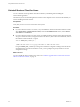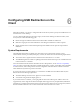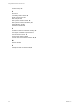User manual
Table Of Contents
- Using VMware Horizon Client for Linux
- Contents
- Using VMware Horizon Client for Linux
- System Requirements and Installation
- System Requirements for Linux Client Systems
- System Requirements for Real-Time Audio-Video
- Supported Desktop Operating Systems
- Requirements for Using Flash URL Redirection
- Preparing View Connection Server for Horizon Client
- Install or Upgrade Horizon Client for Linux from VMware Product Downloads
- Install Horizon Client for Linux from the Ubuntu Software Center
- Horizon Client Data Collected by VMware
- Configuring Horizon Client for End Users
- Using URIs to Configure Horizon Client
- Using the Horizon Client Command-Line Interface and Configuration Files
- Configuring Certificate Checking for End Users
- Configuring Advanced SSL Options
- Configuring Specific Keys and Key Combinations to Send to the Local System
- Using FreeRDP for RDP Connections
- Enabling FIPS Mode on the Client
- Configuring the PCoIP Client-Side Image Cache
- Managing Remote Desktop and Application Connections
- Using a Microsoft Windows Desktop or Application on a Linux System
- Troubleshooting Horizon Client
- Configuring USB Redirection on the Client
- Index
USB-Specific Log Files
For troubleshooting purposes, you can increase the amount of information sent to USB-specific logs by
using the following commands:
vmware-usbarbitrator --verbose
vmware-view-usbd -o log:trace
To get a list of usage information, use the following command:
vmware-usbarbitrator -h
This chapter includes the following topics:
n
“Setting USB Configuration Properties,” on page 62
n
“USB Device Families,” on page 65
Setting USB Configuration Properties
You can set the USB properties in any one of several configuration files.
1 /etc/vmware/config. The vmware-view-usbd service first examines this file. If USB configuration
properties are set in this file, those properties are used.
2 /usr/lib/vmware/config. If the USB properties are not found in /etc/vmware/config,
the /usr/lib/vmware/config file is checked.
3 ~/.vmware/config. If USB properties are not found in the other files, the ~/.vmware/config file is
checked.
Use the following syntax to set these properties in the configuration file.
viewusb.property1 = "value1"
NOTE With these properties, you can allow certain types of devices to be redirected or not. Filtering
properties are also available so that you can exclude some types of devices and include others. For Linux
clients version 1.7 and later, and for Windows clients, properties for splitting composite devices are also
available.
Some values require the VID (vendor ID) and PID (product ID) for a USB device. To find the VID and PID,
you can search on the Internet for the product name combined with vid and pid. Alternatively, you can look
in the /tmp/vmware-root/vmware-view-usbd-*.log file after you plug in the USB device to the local system
when Horizon Client is running. To set the location of this file, use the view-usbd.log.fileName property in
the /etc/vmware/config file; for example:
view-usbd.log.fileName = "/tmp/usbd.log"
IMPORTANT With regards to redirecting audio devices, make sure the kernel version of your Ubuntu system
is 3.2.0-27.43 or later. Ubuntu 12.04 includes kernel version 3.2.0-27.43. If you cannot upgrade to this kernel
version, you can alternatively disable host access to the audio device. For example, you can add the line
"blacklist snd-usb-audio" at the end of the /etc/modprobe.d/blacklist.conf file. If your system does not
meet either of these requirements, the client system might crash when Horizon Client attempts to redirect
the audio device. By default, audio devices are redirected.
Using VMware Horizon Client for Linux
62 VMware, Inc.