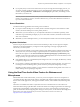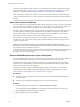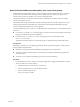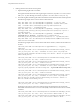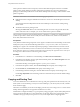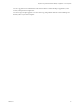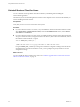User manual
Table Of Contents
- Using VMware Horizon Client for Linux
- Contents
- Using VMware Horizon Client for Linux
- System Requirements and Installation
- System Requirements for Linux Client Systems
- System Requirements for Real-Time Audio-Video
- Supported Desktop Operating Systems
- Requirements for Using Flash URL Redirection
- Preparing View Connection Server for Horizon Client
- Install or Upgrade Horizon Client for Linux from VMware Product Downloads
- Install Horizon Client for Linux from the Ubuntu Software Center
- Horizon Client Data Collected by VMware
- Configuring Horizon Client for End Users
- Using URIs to Configure Horizon Client
- Using the Horizon Client Command-Line Interface and Configuration Files
- Configuring Certificate Checking for End Users
- Configuring Advanced SSL Options
- Configuring Specific Keys and Key Combinations to Send to the Local System
- Using FreeRDP for RDP Connections
- Enabling FIPS Mode on the Client
- Configuring the PCoIP Client-Side Image Cache
- Managing Remote Desktop and Application Connections
- Using a Microsoft Windows Desktop or Application on a Linux System
- Troubleshooting Horizon Client
- Configuring USB Redirection on the Client
- Index
Uninstall Horizon Client for Linux
You can sometimes resolve problems with Horizon Client by uninstalling and reinstalling the
Horizon Client application.
The method you use for uninstalling Horizon Client for Linux depends on the version and the method you
used for installing the client software.
Prerequisites
Verify that you have root access on the Linux client system.
Procedure
n
If you have Horizon Client 3.1 or earlier, or if you installed the client from the Ubuntu Software Center,
select Applications > Ubuntu Software Center, and in the Installed Software section, select vmware-
view-client and click Remove.
n
If you have Horizon Client 3.2 or later, which you installed from the VMware Product Downloads Web
site, open a Terminal window, change directories to the directory that contains the installer file, and run
the installer command with the -u option.
sudo env VMWARE_KEEP_CONFIG=yes \
./VMware-Horizon-Client-x.x.x-yyyyyyy.x86.bundle -u vmware-horizon-client
Using the VMWARE_KEEP_CONFIG=yes setting means retain the configuration settings when the client is
uninstalled. If this environment variable is not set, you are prompted to specify whether to save the
configuration settings.
What to do next
You can reinstall the client or install a new version. See “Install or Upgrade Horizon Client for Linux from
VMware Product Downloads,” on page 12.
Using VMware Horizon Client for Linux
60 VMware, Inc.