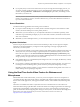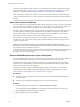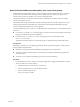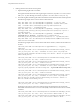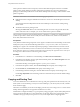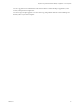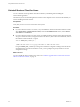User manual
Table Of Contents
- Using VMware Horizon Client for Linux
- Contents
- Using VMware Horizon Client for Linux
- System Requirements and Installation
- System Requirements for Linux Client Systems
- System Requirements for Real-Time Audio-Video
- Supported Desktop Operating Systems
- Requirements for Using Flash URL Redirection
- Preparing View Connection Server for Horizon Client
- Install or Upgrade Horizon Client for Linux from VMware Product Downloads
- Install Horizon Client for Linux from the Ubuntu Software Center
- Horizon Client Data Collected by VMware
- Configuring Horizon Client for End Users
- Using URIs to Configure Horizon Client
- Using the Horizon Client Command-Line Interface and Configuration Files
- Configuring Certificate Checking for End Users
- Configuring Advanced SSL Options
- Configuring Specific Keys and Key Combinations to Send to the Local System
- Using FreeRDP for RDP Connections
- Enabling FIPS Mode on the Client
- Configuring the PCoIP Client-Side Image Cache
- Managing Remote Desktop and Application Connections
- Using a Microsoft Windows Desktop or Application on a Linux System
- Troubleshooting Horizon Client
- Configuring USB Redirection on the Client
- Index
Troubleshooting Horizon Client 5
You can solve most problems with Horizon Client by resetting the desktop or by reinstalling the
VMware Horizon Client application.
This chapter includes the following topics:
n
“Reset a Remote Desktop or Application,” on page 59
n
“Uninstall Horizon Client for Linux,” on page 60
Reset a Remote Desktop or Application
You might need to reset a desktop or application if the application or desktop operating system stops
responding. Resetting a remote desktop shuts down and restarts the desktop. Resetting your remote
applications quits the applications. Unsaved data is lost.
Resetting a remote desktop is the equivalent of pressing the Reset button on a physical PC to force the PC to
restart. Any files that are open on the remote desktop will be closed without being saved first.
Resetting applications is the equivalent of quitting all remote applications without saving any unsaved data.
All open applications are closed, even if the applications come from different RDS server farms.
You can reset a remote desktop or application only if your administrator has enabled this feature.
Procedure
u
Use the Reset command.
Option Action
Reset a remote desktop from within
the desktop
Select Connection > Reset from the menu bar.
Reset a remote desktop from the
desktop and application selection
window
Select the remote desktop and select Connection > Reset from the menu
bar.
Reset remote applications from the
desktop and application selection
window
Click the Settings button (gear icon) in the upper right corner of the
window, select Applications in the left pane, click Reset, and click
Continue.
For a remote desktop, the operating system in the remote desktop is rebooted. Horizon Client disconnects
from the desktop. For remote applications, the applications are quit.
What to do next
Wait an appropriate amount of time for system startup before attempting to connect to the remote desktop.
VMware, Inc.
59