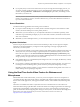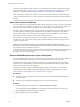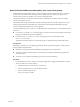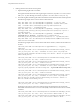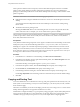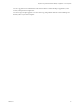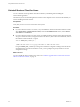User manual
Table Of Contents
- Using VMware Horizon Client for Linux
- Contents
- Using VMware Horizon Client for Linux
- System Requirements and Installation
- System Requirements for Linux Client Systems
- System Requirements for Real-Time Audio-Video
- Supported Desktop Operating Systems
- Requirements for Using Flash URL Redirection
- Preparing View Connection Server for Horizon Client
- Install or Upgrade Horizon Client for Linux from VMware Product Downloads
- Install Horizon Client for Linux from the Ubuntu Software Center
- Horizon Client Data Collected by VMware
- Configuring Horizon Client for End Users
- Using URIs to Configure Horizon Client
- Using the Horizon Client Command-Line Interface and Configuration Files
- Configuring Certificate Checking for End Users
- Configuring Advanced SSL Options
- Configuring Specific Keys and Key Combinations to Send to the Local System
- Using FreeRDP for RDP Connections
- Enabling FIPS Mode on the Client
- Configuring the PCoIP Client-Side Image Cache
- Managing Remote Desktop and Application Connections
- Using a Microsoft Windows Desktop or Application on a Linux System
- Troubleshooting Horizon Client
- Configuring USB Redirection on the Client
- Index
After a printer is added on the local computer, Horizon Client adds that printer to the list of available
printers on the remote desktop. No further configuration is required. Users who have administrator
privileges can still install printer drivers on the remote desktop without creating a conflict with the virtual
printer component.
IMPORTANT This feature is not available for the following types of printers:
n
USB printers that are using the USB redirection feature to connect to a virtual USB port in the remote
desktop
You must disconnect the USB printer from the remote desktop in order to use the virtual printing
feature with it.
n
The Windows feature for printing to a file
Selecting the Print to file check box in a Print dialog box does not work. Using a printer driver that
creates a file does work. For example, you can use a PDF writer to print to a PDF file.
This procedure is written for a remote desktop that has a Windows 7 or Windows 8.x (Desktop) operating
system. The procedure is similar but not exactly the same for Windows XP, Windows Vista, Windows
Server 2008, and Windows Server 2012.
Prerequisites
Verify that the Virtual Printing component of View Agent is installed on the remote desktop. In the remote
desktop file system, verify that the following folder exists: C:\Program Files\Common Files\ThinPrint.
Installing View Agent is one of the tasks required for preparing a virtual machine to be used as a remote
desktop. For more information, see the View Administration document if you are using View Connection
Server and View Agent 5.x or an earlier version. See Setting Up Desktop and Application Pools in View if you
are using View Connection Server and View Agent 6.0 or later.
Procedure
1 In the Windows 7 or Windows 8.x remote desktop, click Start > Devices and Printers.
2 In the Devices and Printers window, right-click the default printer, select Printer Properties from the
context menu, and select the printer.
In the remote desktop, virtual printers appear as <printer_name>#:<number>.
3 In the Printer Properties window, click the Device Setup tab and specify which settings to use.
4 On the General tab, click Preferences and specify which settings to use.
5 In the Printing Preferences dialog box, select the different tabs and specify which settings to use.
For the Page Adjustment advanced setting, VMware recommends that you retain the default settings.
6 Click OK.
Copying and Pasting Text
Your View administrator can set this feature so that copy and paste operations are allowed only from your
client system to a remote desktop, or only from a remote desktop to your client system, or both, or neither.
Some restrictions apply.
This feature is available if you use the PCoIP display protocol and you are using a View 5.x or later remote
desktop. Remote applications are supported with Horizon 6.0 or later.
Administrators configure the ability to copy and paste by using group policy objects (GPOs) that pertain to
View Agent in remote desktops. For more information, see the topic about View PCoIP general session
variables in Setting Up Desktops and Applications in View, in the chapter about configuring policies.
Using VMware Horizon Client for Linux
56 VMware, Inc.