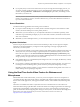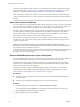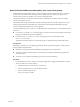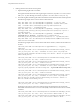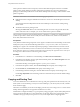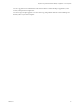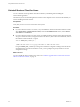User manual
Table Of Contents
- Using VMware Horizon Client for Linux
- Contents
- Using VMware Horizon Client for Linux
- System Requirements and Installation
- System Requirements for Linux Client Systems
- System Requirements for Real-Time Audio-Video
- Supported Desktop Operating Systems
- Requirements for Using Flash URL Redirection
- Preparing View Connection Server for Horizon Client
- Install or Upgrade Horizon Client for Linux from VMware Product Downloads
- Install Horizon Client for Linux from the Ubuntu Software Center
- Horizon Client Data Collected by VMware
- Configuring Horizon Client for End Users
- Using URIs to Configure Horizon Client
- Using the Horizon Client Command-Line Interface and Configuration Files
- Configuring Certificate Checking for End Users
- Configuring Advanced SSL Options
- Configuring Specific Keys and Key Combinations to Send to the Local System
- Using FreeRDP for RDP Connections
- Enabling FIPS Mode on the Client
- Configuring the PCoIP Client-Side Image Cache
- Managing Remote Desktop and Application Connections
- Using a Microsoft Windows Desktop or Application on a Linux System
- Troubleshooting Horizon Client
- Configuring USB Redirection on the Client
- Index
n
If you specify that you want to use all monitors, and if you are using the PCoIP display protocol, you
can specify a subset of adjacent monitors to use by right-clicking the desktop in the desktop selector
window, selecting Full Screen - All Monitors from the Display drop-down list, and clicking to select
the monitors you want to use.
NOTE If you have a Ubuntu client system, you must select the top-left-most monitor as one of the
monitors. For example, if you have 4 monitors stacked 2 X 2, you must select either the 2 monitors on
top or the 2 left-most monitors.
Screen Resolution
Consider the following guidelines when setting screen resolutions:
n
If you open a remote desktop on a secondary monitor and then change the screen resolution on that
monitor, the remote desktop moves to the primary monitor.
n
With PCoIP, if you use 2 monitors, you can adjust the resolution for each monitor separately, with a
resolution of up to 2560x1600 per display. If you use more than 2 monitors, the monitors must use the
same screen resolution.
n
With RDP, if you have multiple monitors, you cannot adjust the resolution for each monitor separately.
Keyboard Limitations
For the most part, keyboards work as well with a remote desktop as they do with a physical computer.
Following is a list of the limitations you might encounter, depending on the type of peripherals and
software on your client system:
n
If you use the PCoIP display protocol and want the remote desktop to detect which keyboard map your
client system uses, such as, for example, a Japanese keyboard or a German keyboard, you must set a
GPO in the View agent. Use the Turn on PCOIP user default input language synchronization policy,
available as part of the View PCoIP Session Variables ADM template file. For more information, see the
Setting Up Desktop and Application Pools in View document.
n
Some multimedia keys on a multimedia keyboard might not work. For example, the Music key and My
Computer key might not work.
n
If you connect to a desktop using RDP and if you have the Fluxbox window manager, if a screen saver
is running in the remote desktop, after a period of inactivity, the keyboard might stop working.
Regardless of which window manager you use, VMware recommends turning off the screen saver in a
remote desktop and not specifying a sleep timer.
Using the Real-Time Audio-Video Feature for Webcams and
Microphones
With the Real-Time Audio-Video feature, you can use your local computer's webcam or microphone on
your remote desktop. Real-Time Audio-Video is compatible with standard conferencing applications and
browser-based video applications, and supports standard webcams, audio USB devices, and analog audio
input.
This feature is available when used in conjunction with View 5.2 Feature Pack 2 or a later release. For
information about setting up the Real-Time Audio-Video feature and configuring the frame rate and image
resolution in a remote desktop, see the VMware Horizon View Feature Pack Installation and Administration
guide. For information about configuring these settings on client systems, see the VMware knowledge base
article Setting Frame Rates and Resolution for Real-Time Audio-Video on Horizon View Clients, at
http://kb.vmware.com/kb/2053644.
Chapter 4 Using a Microsoft Windows Desktop or Application on a Linux System
VMware, Inc. 51